Output settings – Epson ACULASER M8000 series User Manual
Page 49
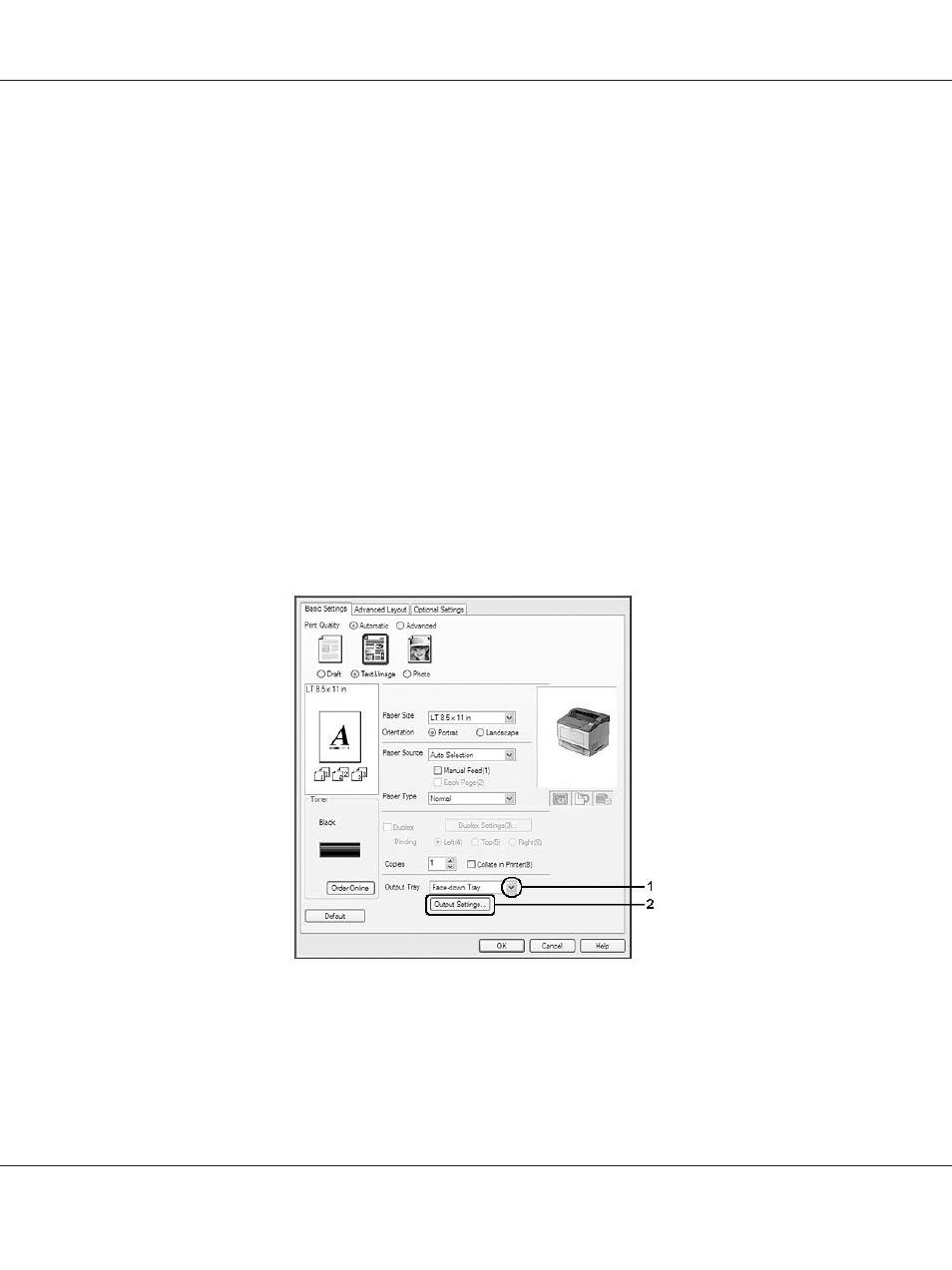
3. If you want to make detailed settings, click Duplex Settings to open the Duplex Settings dialog
box.
4. Make appropriate settings. For details about each setting, see online help.
5. Click OK.
Output settings
This function allows you to output A4 size paper horizontally, vertically, or alternately in case of
collate printing.
For Windows users
1. Click the Basic Settings tab.
2. Select an output tray from the Output Tray drop-down list. If you want to make detailed settings,
click Output Settings to open the Output Settings dialog box.
Note:
Even if you select Stacker from the Output Tray drop-down list, the setting may be automatically
changed to Face-down tray during printing when the paper size specified in the document is not
supported by the stacker.
EPSON AcuLaser M8000 Series User's Guide
Printing Tasks 49
- Stylus Pro 7800 (11 pages)
- Stylus Pro 4000 (49 pages)
- Stylus Photo R300 (2 pages)
- Stylus Pro 7000 (147 pages)
- AcuLaser C3000 (316 pages)
- Stylus Pro 7900 (24 pages)
- Stylus Pro 4450 (21 pages)
- 1000 (272 pages)
- T034120 (4 pages)
- T580300 (4 pages)
- 300 (91 pages)
- B 510DN (190 pages)
- B 510DN (218 pages)
- Stylus NX510 (8 pages)
- Stylus Photo RX580 (95 pages)
- T549300 (4 pages)
- B 500DN (168 pages)
- AculaserCX11NF (5 pages)
- 480SXU (24 pages)
- 4500 (317 pages)
- STYLUS RX500 (99 pages)
- 2100 (13 pages)
- Stylus NX215 (2 pages)
- T098320 (4 pages)
- T041020 (4 pages)
- R210 (8 pages)
- All-In-One Stylus Photo RX600 (164 pages)
- 777I (53 pages)
- T033120 (4 pages)
- Stylus CX7000F (8 pages)
- 60 (113 pages)
- T034220 (4 pages)
- WorkForce 40 Series (36 pages)
- T054220 (4 pages)
- Stylus CX3200 (11 pages)
- Stylus CX7800 (18 pages)
- T060220 (4 pages)
- 2500 (180 pages)
- AcuLaser CX11N (32 pages)
- AcuLaser CX11N (4 pages)
- 2000P (16 pages)
- T606600 (4 pages)
- Stylus CX6000 (18 pages)
- FS-4000DN (2 pages)
- MSDS T544700 (4 pages)
