Selecting the printer – Epson ACULASER M8000 series User Manual
Page 222
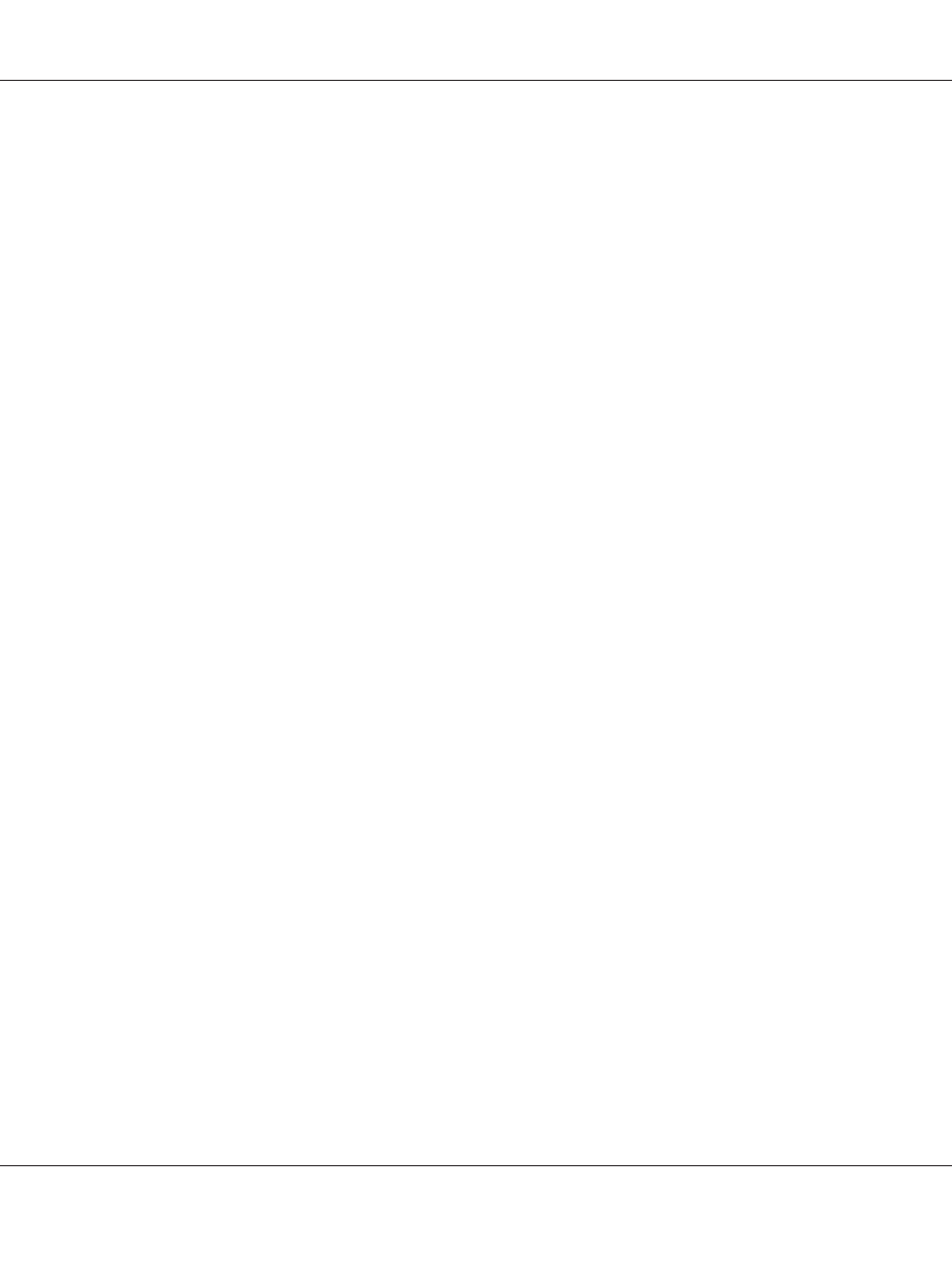
For Mac OS X users
Note:
Make sure that Print & Fax (for Mac OS X 10.5) or Printer Setup Utility (for Mac OS X 10.4 or below)
is not open.
1. Insert the printer software CD-ROM into your CD-ROM drive.
2. Double-click the CD-ROM icon.
3. Double-click Mac OS X, then double-click PS Installer.
4. The Install EPSON PostScript Software screen appears, click Continue, then follow the on-screen
instructions.
5. Easy Install is displayed on the screen. Click Install.
Note:
For Mac OS X 10.4 or below, if the Authenticate window appears, enter the user name and password
for an administrator.
6. When installation is done, click Close.
Selecting the printer
After installing the PostScript 3 printer driver, you need to select the printer.
In a network environment
For Mac OS X users
Note:
❏ Although EPSON FireWire appears in the interface pop-up list, you cannot use FireWire for printer
connection in the PostScript 3 mode.
❏ You need to make the settings for your installed options manually when the printer is connected
using USB, IP printing, or Bonjour (Rendezvous). When the printer is connected using AppleTalk,
the printer software automatically makes the settings.
❏ Make sure to specify ASCII as the data format in the application.
EPSON AcuLaser M8000 Series User's Guide
About the PostScript Printer Driver 222
