Graphics do not print correctly, Print quality problems, The background is dark or dirty – Epson ACULASER M8000 series User Manual
Page 189
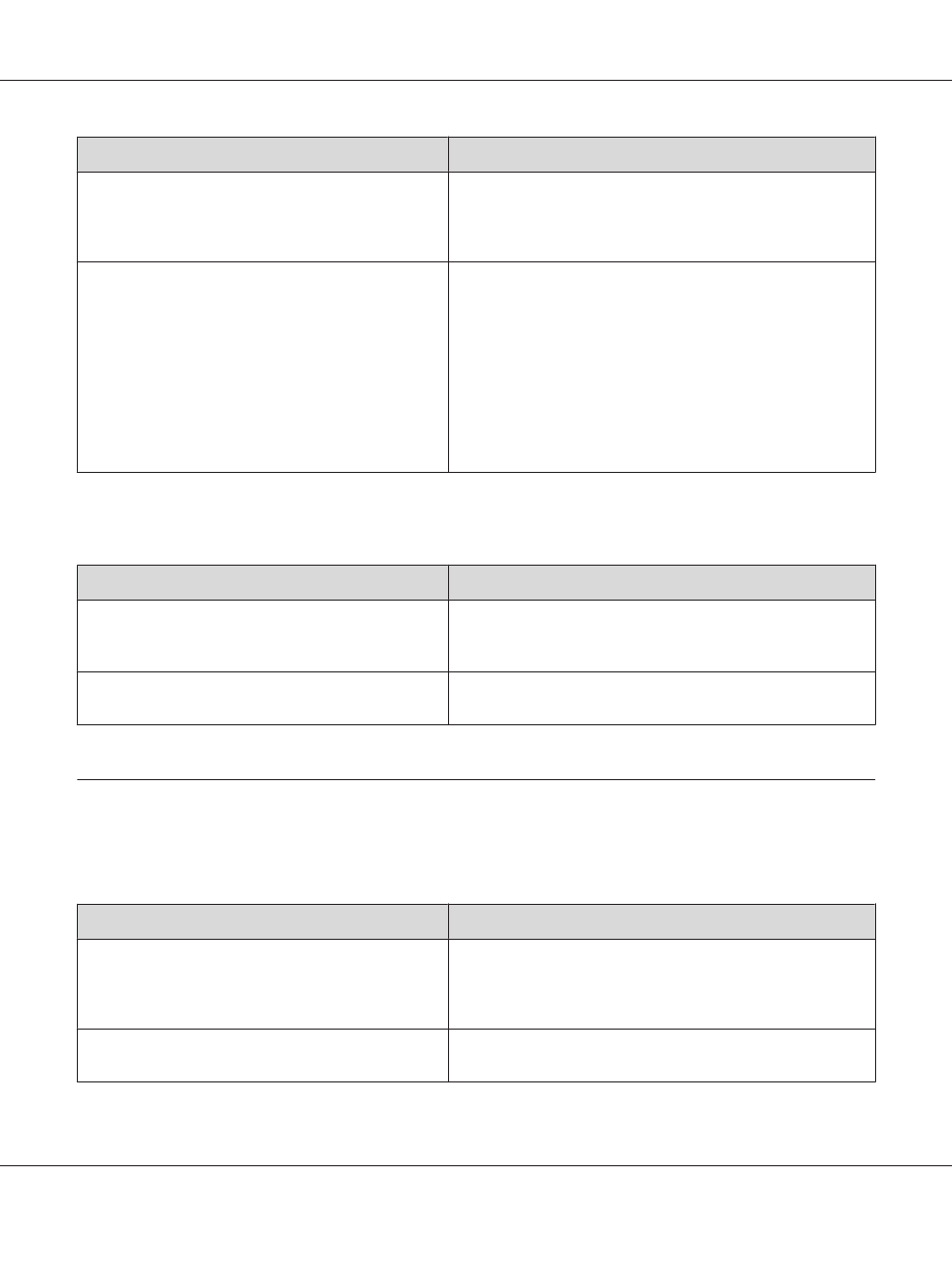
Cause
What to do
The MP Tray Size setting may be incorrect.
When loading paper for which the size is not specified with Auto
setting, specify the correct paper size by the tray paper size switch
or on the MP Tray Size setting in the Tray Menu on the control
panel.
The size of the loaded paper is incorrect.
MP tray:
Make sure that the size of paper loaded in the MP tray matches
the tray paper size switch and the MP Tray Size setting in the
Tray Menu
Lower paper cassette:
Make sure that the size of paper loaded in the lower paper cassette
matches the Cassette1 Size, Cassette2 Size,
Cassette3 Size
, or Cassette4 Size setting in the Tray Menu
and the positions of the paper guides are correct. See “Standard
lower paper cassette” on page 33.
Graphics do not print correctly
Cause
What to do
The printer emulation setting in your application may be
incorrect.
Make sure that your application is set for the printer emulation
you are using. For example, if you are using the ESC/Page mode,
make sure that your application is set to use an ESC/Page printer.
You may need more memory.
Graphics require large amounts of memory. Install an appropriate
memory module. See “Memory Module” on page 131.
Print Quality Problems
The background is dark or dirty
Cause
What to do
You may not be using the correct type of paper for your
printer.
If the surface of your paper is too rough, printed characters may
appear distorted or broken. Smooth, high-quality copier paper is
recommended for best results. See “Available paper types” on
page 229 for information on choosing paper.
The paper path inside the printer may be dusty.
Clean internal printer components by printing three pages with
only one character per page.
EPSON AcuLaser M8000 Series User's Guide
Troubleshooting 189
