Printing the copy-protected document – Epson ACULASER M8000 series User Manual
Page 60
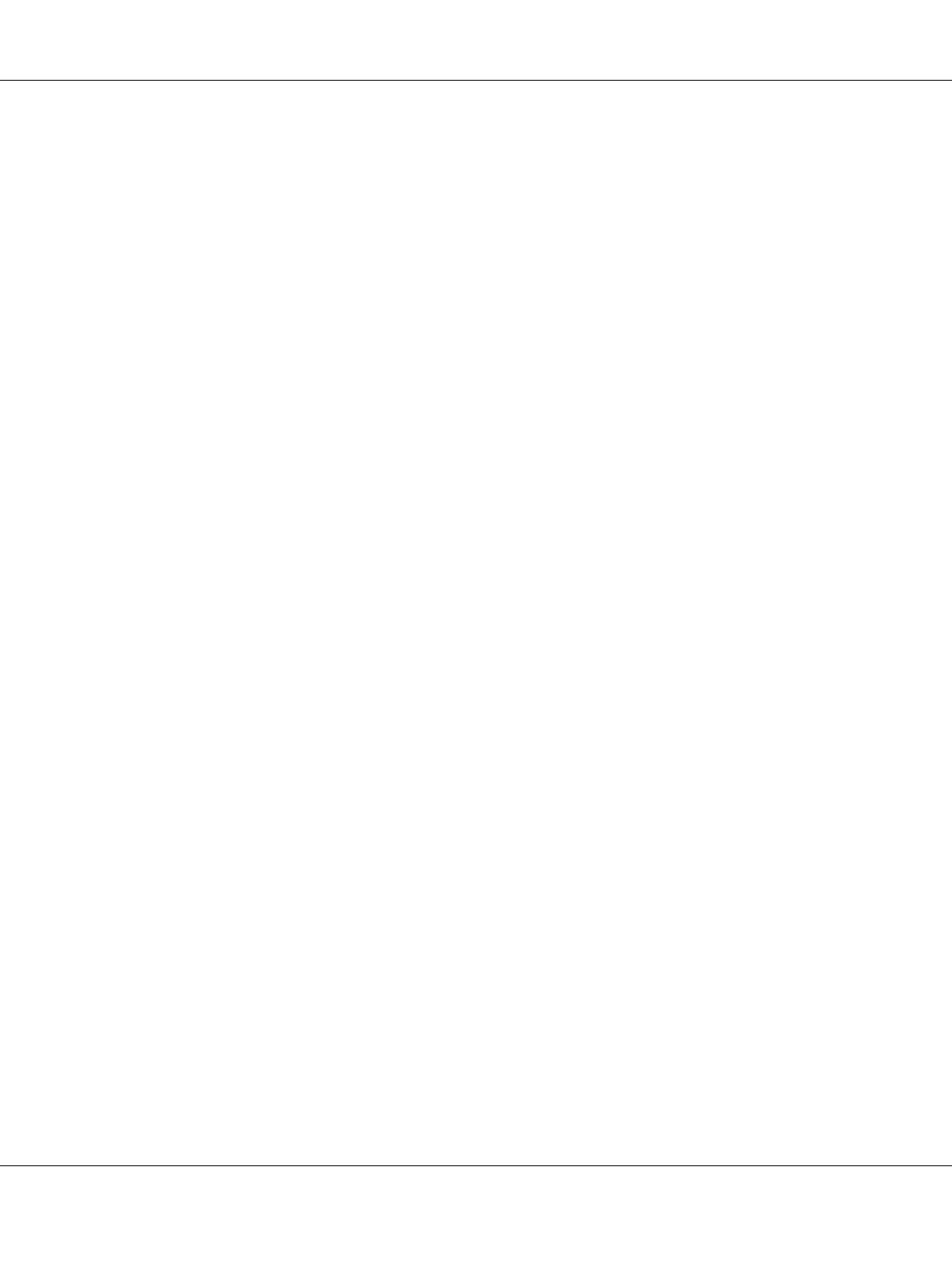
4. If you delete all overlay form data, select All, then click Delete. If you want to delete some specific
data, select Selected, enter the form name in the Form Name edit box, then click Delete.
Note:
❏ If you need the list of the registered overlay form data, click Print List to print it and confirm
the form name. Also, if you need a sample print-out of the form data, enter the form name and
click the Print Sample button.
❏ You can use the Browse button if the printer is connected through a network. Form names
registered to the storage are displayed by clicking the Browse button.
5. Click Back.
6. Click OK.
Printing the copy-protected document
This function allows you to print a document as a copy-protected document. When you try to copy
a copy-protected document, “COPY” is printed several times on the document.
Note:
❏ Epson will not guarantee to secure from information leakage and any other damage by using this
function, nor hidden letters appear in all cases.
❏ Screen-tone may be too dark, hidden letters may not be printed on the entire print, or hidden letters
may not appear when photocopied depends on the models, settings, and combinations of
photocopiers, fax machine, input device such as digital cameras and scanners, output device such
as printers; printer driver settings of this product; condition of consumables such as toner and output
paper type.
For Windows users
Note:
With this function, the Print Quality setting is changed to Fine, and the Density setting is changed to
3.
1. Click the Advanced Layout tab.
EPSON AcuLaser M8000 Series User's Guide
Printing Tasks 60
