White dots appear in the printout, Print quality or tone is uneven, Half-tone images print unevenly – Epson ACULASER M8000 series User Manual
Page 190
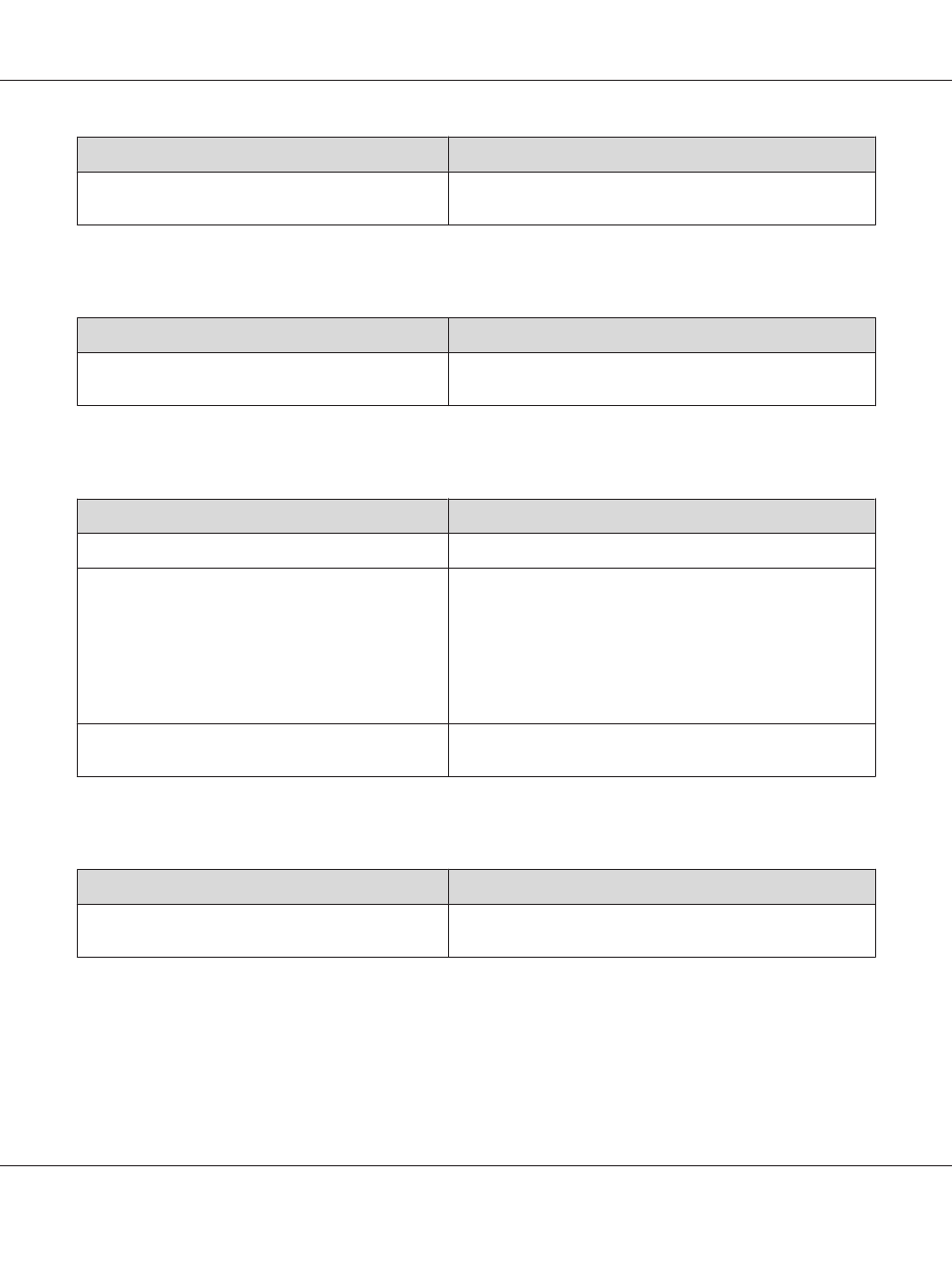
Cause
What to do
The Density setting may be too dark.
In the printer driver, click Extended Setting on the Optional
Settings tab, and then lighten the Density setting.
White dots appear in the printout
Cause
What to do
The paper path inside the printer may be dusty.
Clean internal printer components by printing three pages with
only one character per page.
Print quality or tone is uneven
Cause
What to do
Your paper may be moist or damp.
Do not store paper in a humid or damp environment.
The imaging cartridge may be near the end of its service
life.
If the message on the LCD panel or in EPSON Status Monitor
indicates that the imaging cartridge is near the end of its service
life, replace the imaging cartridge. See “Replacing Consumable
Products” on page 147.
For Windows users, you can also check the remaining service life
of the imaging cartridge by looking at the Basic Settings tab in
the printer driver.
There may be a problem with imaging cartridge.
Replace the imaging cartridge. See “Replacing Consumable
Products” on page 147.
Half-tone images print unevenly
Cause
What to do
Your paper may be moist or damp.
Do not store paper in a humid or damp environment. Be sure to
use paper that is newly unwrapped.
EPSON AcuLaser M8000 Series User's Guide
Troubleshooting 190
