Using the confidential job menu, Printing a configuration status sheet – Epson ACULASER M8000 series User Manual
Page 105
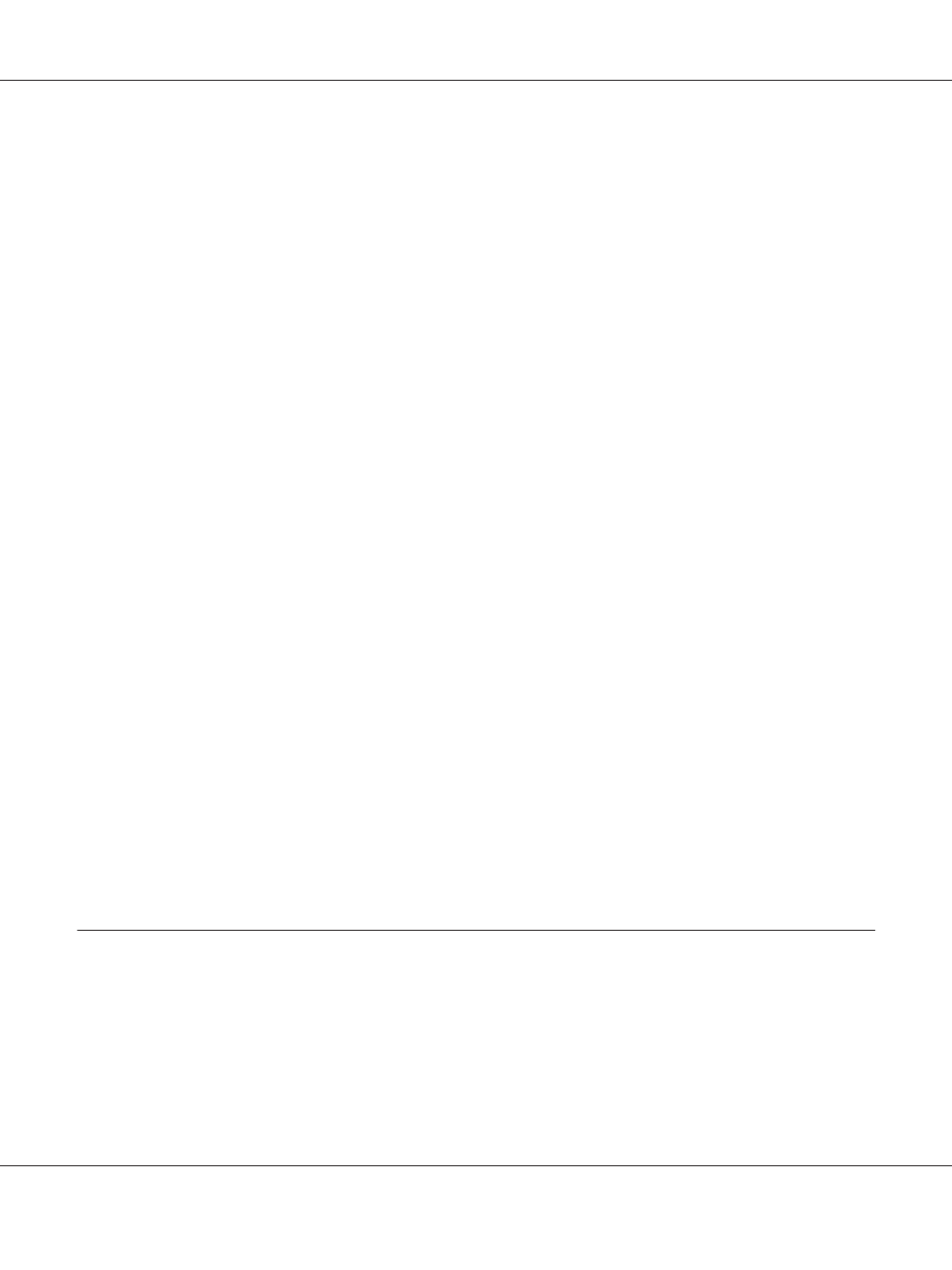
Using the Confidential Job Menu
Follow the steps below to print or delete Confidential Job data.
1. Make sure the LCD panel displays Ready or Sleep, then press the r Right button to access the
control panel menus.
2. Press the d Down button repeatedly until ConfidentialJobMenu appears on the LCD panel,
then press the r Right button.
3. Use the d Down or u Up button to scroll to the appropriate user name, then press the r Right
button.
4. Enter your four-digit password.
To enter the password, press the d Down or u Up button to select the character and press the
r
Right button to determine the character. After all characters are determined, press the r Right
button.
Note:
If no print jobs have been saved with the password you entered, Wrong Password appears briefly
on the LCD panel then the printer exits the control panel menus. Confirm the password and try
again.
5. Use the d Down or u Up button to scroll to the appropriate job name, then press the r Right
button.
6. Use the d Down or u Up button to display Print.
To delete the print job, press the d Down or u Up button to display Delete on the LCD panel.
7. Press the r Right button to start printing or to delete the data.
Printing a Configuration Status Sheet
1. Turn on the printer. The LCD panel shows Ready or Sleep.
EPSON AcuLaser M8000 Series User's Guide
Using the Control Panel 105
