Epson ACULASER M8000 series User Manual
Page 220
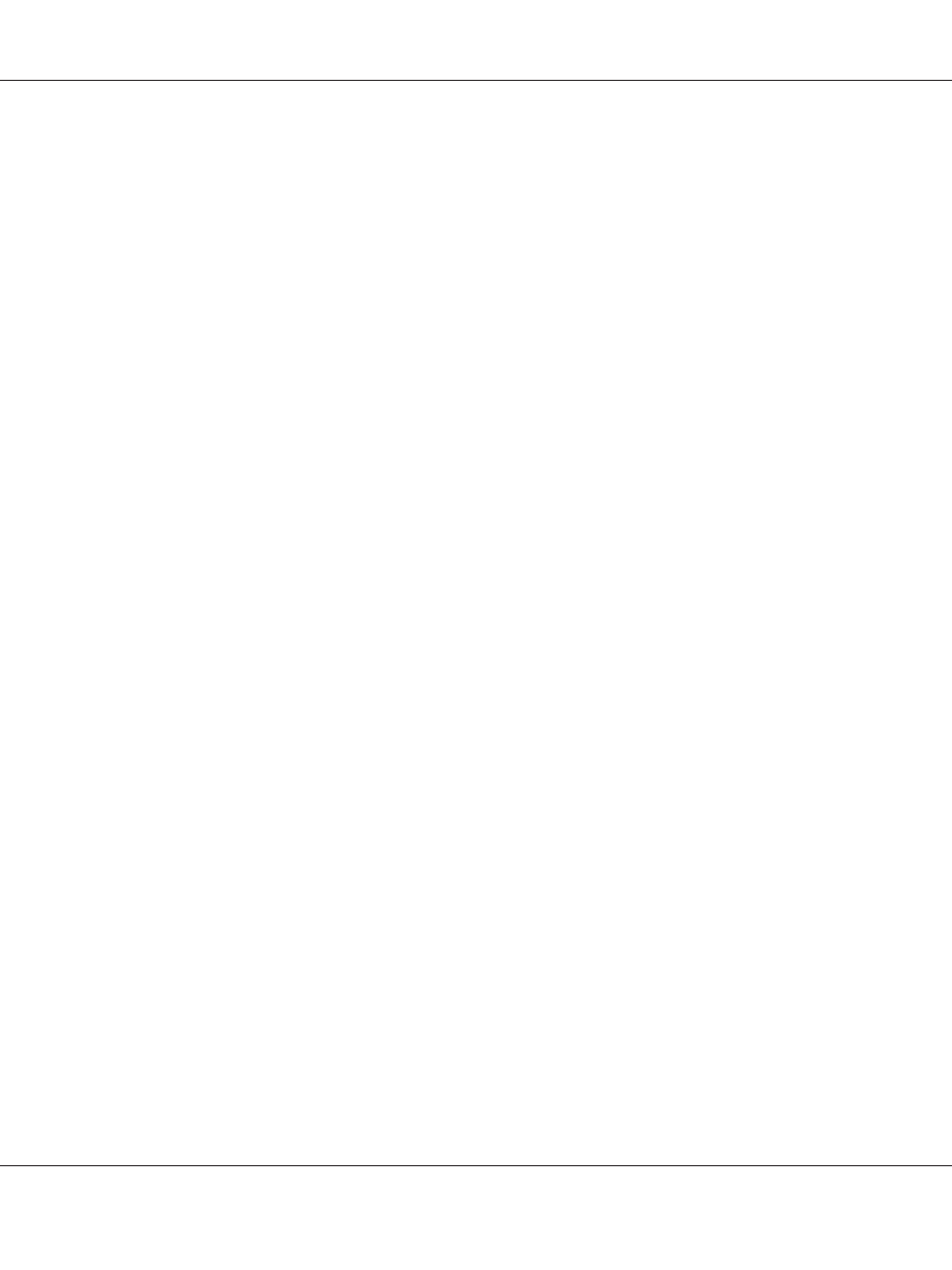
7. Click Have Disk and specify the following path for the CD-ROM. If your CD-ROM drive is D:,
the path will be D:\ADOBEPS\ENGLISH\PS_SETUP. Then click OK.
Note:
Change the drive letter as needed for your system.
8. Select the printer, then click Next.
9. Follow the on-screen instructions for the rest of the installation.
10. When installation is done, click Finish.
Installing the PostScript printer driver for the network interface
Note:
❏ Set the network settings before installing the printer driver. Refer to the Network Guide that comes
with your printer for details.
❏ Turn off all virus protection programs before installing the printer software.
1. Make sure that the printer is turned on. Insert the printer software CD-ROM into your CD-ROM
drive.
2. For Windows Vista, Vista x64, XP, or XP x64, click Start, point to Printer and Faxes, and click
Add a printer
in the Printer Tasks menu.
For Windows 2000, click Start, point to Settings, and click Printers. Then double-click the
Add Printer
icon.
3. The Add Printer Wizard appears. Then click Next.
4. Select Local printer, then click Next.
Note:
Do not select the Automatically detect and install my Plug and Play printer check box.
5. Select the Create a new port check box and select Standard TCP/IP Port from the drop-down
list. Click Next.
6. Click Next.
7. Specify the IP address and port name, then click Next.
EPSON AcuLaser M8000 Series User's Guide
About the PostScript Printer Driver 220
