Raster mode, Orientation, Portrait mode – Epson LABELWRITER SE450 User Manual
Page 15
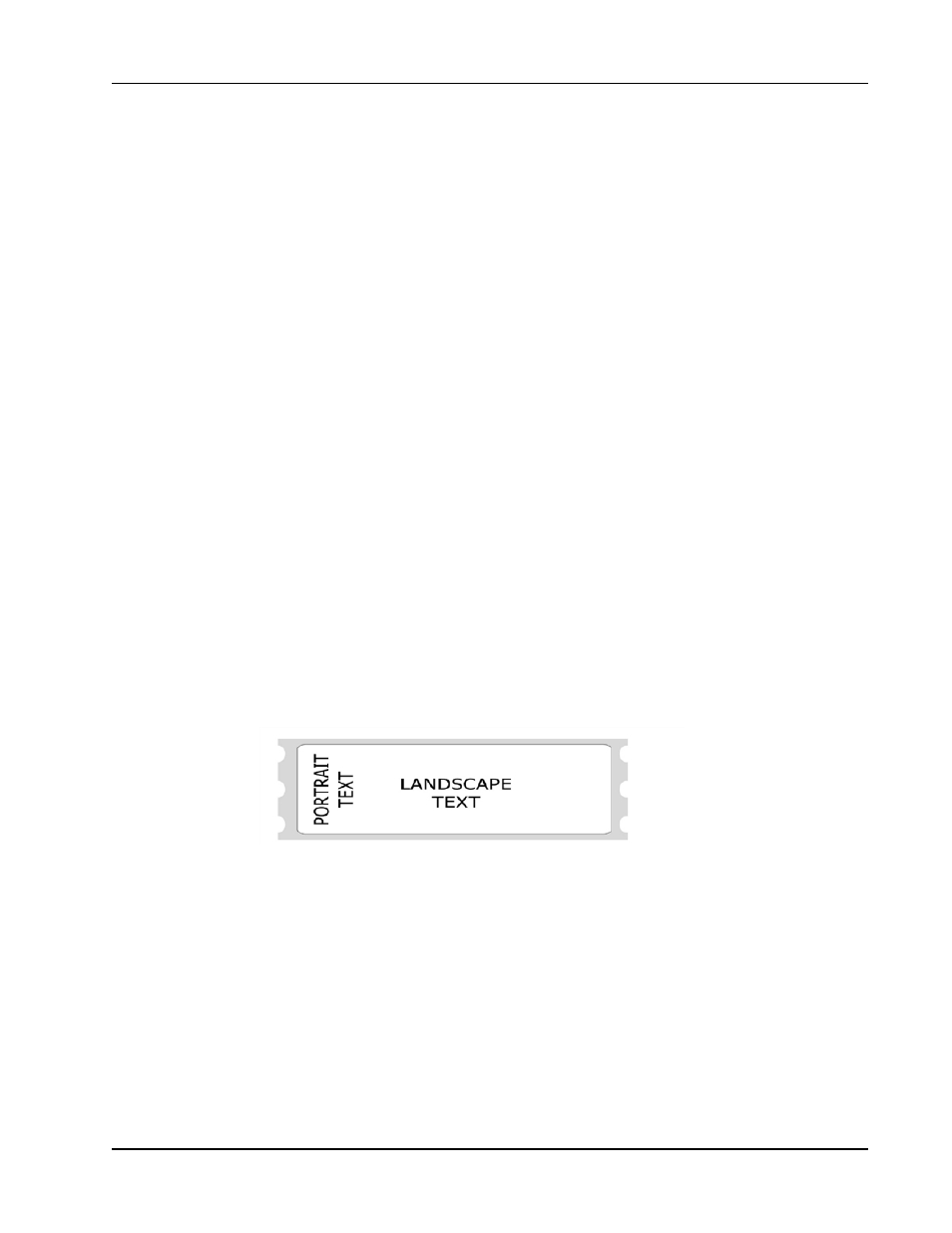
Print Modes
a top-of-form hole before this maximum feed distance is reached, it will stop at that point,
rather than continuing. This command is only needed when dealing with continuous-feed
paper.
Raster Mode
The LabelWriter SE450 command set includes most of the commands included in the
command set for the LabelWriter 450 series printers, as well as the ASCII commands that are
included in this Technical Reference. The two commands not available nor applicable to the
LabelWriter SE450 printer are ESC G and ESC q (used to change rolls for the LabelWriter
450 Twin Turbo).
Raster mode refers to printing using the LabelWriter 450 printing commands, and is most
often used when using printer drivers to print from Windows, Mac, or Linux computers.
Because the LabelWriter 450 commands are an inherent part of the LabelWriter SE450,
there are no special commands to switch to raster mode. Data may be sent exactly as though
it were being sent to a LabelWriter 450 series printer and the LabelWriter SE450 will
process and print the data correctly.
If you need to create your own printer driver for an embedded device or an unsupported
operating system, refer to the LabelWriter 450 Series Technical Reference for full details.
In raster mode, each dot line is a complete object and is printed as soon as it is processed.
Because of this, a raster dot line should not be sent while a label is being constructed using
ASCII commands.
Orientation
By default, the LabelWriter SE450 is set for portrait printing. The page orientation can be
changed to landscape printing using the GS V command.
n
n
Portrait Mode
In portrait mode, text characters travel out of the printer from the top of the character to the
bottom. It is also possible to switch to this mode using the set print orientation command
(GS V). The printer is set to portrait mode by default.
Portrait mode is also referred to as immediate mode printing, because each object that is sent
to the printer while the printer is in portrait mode is printed as soon as the object is
completed. No two objects may be printed on the same line in this mode because the paper
is advanced as each object is completed and printed.
9
