Making camera settings, Setting the time and date, Making camera settings -19 – Epson PhotoPC 3100Z User Manual
Page 81: Setting the time and date -19
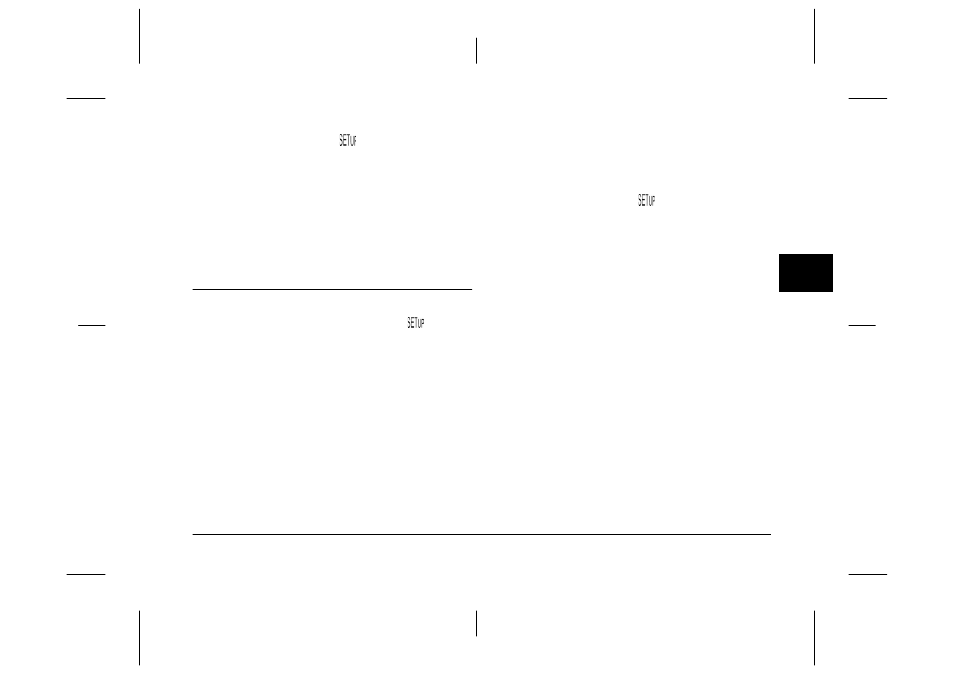
Making Settings
4-19
R4C7850
Rev. C
A5 size
MAKESET.FM
4/27/01
Pass 3
R
Proof Sign-off:
K. Pipa CRE Tsutagawa
K. Pipa
CRE R. Hopley
4
2.
Set the dial switch to
and turn on the camera.
3.
Press the Shot SETUP button.
4.
Leading or Trailing appears at the right side of the
LCD monitor. Press the button next to this setting
until Ext Flash is displayed.
5.
Press the BACK button to return to the previous
screen.
Making Camera Settings
When the camera’s dial switch is in the
position,
you can make certain camera settings, including
setting the internal clock and changing the camera
mode, the beep and shutter sound, the LCD monitor’s
brightness level, the speaker volume, and the
automatic shut-off time. You can also set the display
language.
Setting the time and date
Follow the instructions in this section to set the time
and date.
1.
Set the dial switch to
and turn on the camera.
2.
The date (month, day, and year) and the time
(hour and minute) appear at the upper-right
corner of the LCD monitor. Press the button next
to the date and time.
3.
To change the order in which the date is
displayed, press the top button on the right side
of the LCD monitor. You can make the following
settings: M.D.Y (for month/day/year); D.M.Y (for
day/month/year); and Y.M.D (for
year/month/day).
4.
To adjust the value of the highlighted item, use
the up and down arrow icon buttons.
To change which item is highlighted, use the right
and left arrow icon buttons.
5.
After setting the correct time and date, save the
settings by pressing the BACK button.
