Managing images with the lcd monitor, Locking and unlocking photos, Managing images with the lcd monitor -6 – Epson PhotoPC 3100Z User Manual
Page 58: Locking and unlocking photos -6
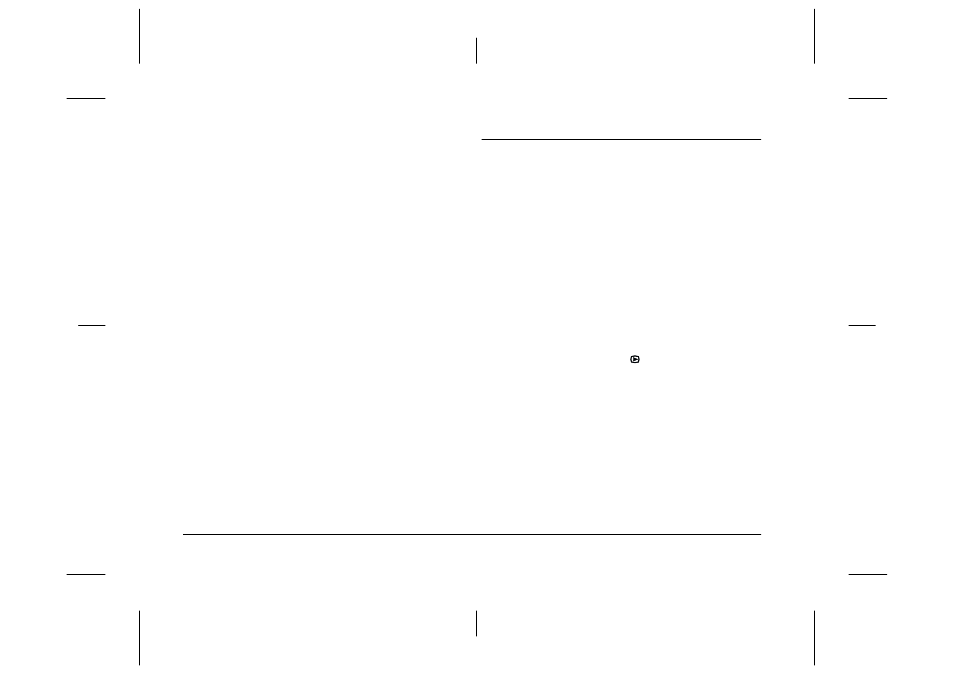
3-6
Playing Back and Managing Images With Your Camera
L
Proof Sign-off:
K. Pipa CRE Tsutagawa
K. Pipa
CRE R. Hopley
R4C7850
Rev. C
A5 size
PLAYBACK.FM
4/27/01
Pass 3
To play the clip in reverse, from the last frame to
the first, press the Fwd button. The last frame of
the video clip is displayed and Fwd changes to
Rev. Then, press the Play button.
To play the clip in slow motion, press the
Change Speed button during playback.
5.
To pause the clip during playback, press the
Pause button.
To move forward through the clip one frame at a
time while the clip is paused, press the Fwd
button. To move through the clip one frame at a
time in reverse, press the Rev button. Hold down
one of the up and down arrow icon buttons to fast
forward or rewind through the clip.
Press the Restart button to resume playback of the
clip.
6.
When you are finished playing back the video
clip, press the Quit button, then press the Back
button.
Managing Images with the LCD Monitor
This section provides instructions to help you manage
your images using the LCD monitor.
Locking and unlocking photos
Use the lock feature to protect your photos from being
accidentally erased. If you try to erase a locked photo,
a message appears asking you to confirm deletion.
Locked files are also erased when you format the
memory card.
To lock or unlock selected photos stored on the
memory card in your camera, follow these steps.
1.
Set the dial switch to
, then turn on the camera.
2.
Press the arrow icon buttons to move the white
frame until the appropriate photo is selected.
To make selecting photos easier, you can display
either four or nine photos at a time by pressing the
Multi button once or twice. Multiple photos are
displayed and a white frame appears around the
selected photo.
3.
To lock that photo, press the Lock button. A lock
icon appears in the upper-left corner of the photo.
