Inserting a memory card into your computer, Inserting a memory card into your computer -2 – Epson PhotoPC 3100Z User Manual
Page 104
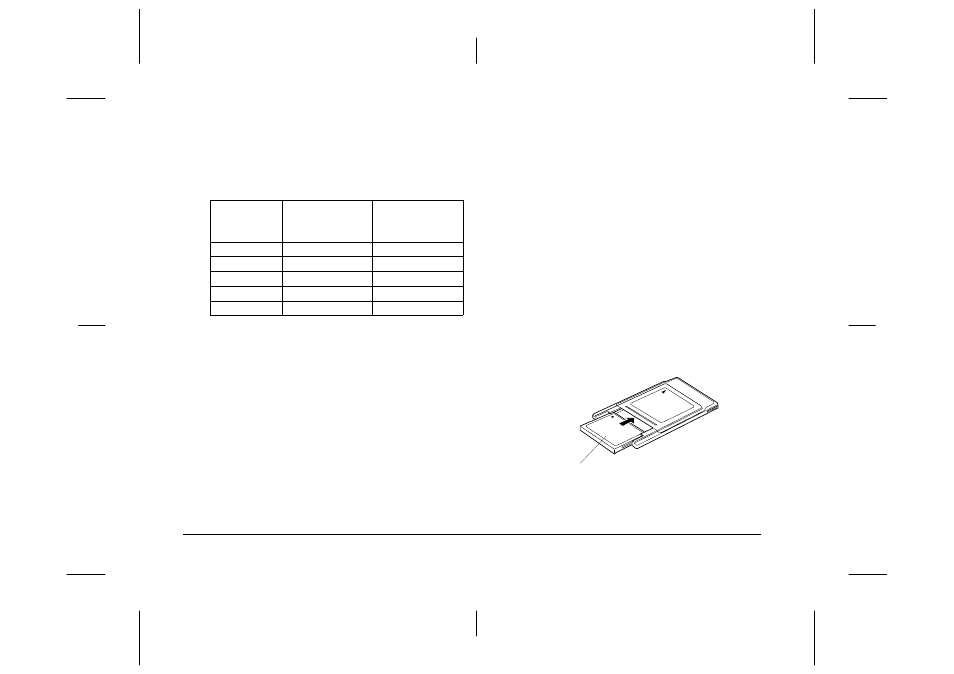
6-2
Camera Options and Accessories
L
Proof Sign-off:
K. Pipa CRE Tsutagawa
K. Pipa
CRE R. Hopley
R4C7850
Rev. C
A5 size
OPTIONS.FM
4/27/01
Pass 3
The following table shows the approximate photo
storage capacity of the 16 MB CompactFlash Card
using various image quality and compression
settings.
Note:
❏
The number of photos that you can save on a memory
card may differ slightly from what is shown in the chart
above, depending on the complexity of each photo.
❏
If you attach audio recordings to photos saved on your
memory card, or if any video clips are saved on your
memory card, the number of photos that you can save
on that card may decrease.
❏
For information about the availability of CompactFlash
Cards in your area, contact your EPSON dealer.
Inserting a memory card into your computer
You can insert a memory card into any computer
equipped with a Type II PCMCIA memory card slot.
This allows you to copy photos directly from your
memory card to your computer, to copy programs
from your computer to your camera, or to erase
programs from your memory card.
To insert the memory card in your computer, follow
these steps.
1.
If necessary, remove the memory card from the
camera. See “Installing and removing a
CompactFlash Card” on page 1-11.
2.
Insert the memory card all the way into the
optional adapter, as shown below.
Image Quality
Setting
Photo Storage
Capacity
(Standard
compression)
Photo Storage
Capacity
(Low compression)
Standard
199 photos
122 photos
Fine
56 photos
29 photos
Super fine
29 photos
15 photos
HyPict
12 photos
Tiff
1 photos
memory card
