Selecting a folder in the compactflash card, Playing back video clips – Epson PhotoPC 3100Z User Manual
Page 57
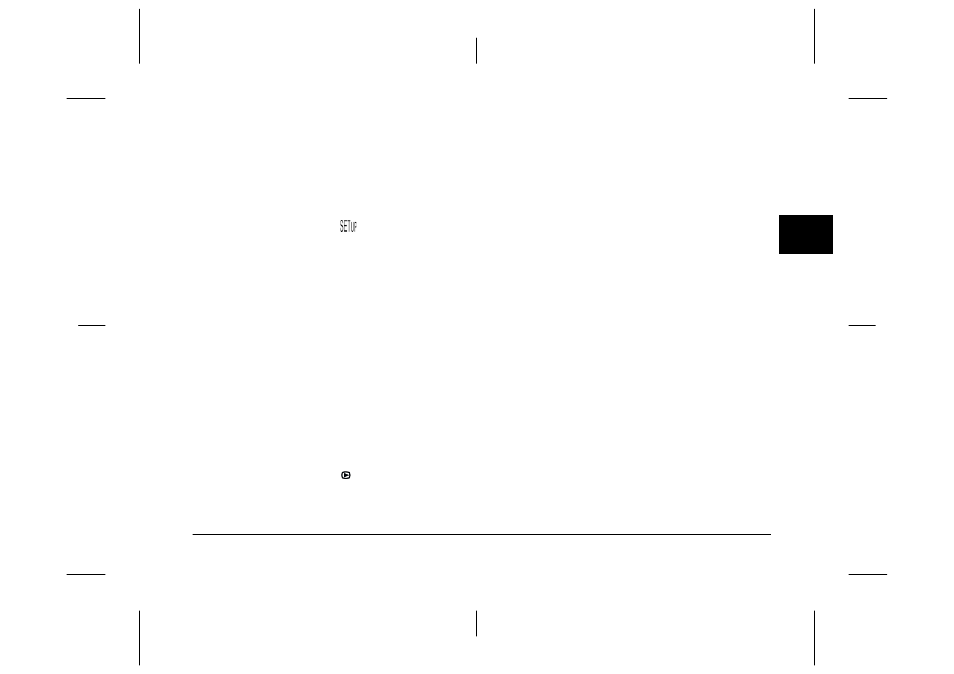
Playing Back and Managing Images With Your Camera
3-5
R4C7850
Rev. C
A5 size
PLAYBACK.FM
4/27/01
Pass 3
R
Proof Sign-off:
K. Pipa CRE Tsutagawa
K. Pipa
CRE R. Hopley
3
Selecting a folder in the CompactFlash Card
If there is more than one folder on your CompactFlash
Card that your PhotoPC 3100Z can access, you can
change the folder that your camera accesses. To
change the folder, follow these steps.
1.
Set the dial switch to
, then press the POWER
button to turn on the camera.
2.
Press Memory SETUP. The name of the folder
currently being used appears on the right side of
the LCD monitor, between the up and down
arrow icons.
3.
Press the up and down arrow icon buttons to
change the folder, then press the BACK button.
Playing back video clips
The PhotoPC 3100Z allows you to view your video
clips in a variety of ways. You can play them forward
or in reverse, in slow motion, or one frame at a time in
either direction, and you can fast forward or rewind
them. Follow the steps below.
1.
Set the dial switch to
, then turn on the camera.
2.
Press the MENU CHANGE button, then press the
VIDEO CLIP button. The first frame of the last
video clip you took appears on the screen.
Note:
When there are no video clips saved on the camera’s
memory card, the VIDEO CLIP button is disabled, or
the message There is no video clip is displayed.
To display frames from four video clips at a time,
press the Multi button once. Multi changes to 1/9,
and small “thumbnail” images of the first frames
from the last four video clips you took appear on
the screen, with the currently selected video clip
framed in white.
Press the 1/9 button to display nine frames at a
time. 1/9 changes to 1/1.
3.
To select the video clip that you want to play back,
press the up and down arrow icon buttons.
4.
To play the clip, press the Play button.
Note:
The camera’s built-in speaker replays the audio during
video playback. To adjust the volume of the built-in
speaker, see “Adjusting the speaker volume” on page
4-21.
