Denon AVR-A1H 15.4-Channel Network A/V Receiver User Manual
Page 206
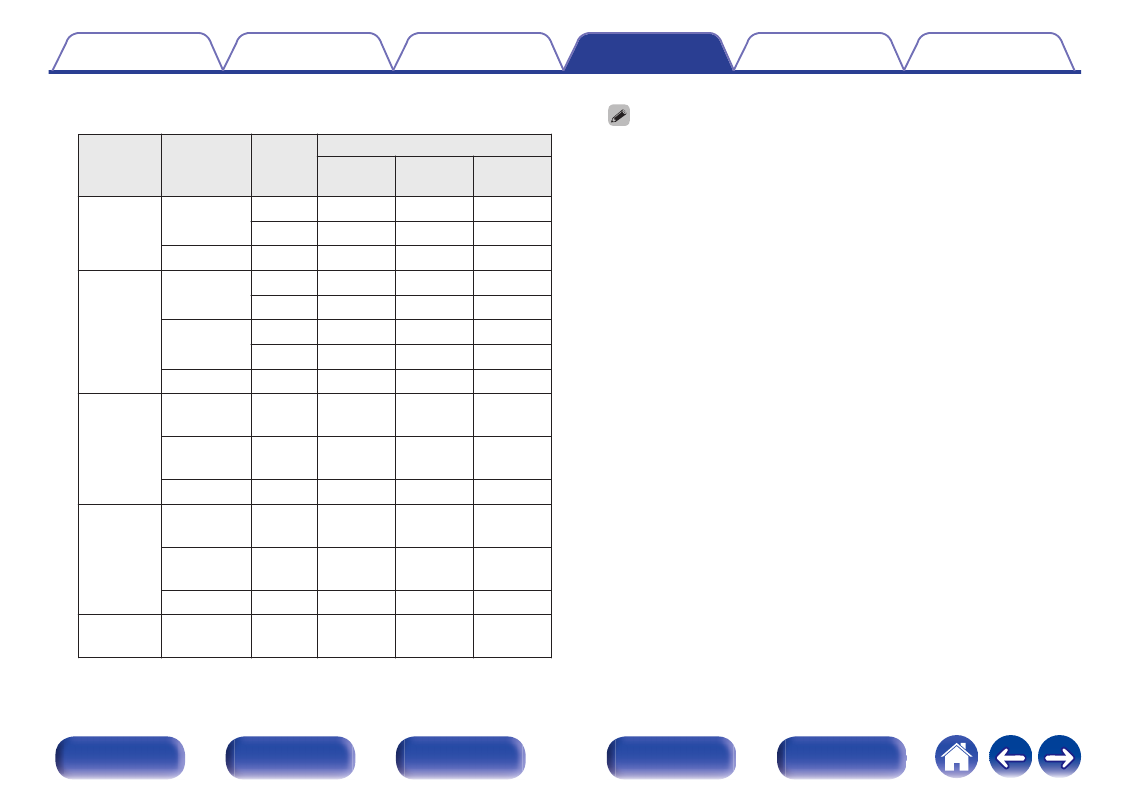
G
Relation between the “4K/8K Signal Format” setting and supported
resolutions
H
Support
Resolution
Color
Space
Pixel
Depth
4K/8K Signal Format
Standard Enhanced
8K
Enhanced
4K 24Hz,
4K 30Hz,
4K 25Hz
RGB /
YCbCr 4:4:4
8 bit
P
P
P
10,12 bit
–
P
P
YCbCr 4:2:2 12 bit
P
P
P
4K 60Hz,
4K 50Hz
YCbCr 4:2:0
8 bit
P
P
P
10,12 bit
–
P
P
RGB /
YCbCr 4:4:4
8 bit
–
P
P
10,12 bit
–
–
P
YCbCr 4:2:2 12 bit
–
P
P
4K 120Hz,
4K 100Hz
YCbCr 4:2:0 8,10,12
bit
–
–
P
RGB /
YCbCr 4:4:4 8,10 bit
–
–
P
YCbCr 4:2:2 12 bit
–
–
P
8K 24Hz,
8K 30Hz,
8K 25Hz
YCbCr 4:2:0 8,10,12
bit
–
–
P
RGB /
YCbCr 4:4:4 8,10 bit
–
–
P
YCbCr 4:2:2 12 bit
–
–
P
8K 60Hz,
8K 50Hz
YCbCr 4:2:0 8, 10 bit
–
–
P
0
When setting this to “Enhanced”, we recommend using a “Premium High
Speed HDMI Cable” or “Premium High Speed HDMI Cable with Ethernet” that
has an “HDMI Premium Certified Cable” label attached to the product
package.
0
When setting this to “8K Enhanced”, we recommend using a certified “Ultra
High Speed HDMI cable”.
0
When this setting is “8K Enhanced”, configure the television or playback
device settings to match this setting.
0
When this setting is “8K Enhanced”, video may not be output correctly
depending on the connected playback device or HDMI cable. In this case,
change this setting to “Enhanced” or “Standard”.
0
“Custom” is displayed for the setting item if our service engineers or custom
installers has configured the HDMI signal format for this unit.
0
“4K/8K Signal Format” can also be set by the following procedure. However,
the menu screen is not displayed. Watch the display while configuring the
setting.
1. Switch to the HDMI input source you want to set.
2. Press and hold the main unit’s STATUS and ZONE3 SOURCE at the same
time for at least 3 seconds.
“
z
Video Format
3. Press cursor Down on the main unit.
“4K/8K Format
4. Use cursor Left or cursor Right on the main unit to select the 4K/8K Signal
Format.
5. Press the main unit’s ENTER to complete the setting.
206
