Setting the lcd monitor's brightness, Setting the power control mode – Epson PhotoPC 750Z User Manual
Page 57
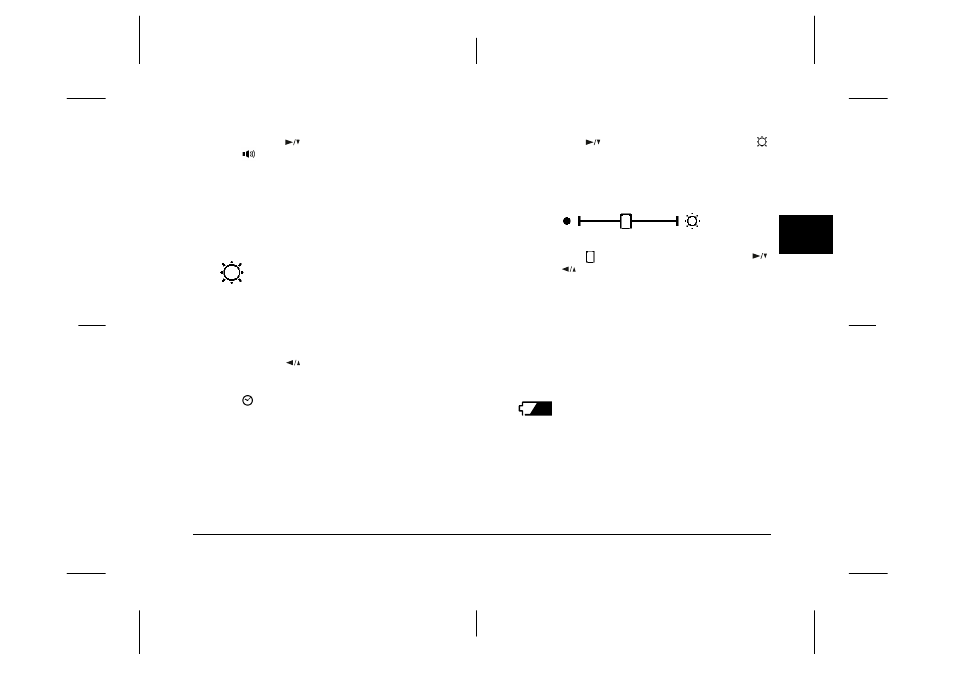
Viewing and Managing Your Photos
3-11
R4C3700
Rev.D
A5 size
CHAP3.FM
4/21/99
Pass 0
R
Proof Sign-off:
Ohtera
_______
Fujimori
_______
Pipa
_______
3
3.
Press the
button to select the beep setting icon
; then press the SEL button to select On or Off.
The current selection is highlighted.
4.
Press the ESC button twice to save your setting
and exit the menu.
Setting the LCD monitor’s brightness
To adjust the brightness of the LCD monitor,
follow these steps.
1.
Turn the camera’s dial switch to Play and press
the SEL button. Icons for each setting appear on
the screen, with the uppermost icon highlighted
in orange.
2.
Press the
button until Settings appears on the
screen, then press the SEL button. Icons for each
setting appear on the screen, with the clock icon
highlighted in orange.
3.
Press the
button until the brightness icon
is highlighted in orange, then press the SEL button
again. The mark on the brightness setting slide bar
turns orange.
4.
Slide the
mark on the bar by pressing the
and
buttons to adjust the screen brightness.
Move the mark to the right to increase the
brightness, or to the left the decrease the
brightness.
5.
Press the ESC button twice to save your setting
and exit the menus.
Setting the power control mode
To set the power control mode to SAVE or
NORM, follow these steps.
1.
Turn the camera’s dial switch to Play and press
the SEL button. Icons for each setting appear on
the screen, with the uppermost icon highlighted
in orange.
