Hint – Zoom H4n Pro 4-Input / 4-Track Portable Handy Recorder Kit with Protective Case (Black) User Manual
Page 56
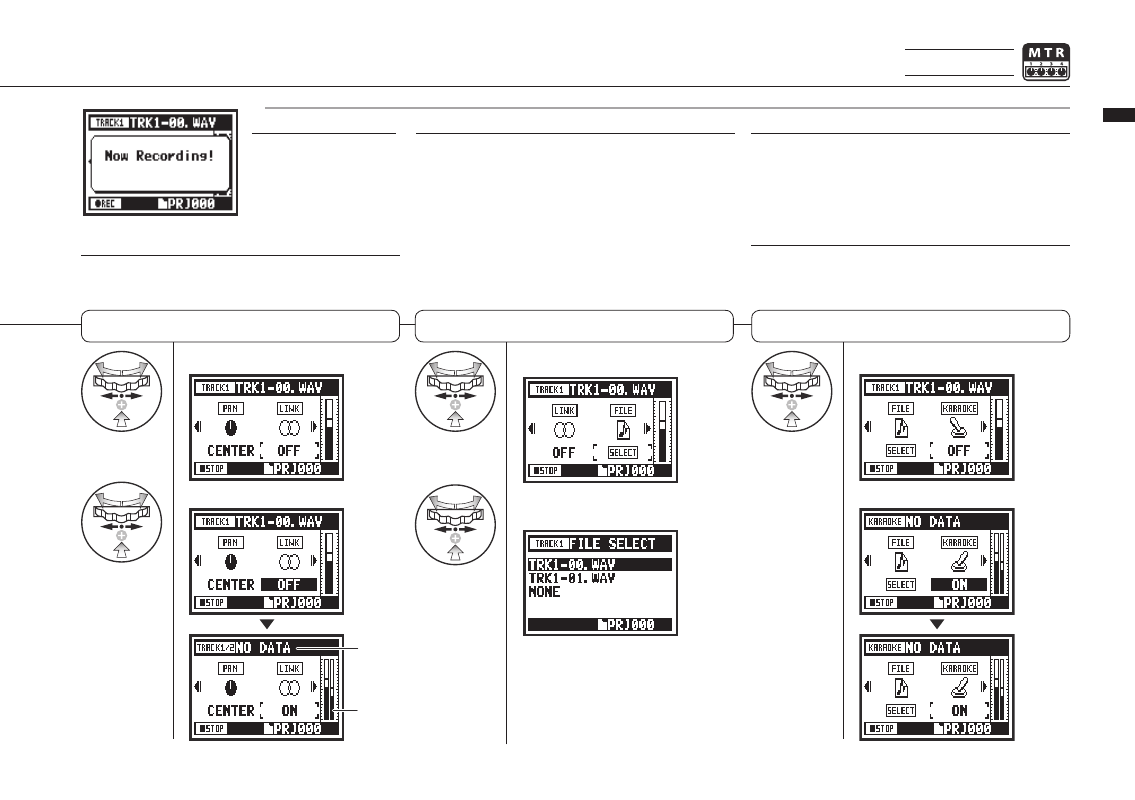
Select LINK and press.
Set the value and press.
Select FILE and press.
Select the file to be
assigned and press.
List of files with the matching format
that can be assigned
Select KARAOKE and press.
Set the value and press.
058
Operations / Settings/recording: TRACK MENU
MTR mode only
Setting stereo link
Assigning files to tracks
Setting KARAOKE
HINT:
Stereo link
Turning stereo link ON creates a stereo track from tracks
1 and 2 or 3 and 4. Setting stereo link OFF creates mono
tracks. Setting values: ON/OFF (default: OFF)
HINT:
Karaoke
You can only use the KARAOKE setting on one pair of stereo
tracks: either 1 and 2 or 3 and 4. In KARAOKE mode, you can
use KEY CONTROL and CENTER CANCEL functions.
Setting values: ON/OFF (default: OFF)
NOTE:
• You can only play mono files on mono tracks and stereo
files on stereo tracks.
• When LINK is turned ON, no file will be assigned to the
track, so “NO DATA” will appear.
• If you change it from ON to OFF, the previous PAN setting
is restored.
• When you change from OFF to ON, the LEVEL and PAN
settings are reset to their defaults.
NOTE:
STEREO LINK, FILE and
KARAOKE settings are not
available during recording
or playback for tracks that
are record ready.
NOTE:
• You cannot record on the KARAOKE track.
• If LINK is turned ON automatically when set to a mono track,
“NO DATA” will result.
• When a KARAOKE track has been set, you cannot set other
tracks to KARAOKE.
Since format
changed, “NO
DATA” appears.
Level meter becomes
stereo.
