07 settings/recording: track menu, Hint – Zoom H4n Pro 4-Input / 4-Track Portable Handy Recorder Kit with Protective Case (Black) User Manual
Page 55
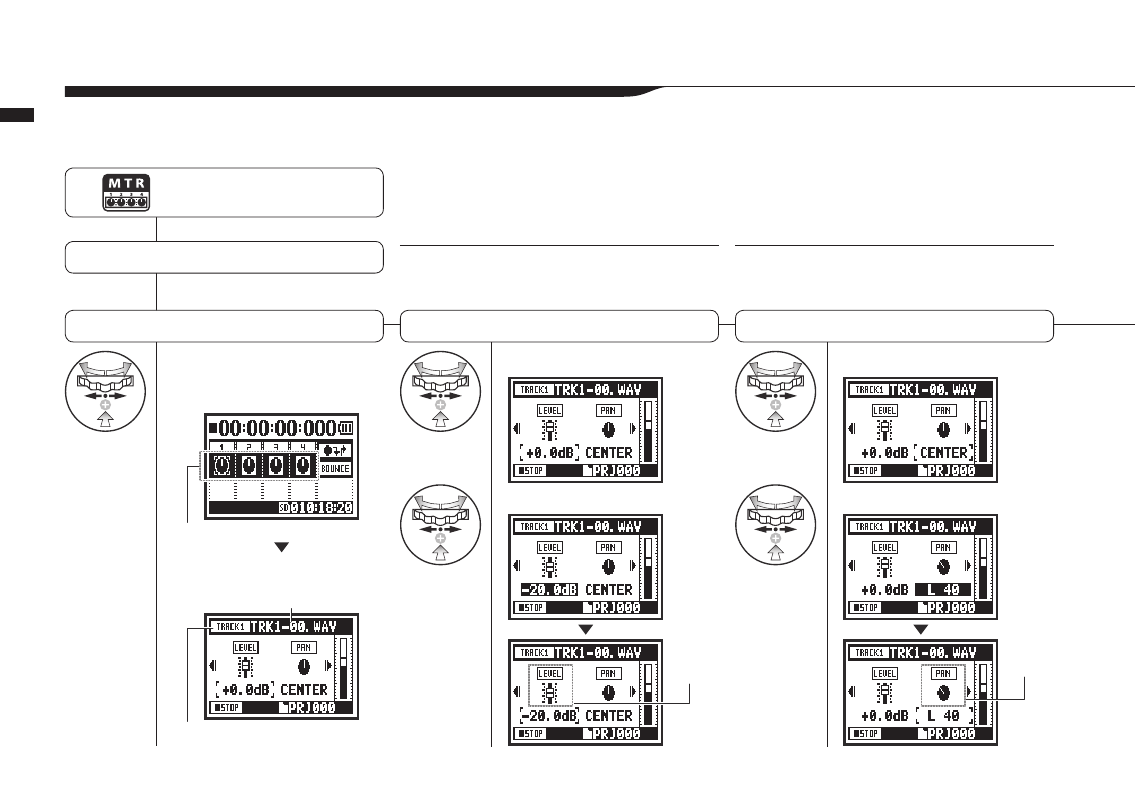
1
On the top screen select
a track menu icon and
press.
Select LEVEL and press.
Set the value and press.
Select PAN and press.
Set the value and press.
057
Operations / Settings/recording: TRACK MENU
1-07 Settings/recording: TRACK MENU
This menu to set tracks is available only in MTR mode.
Link tracks to create stereo track and set output effects.
Adjust the track output level
Adjust the panning
HINT:
LEVEL
Set the track output level
Setting values: Mute, −48.0dB – +12.0dB
Default: 0.0dB
HINT:
PAN
Set the left–right position of the track.
Setting values: L100 – C – R100
Default: C (Center)
Press the MENU button for more
than 2 seconds, and start opera-
tion from the top screen.
Select a project and start ……P.119
Select TRACK MENU
Track menu icon
TRACK MENU
Name of file assigned to track
Currently selected track
Fader icon
changes
Pan icon
changes
