Troubleshooting – Zoom H4n Pro 4-Input / 4-Track Portable Handy Recorder Kit with Protective Case (Black) User Manual
Page 146
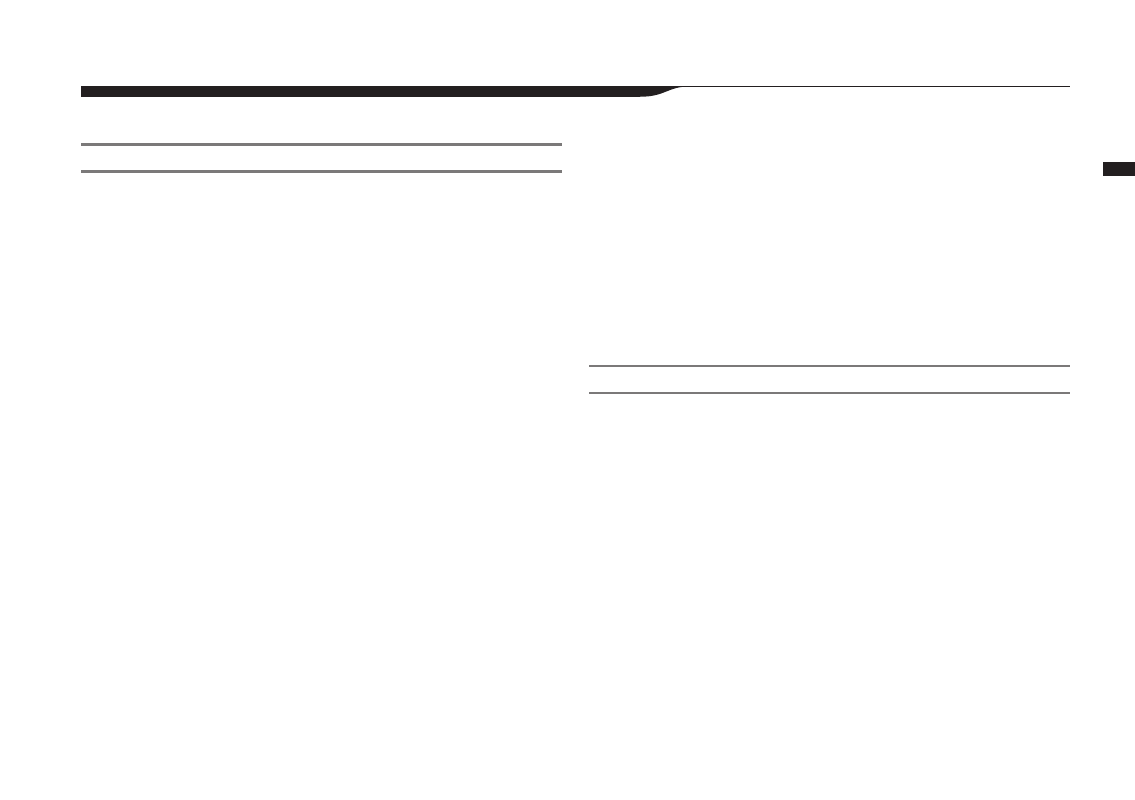
150
Reference / Troubleshooting
Troubleshooting
If you think that the H4n Pro is operating strangely, check the following items first.
Recording/playback trouble
◆
There is no sound or output is very quiet
• Check the connections to your monitoring system and its volume setting.
•
Confirm that the volume levels of tracks 1–4 are not too low.
◆
Recorder stops during playback
• If playback is started when a track is in recording standby, a temporary file is
created on the H4n Pro. If the remaining capacity of the SD card is low, the
temporary file may use all the remaining space, causing playback to stop. In this
case, end recording standby of the track.
◆
Sound from connected instruments cannot be heard or
is very quiet
• Check the input source settings. (
→
P045)
• Confirm that the recording level settings are suitable. (
→
P045)
• If INPUT 1 or 2 jacks are used, raise the output level of the connected device.
• When the monitor function (
→
P070) is off, an input signal can only be moni-
tored if its track is set to recording standby or if the recorder is in recording
standby.
◆
Cannot record on a track
• Confirm that the REC button and that TRACK button are lit red.
• If a project is protected, recording is not possible. Use another project or turn
protection off. (
→
P125)
• Confirm that an SD card is loaded in the slot.
• Confirm that the hold function is not activated. (
→
P018)
• If “Card Protected!” appears on the display, the SD card write-protection is
enabled. Slide the write-protection switch on the SD card to disable write-
protection.
◆
Cannot bounce
• Confirm that the volume levels of tracks 1–4 are not too low.
• Confirm that the SD card has enough open space.
Other trouble
◆
Cannot use effects
• Confirm that the effects are on. Effects are off in MTR mode by default.
◆
Cannot use tuner
• Confirm that the jack to which the instrument is connected is selected as the
input source.
◆
Computer does not recognize it even though it is con-
nected to a USB port
• Confirm that the operating system is compatible. (
→
P033)
• The operation mode must be set on the H4n Pro to allow the computer to rec-
ognize it. (
→
P031)
