Specifying zero prints for individual photos – Epson 2100Z User Manual
Page 75
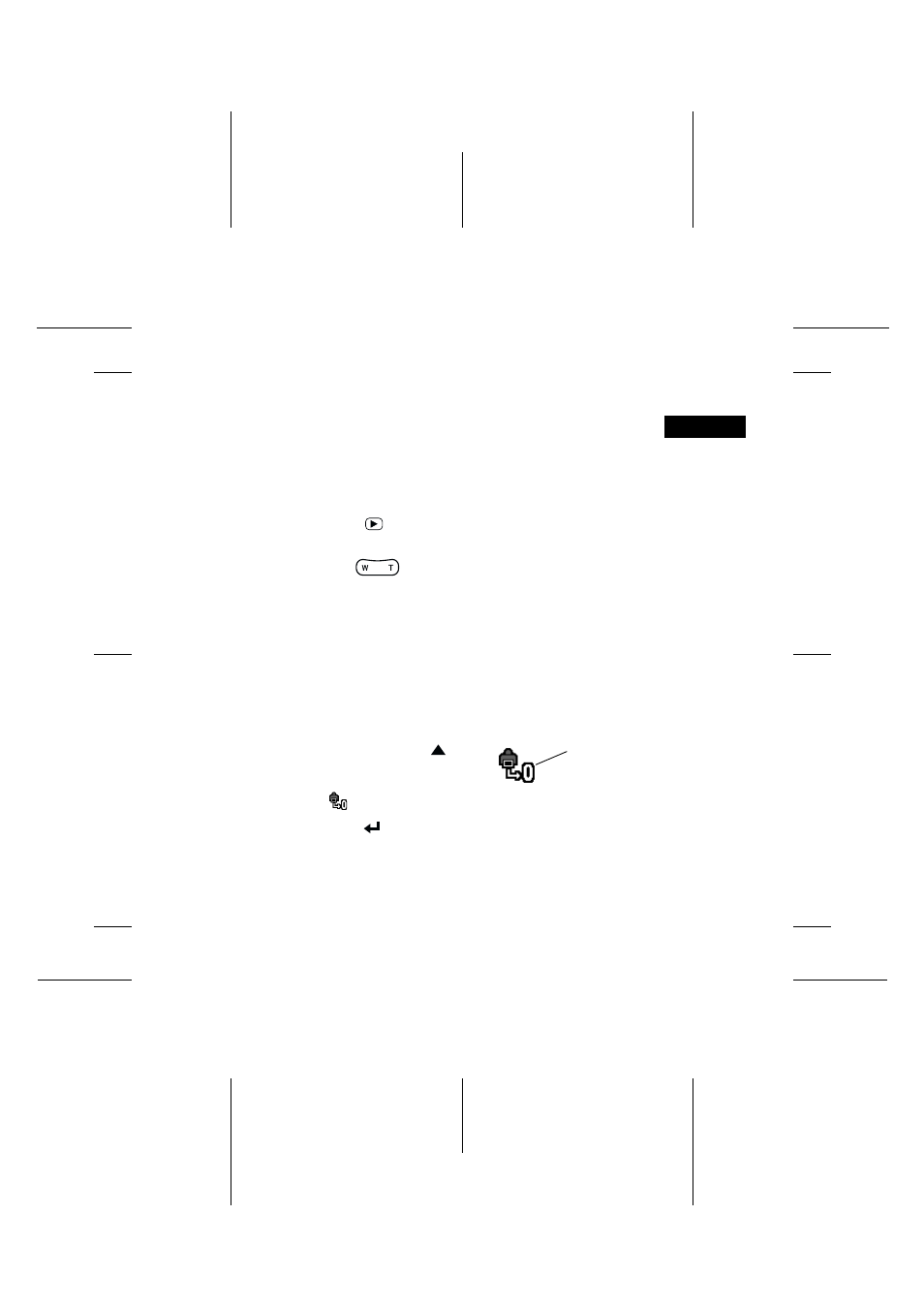
- 63 -
R
R4C7770
User’s Guide
Rev. D
PLAYBACK.FM
A6 size
Proof Sign-off:
K. Pipa DAI M. Takata
K. Pipa
DAI K. Ramsey
V
ie
w
ing
a
n
d
M
a
na
g
ing
Yo
ur
P
h
o
to
s
3
Note:
To specify the number of prints for a selected photo, see “Selecting
photos and specifying the number of prints” on page 60.
Specifying zero prints for individual photos
Follow the steps below to specify zero prints for one photo at
a time.
1. Press the
button to view the photos in the camera’s
memory card.
2. Use the
button to select the photo whose print
setting you want to change. Press W to view the previous
photo, or T to view the next photo.
Note:
❏ To make selecting photos easier, you can display nine photos
at once. See “Displaying nine photos at once” on page 54.
❏ Once you have selected a photo, you can select zero prints by
holding down the print button for a few seconds.
3. After you have selected
the photo, press the
button repeatedly until the
red frame appears around
the
icon.
4. Press the
button to change the number of prints for the
selected photo to zero. The icon and the number on the top
of the LCD monitor disappear.
Select this
icon with the
red frame.
