Using the white balance feature – Epson 2100Z User Manual
Page 58
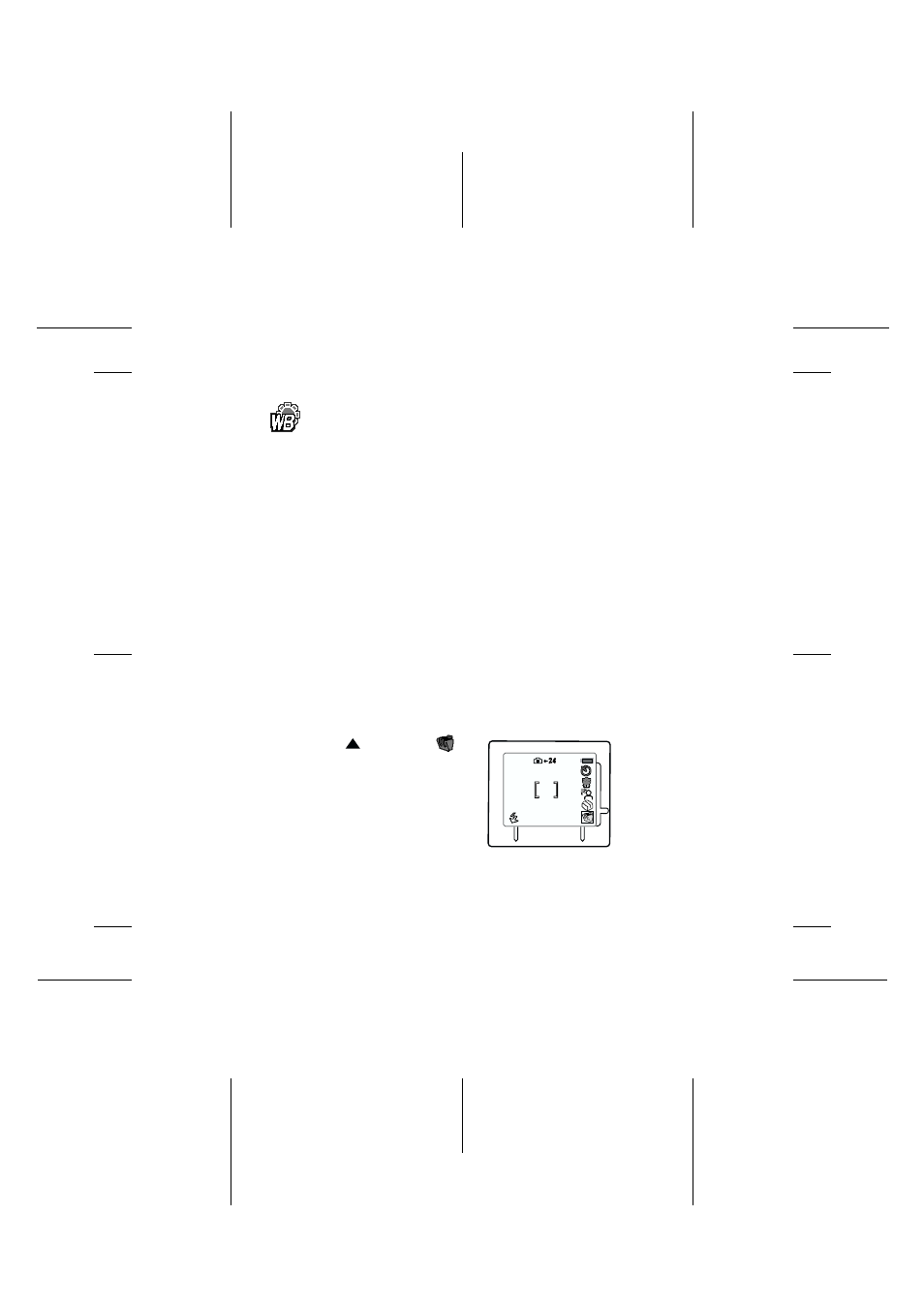
R4C7770
User’s Guide
Rev. D
PICTURES.FM
A6 size
L
Proof Sign-off:
K. Pipa DAI M. Takata
K. Pipa
DAI K. Ramsey
- 46 -
Using the white balance feature
The EPSON PhotoPC 2100Z adjusts the balance of
colors automatically. If you want to make the colors in
your photos appear more realistic, use the white
balance setting as follows.
For example, turn the white balance setting on when taking
pictures at dusk to increase the reddish color tones in your
images, or when you want to capture the atmosphere of room
lamps or candles. However, to avoid a green tone in your
photos, do not turn the white balance setting on when taking
pictures under white light.
To turn the white balance setting on, follow the steps below.
1. Turn on the camera by sliding the OPEN switch to open
the lens cover.
Note:
For more information on turning on the camera, see “Turning
the camera on and off” on page 27.
2. Press the
button. The
tool box opens, other icons
appear above it, and a red
frame appears around the
tool box.
