Tracking with a button – Canon EOS R6 Mark II Mirrorless Camera with 24-105mm f/4-7.1 Lens User Manual
Page 492
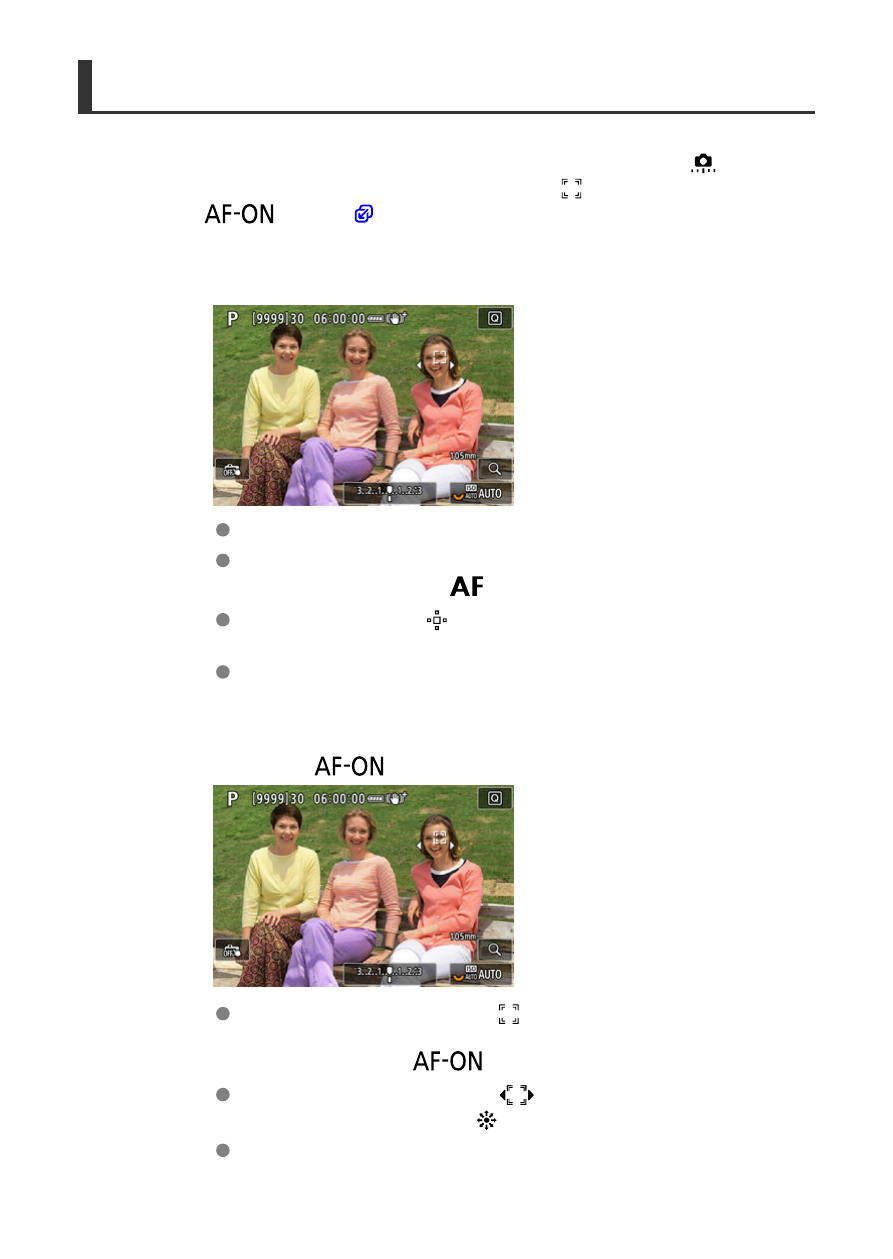
Tracking with a Button
You can press a button assigned to [
Start/stop whole area AF tracking
] in [
:
Customize buttons
] to track subjects with a tracking frame [
]. This example is based on
assigning the <
> button (
).
1.
Check the tracking frame.
A tracking frame appears after you aim the camera at a subject.
Aim the AF point over the subject if you have selected an option other
than [
Whole area AF
] in [
:
AF area
].
With Expand AF area:
or Expand AF area: Around, adjacent AF
points are also displayed.
With Flexible Zone AF, the specified Zone AF frame is displayed.
2.
Press the <
> button.
The tracking frame changes to [
], which locks on to that subject for
tracking and follows the subject within the screen if it moves. To cancel
tracking, press the <
> button again.
The tracking frame changes to [
] when multiple subjects can be
detected, and you can use <
> to choose a subject to focus on.
Once tracking begins, the subject is tracked across the entire screen,
regardless of the specified AF area.
492
