Eagle Electronics AccuMap 12 User Manual
Page 57
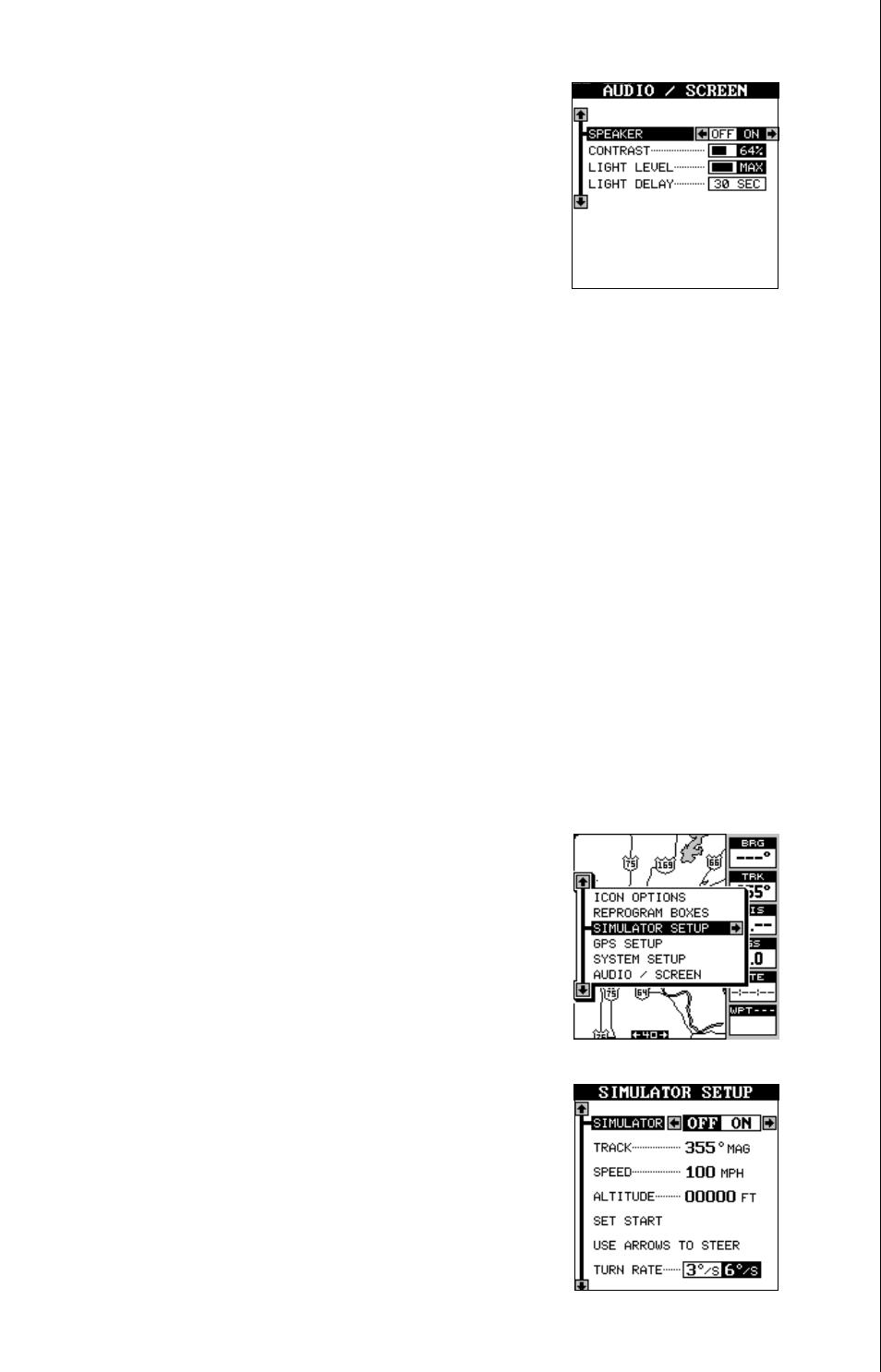
53
tom of the list. Now press the left or right arrow key
until the desired time appears on the menu. Press
the EXIT key when you’re finished.
The backlights brightness is also adjustable. To do
this, highlight the “Light” menu. Now press the left
or right arrow key until you have the lights at the
desired level. Press the EXIT key when you’re fin-
ished. The default light level is maximum.
CONTRAST
To adjust the display’s contrast, highlight the “CONTRAST” label on the
Audio/Screen menu, then press the right or left arrow keys until the screen’s
contrast is best for the lighting conditions.
SPEAKER
You can turn the speaker off, if desired. Turning the speaker off also turns
off the audible portion of the alarms.
To turn the speaker off, highlight the “SPEAKER” label on the “Audio/
Screen” menu and press the right arrow key. Now press the left arrow key
to turn the speaker off. Repeat these steps to turn the speaker on. Press
the EXIT key to erase this menu.
SIMULATOR
A simulator is built into the AccuMap 12 that has several options. You can
use nearly all of the unit’s features - even save and
recall waypoints. This is useful for trip planning.
To use the simulator, press the MENU key, then
press the up or down arrow keys until the “Simula-
tor Setup” menu is highlighted. Now press the right
arrow key. The screen shown at right appears.
If you simply press the right arrow key, turning the
simulator on, the AccuMap 12 will start from your
present position and follow a track of 355° at 100
miles per hour.
To change either the track or speed, highlight the
one you want to change, then press the right ar-
row key. Use the up and down arrow keys to change
each number, then use the left and right arrow keys
to select the other numbers that you wish to change.
