Eagle Electronics AccuMap 12 User Manual
Page 23
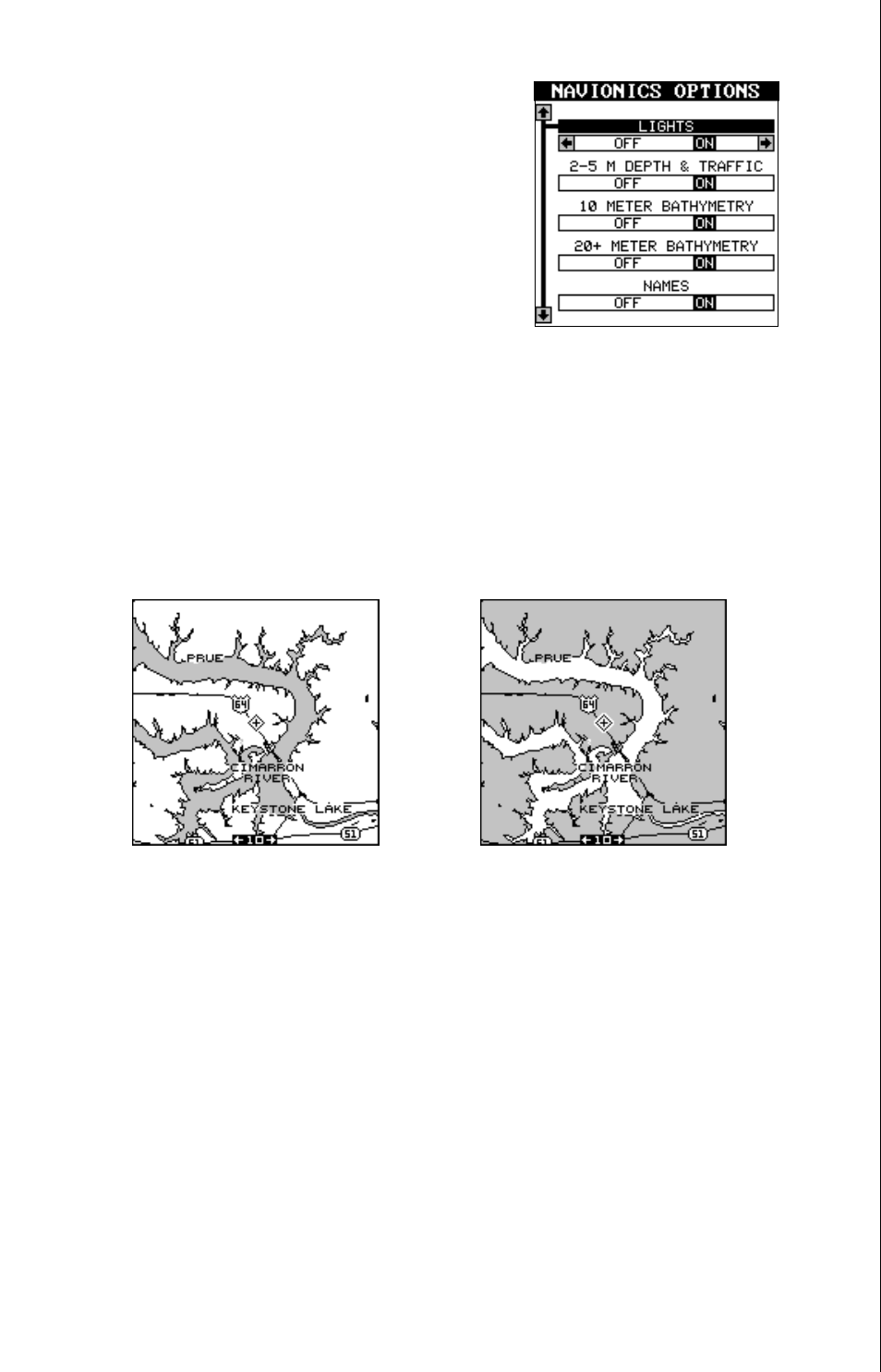
19
Navionics Options
If you are using this receiver with a Navionics
cartridge, the “Navionics Options” label ap-
pears on the main menu list. Highlight this menu
item and press the right arrow key. The screen
at right appears.
These menu items let you turn various naviga-
tion aids off or on. Highlight the desired fea-
ture, then press the right or left arrow key to
change them. Press the EXIT key when you’re finished to erase this menu.
Fill With Gray
When the AccuMap 12 is first turned on, all water is filled with gray to
distinguish it from land, which is clear. (See below) To make the land fill
with gray and water remain clear, press the down arrow key until the “Fill
With Gray” menu is highlighted, then press the left arrow key. Press the
EXIT key to return to the mapping screen.
Normally, you'll want to fill water with gray when you're using the GPS
receiver on land and fill land with gray when you're using it on the water.
Map Orientation
By default, the AccuMap 12 shows the map with north always at the top of
the screen. This is the way most maps and charts are printed on paper.
This is fine if you’re always travelling due north. What you see to your left
corresponds to the left side of the map, to your right is shown on the right
side of the map, and so on. However, if you travel any other direction, the
map doesn’t line up with your view of the world.
To correct this problem, the AccuMap 12 has a track-up mode that rotates
the map as you turn. Thus, what you see on the left side of the screen
should always be to your left, and so on. It also has a course-up mode
FILL WITH GRAY - LAND
FILL WITH GRAY - WATER
