Eagle Electronics AccuMap 12 User Manual
Page 30
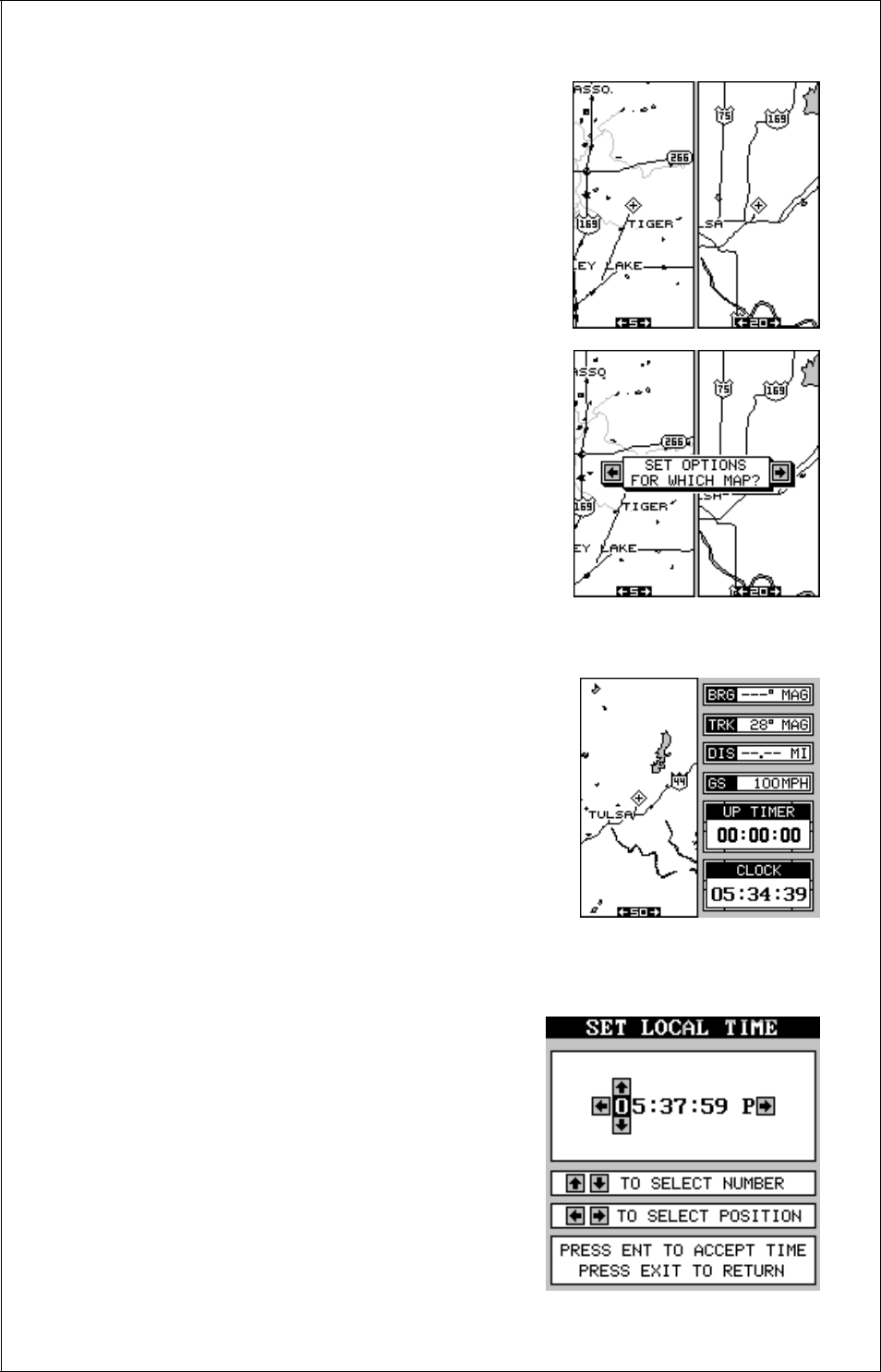
26
in or out, set options, and other functions on
one map, without affecting the other.
When you press the MENU, ZOOM IN or OUT,
or ENT keys, a message appears asking you
which display you want to affect. On the screen
shown at right, the menu key was pressed. The
unit wants to know which map you want to
change. Press the left arrow key for the left
map, the right arrow key for the right map. The
main menu then appears.
CLOCK
Whenever a clock is showing on a display, new
items appear in the list when you press the
MENU key. These items let you set the clock’s
time, set alarms, and change the unit of mea-
sure. The clock and timers can be used on win-
dows, mapping, or the navigation mode.
Clock Set
If the time shown on the clock display is not your local time, change it
using the “Clock Set” function. To do this,
press the MENU key, then press the up or
down arrow keys until the “Clock Set” label
is highlighted. Press the right arrow key. The
screen at right appears.
Using the right and left arrow keys, high-
light the first number in the time that you
want to change. Now press the up or down
arrow keys until the desired number shows.
Continue until the time shown in the display
