Eagle Electronics AccuMap 12 User Manual
Page 50
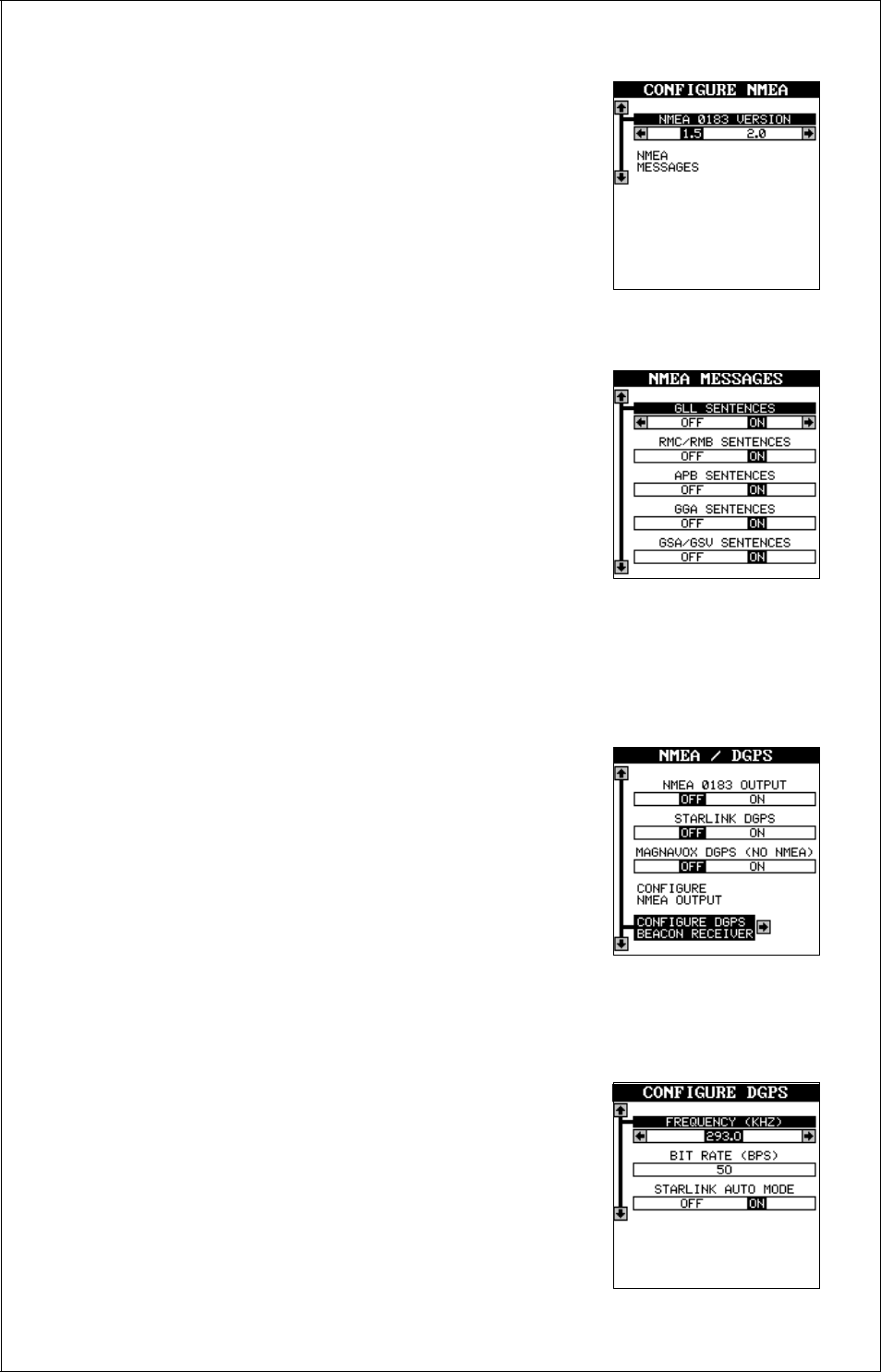
46
Configure NMEA Output
Press the down arrow key on the “NMEA/DGPS”
menu until the “Configure NMEA Output” menu is
highlighted, then press the right arrow key. A screen
similar to the one at right appears.
NMEA 0183 Version
There are two versions of the NMEA data, 1.5 and
2.0. If your other equipment requires 2.0, press
the right arrow key to select it.
NMEA Sentence Selection
Some equipment requires different sentence. The
AccuMap 12 default setting for these sentences is
on. In other words, it automatically sends these
sentences when NMEA is turned on. To turn any
of these off, first highlight the “NMEA Messages”
label on the “Configure NMEA” menu as shown
above, then press the right arrow key. The screen
shown at right appears. Now highlight the desired menu and press the left
arrow key. Press the EXIT key when everything on this screen is the way
you want it.
DGPS
The AccuMap 12 will recognize Starlink
®
and
Magnavox
®
DGPS receivers and compatibles. If
you have either one of these receivers, simply high-
light the “Starlink DGPS” or “Magnavox DGPS” la-
bel on the NMEA/DGPS menu and press the right
arrow key to turn it on. (Note: If you have a
Magnavox DGPS receiver connected, the
AccuMap 12 can’t send NMEA data.) The DGPS
data port needs to be configured next. Highlight
the “Configure DGPS Beacon Receiver” label at the bottom of this screen
and press the right arrow key. The screen shown below appears.
These menus select the beacon receiver’s fre-
quency and bit rate (in bits per second). If you are
using a Starlink receiver, turning the auto mode
on causes the AccuMap 12 to auto-detect the fre-
quency and bit rate.
To change one of these settings, simply highlight
the menu item you wish to change, then press the
