Finding your position – Eagle Electronics AccuMap 12 User Manual
Page 12
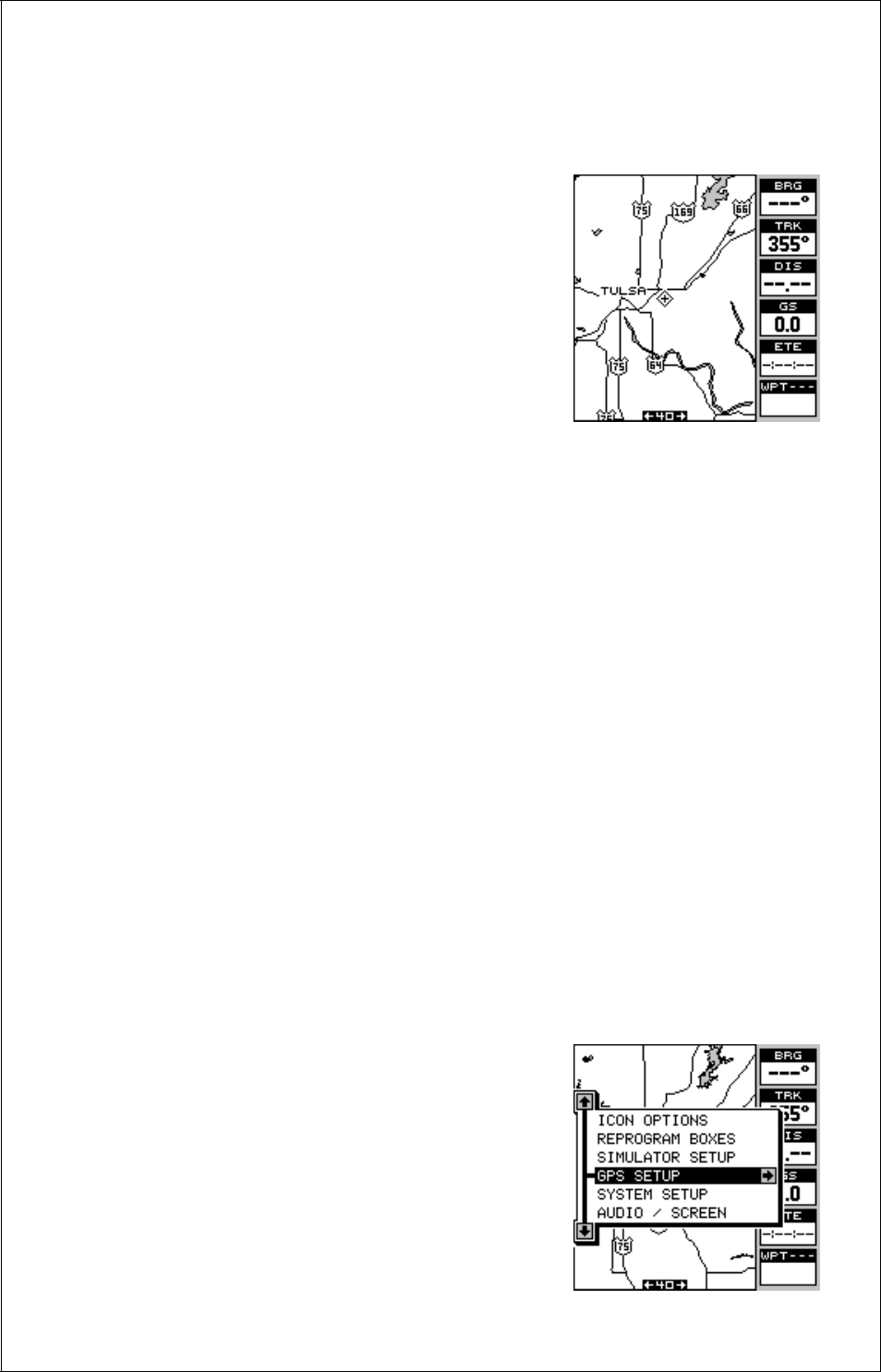
8
Once the AccuMap 12 locks on to the satellites and finds your position, it
stores the satellite data in its memory. The next time you use the unit, it
should take much less time to lock on.
To use your AccuMap 12, first take it outside,
away from trees and buildings. You need a clear
view of the sky.
Open the antenna and adjust it so that it is
parallel with the ground. Press the PWR key.
Read the message on the screen, then press
the EXIT key to erase the message. A screen
similar to the one at right appears.
This is Map 3. Your present position is shown as a cross surrounded by a
diamond. As you wait for the AccuMap 12 to find your position, you’ll see
numbers flashing on the display. Anytime you see flashing numbers, it
means the AccuMap 12 does not have a position! Do not rely on any data
that is flashing! When the numbers stop flashing, the unit has locked on to
the satellites and the position is good.
That’s all you have to do to find your position. The time display may not be
correct when the cold start method is used. See the manual initialization
section for details on changing the time.
Finding Your Position
Initialization
A cold-start as described above can take up to 5 minutes to find your
position. There is another method to initialize the AccuMap 12 that may let
it acquire the satellites faster. Manually entering your position, local time
and date will help the GPS receiver determine which satellites are avail-
able and lock on to them faster. There are two ways to input your position.
You can locate your position on the receiver’s map or enter your latitude
and longitude. Remember, once the receiver finds its position, it stores
the position into memory. The receiver won’t
have to initialized the next time you it on.
Enter by Map
To show the receiver your approximate loca-
tion on its map, first press the MENU key, then
the up or down arrow keys until the “GPS
SETUP” menu is highlighted as shown at right.
Now press the right arrow key. The screen
shown at the top of the next page appears.
