Eagle Electronics AccuMap 12 User Manual
Page 40
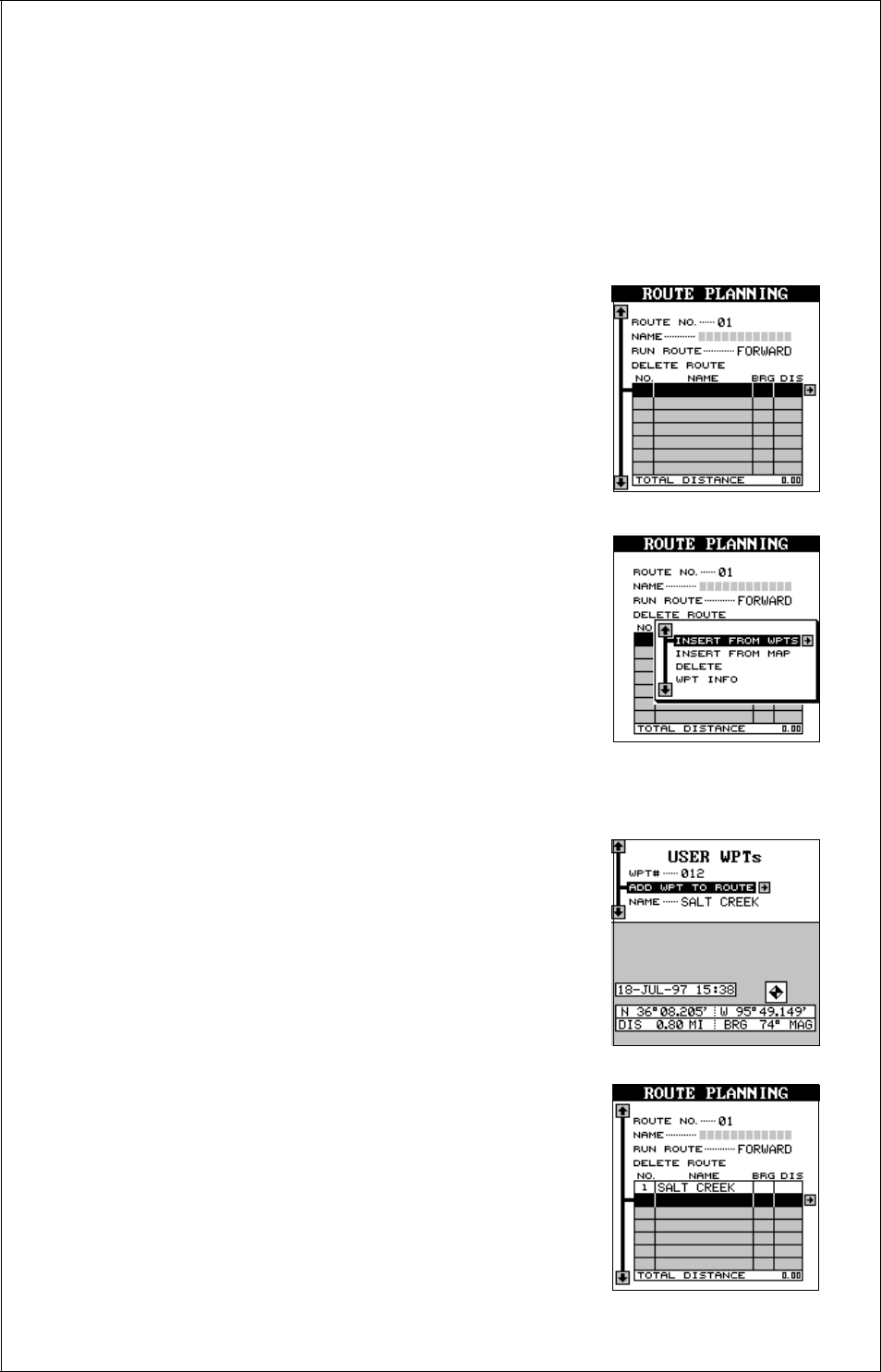
36
press the left or right arrow keys until the desired route number appears.
In this example, however, we’ll use route number one.
Beneath the route number is the route name menu. If you wish to name
the route, highlight the “NAME” field, then press the right arrow key. Use
the arrow keys to name the route, then press the ENT key when you’re
finished.
Now highlight the top of the stack of gray boxes at
the bottom of this screen as shown at right. This is
the list of waypoints used in your route. To select
the first waypoint in the route, press the right ar-
row key. A new menu appears as shown below.
Select Waypoints - Waypoint list
Select the first waypoint either by using the way-
point name or waypoint number menus. As you
move through the list of saved waypoints, their date
and time saved, icon, position, distance and bear-
ing from your present position show at the bottom
of the screen. When the desired waypoint appears
that you want to use as the first waypoint on the
route, move the black box to the “Add WPT To
Route” label, then press the right arrow key. The
unit returns to the route planning screen with this
waypoint placed in the first location on the list as
shown at right.
You can place a waypoint using the waypoint list
or from locations on the map, or both. For the first
waypoint, we’ll use the “Insert From WPTS”
method. With the black box on this menu, press
the right arrow key. A screen similar to the one
below appears.
