Eagle Electronics AccuMap 12 User Manual
Page 31
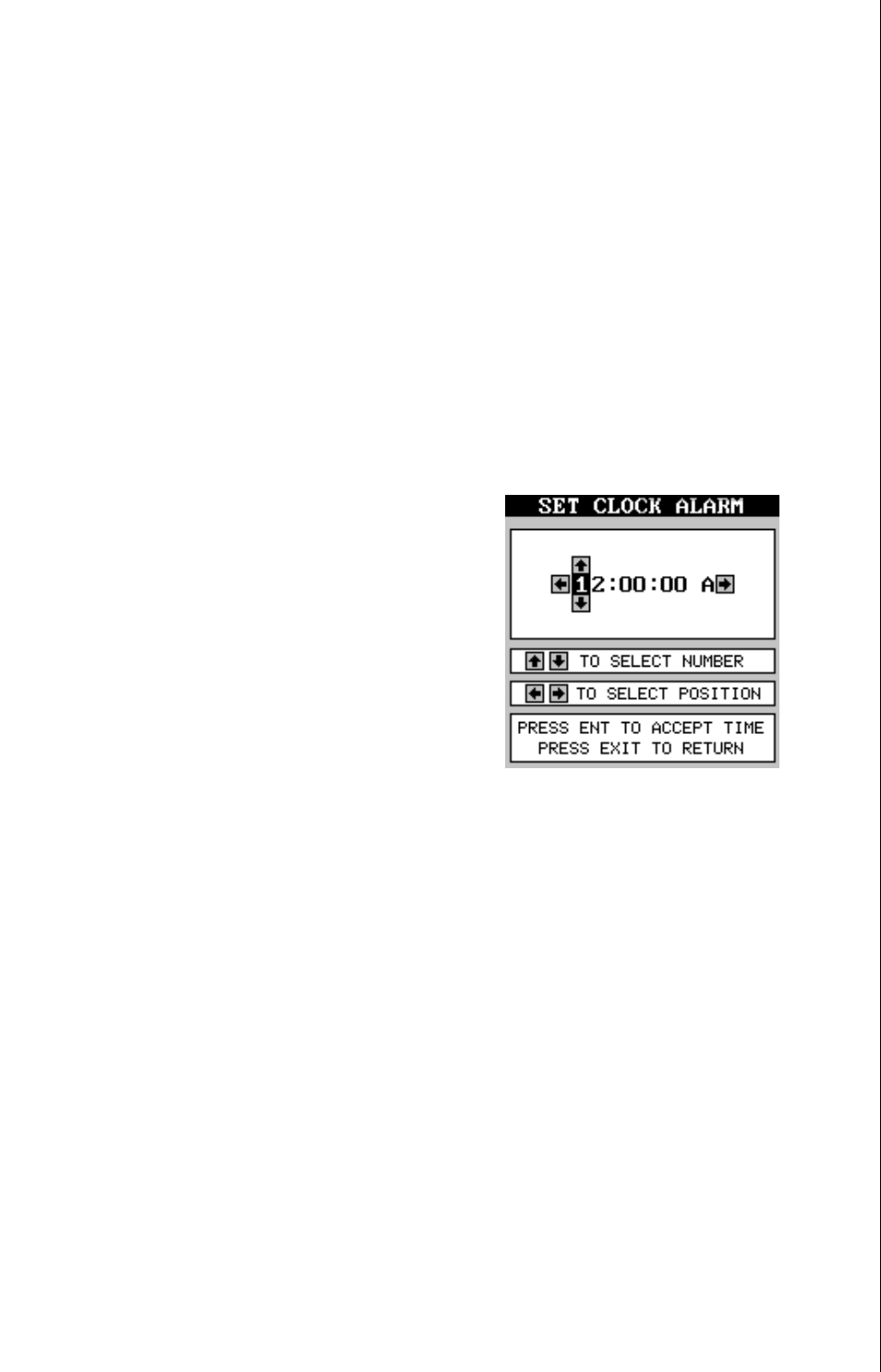
27
is correct, then press the ENT key. The unit returns to the navigation,
mapping, or windows display with the new time showing.
Clock Hours
Normally, the time shows in the twelve hour format (a.m./P.M..). To change
it to 24-hour format, press the MENU key, then select the “CLK HRS”
label. Now press the right arrow key to change it to 24, then press the
EXIT key.
Clock Alarm
You can set an alarm (that works just like an alarm clock), by using the
“Clock Alarm” menu. To set this alarm, press the MENU key, then high-
light the “Clk Alm Set” label. Press the right arrow key. A screen similar to
the one below appears. Using the right and left arrow keys, move the
black box to the first number in the time that
you want to set. Now press the up or down
arrow keys until the desired number shows.
Continue until the time shown in the display
is correct, then press the ENT key. The unit
returns to the navigation, mapping, or win-
dows display.
To turn the alarm on, press the MENU key,
then select the “CLK ALM” menu. Press the
right arrow key. The alarm is now activated.
When the alarm goes off, an audible tone sounds along with a flashing
message on the screen. Press the EXIT key to turn the alarm off.
Note: The AccuMap 12 must be on in order for the alarms to work. In other
words, if you set the alarm to go off at 7:00 a.m., then the AccuMap 12 will
have to be on at 7:00 a.m., also.
TIMERS
The AccuMap 12 has two timers built in. One is a countdown timer and
the other is a count-up timer. The countdown timer counts down from the
time you put in to zero. The count-up timer starts at zero and counts up to
the time you entered.
To set either timer, first switch to a screen that is showing the timer that
you want to use. Next, press the MENU key, then highlight the desired
timer set menu. In this example, we’re setting the countdown timer. Now
press the right arrow key. A screen similar to the one below appears.
