Eagle Electronics AccuMap 12 User Manual
Page 13
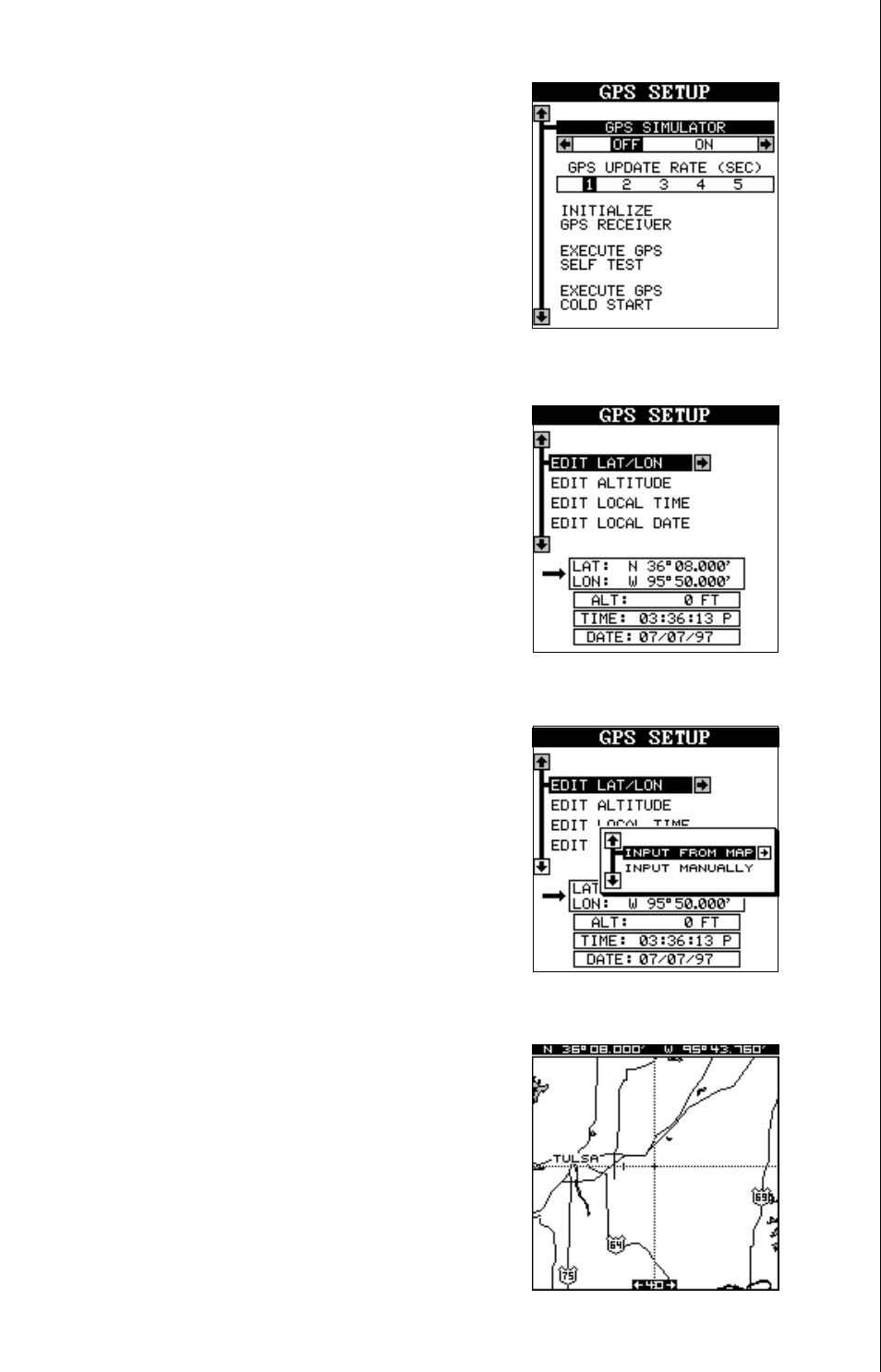
9
Using the down arrow key, highlight the “Ini-
tialize GPS Receiver” menu, then press the
right arrow key. The screen shown below ap-
pears next.
This is the GPS initialization screen. The posi-
tion, altitude, time, and date the GPS receiver
is currently using to find the satellites is shown
at the bottom of this screen. Changing these
values to your local position and time will speed
the position lock.
To change the position, highlight the “EDIT LAT/
LON label, then press the right arrow key. A
screen similar to the one at right appears. With
the “INPUT FROM MAP” label highlighted,
press the right arrow key. The screen below
appears.
The mapping screen appears with two lines
that intersect at the center. These lines are the
cursor. Using the arrow keys, move the cursor
to your present position. You can use the Z-IN
and Z-OUT keys to zoom in or out to find your
area on the map. Once you have the cursor
close to your location, simply press the ENT
