1 displaying a single source, 2 displaying multiple sources: stitched layouts, Displaying a single source – Barco F80-4K9 9000-Lumen 4K UHD DLP Laser Projector (No Lens) User Manual
Page 58: Displaying multiple sources: stitched layouts
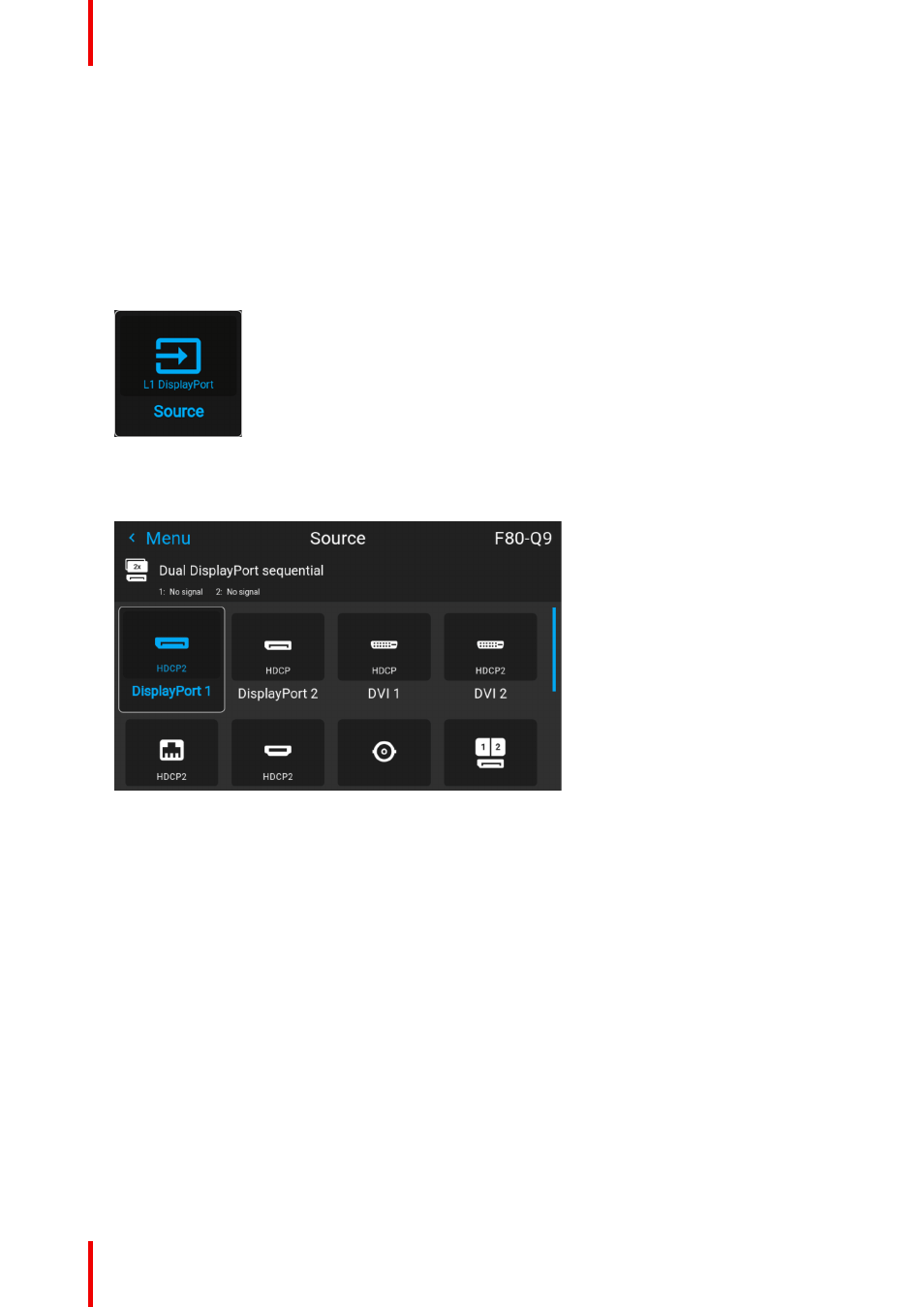
R5906852 /09
F80
58
6.1 Displaying a single source
About selecting a source
Before a source can be projected, the source signal must be connected to the source input(s) of the device
and a valid synchronization signal must be available along with the source signal on at least one of the input
connectors.
How to select?
1.
Press
Menu
to activate the menus and select
Source
.
Image 6–1 Main menu, Source
2.
Press
OK
.
The
Select Source
menu is displayed with the actual available sources filled out.
Image 6–2 Example of the input selection menu
3.
Select the desired input.
6.2 Displaying multiple sources: Stitched layouts
About stitched layouts
The first time you use a selected single source, the source will be displayed in the projector's native resolution.
If the resolution of the source is different to the projector's resolution, the image is stretched or shrunk.
It is however possible to configure and display two source signals to make up one single image in full native
resolution. This is called a
Stitched Layout
: the sources are stitched together.
The following table lists which stitched layouts you can use, and in which display mode these layouts can be
used.
