Canon PIXMA G5020 Wireless MegaTank Printer User Manual
Page 84
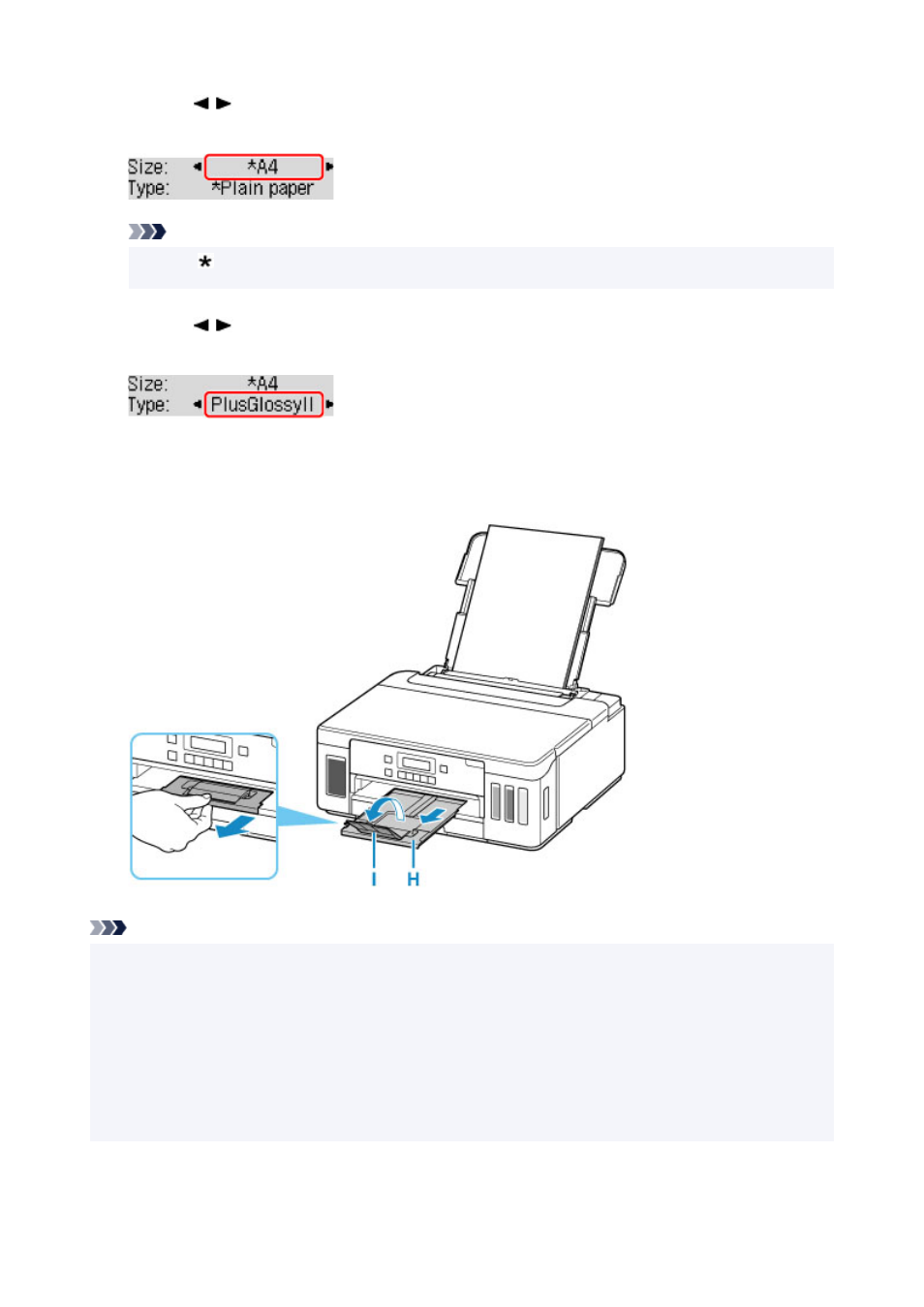
9.
Use the button to select the size of the loaded paper on the rear tray, then press the
OK
button.
Note
• The (asterisk) on the LCD indicates the current setting.
10.
Use the button to select the type of the loaded paper on the rear tray, then press the
OK
button.
Follow the instructions of any messages displayed to register the paper information.
11.
Pull out paper output tray (H) and open output tray extension (I).
Note
• There are various types of paper, such as paper with a special surface coating for printing photos at
optimal quality and paper suitable for documents. Each media type has specific preset settings (how ink
is used and sprayed, distance from nozzles, etc.), that allow you to print to that type with optimal image
quality. The wrong paper settings may cause poor printout color quality or scratches on the printed
surface. If you notice blurring or uneven colors, increase the print quality setting and try printing again.
• To prevent incorrect printing, this printer has a function that detects whether the settings for the paper
loaded on the rear tray matches the paper settings. Before printing, make print settings in accordance
with the paper settings. When this function is enabled, an error message is displayed if these settings
84
