Changing settings from operation panel – Canon PIXMA G5020 Wireless MegaTank Printer User Manual
Page 175
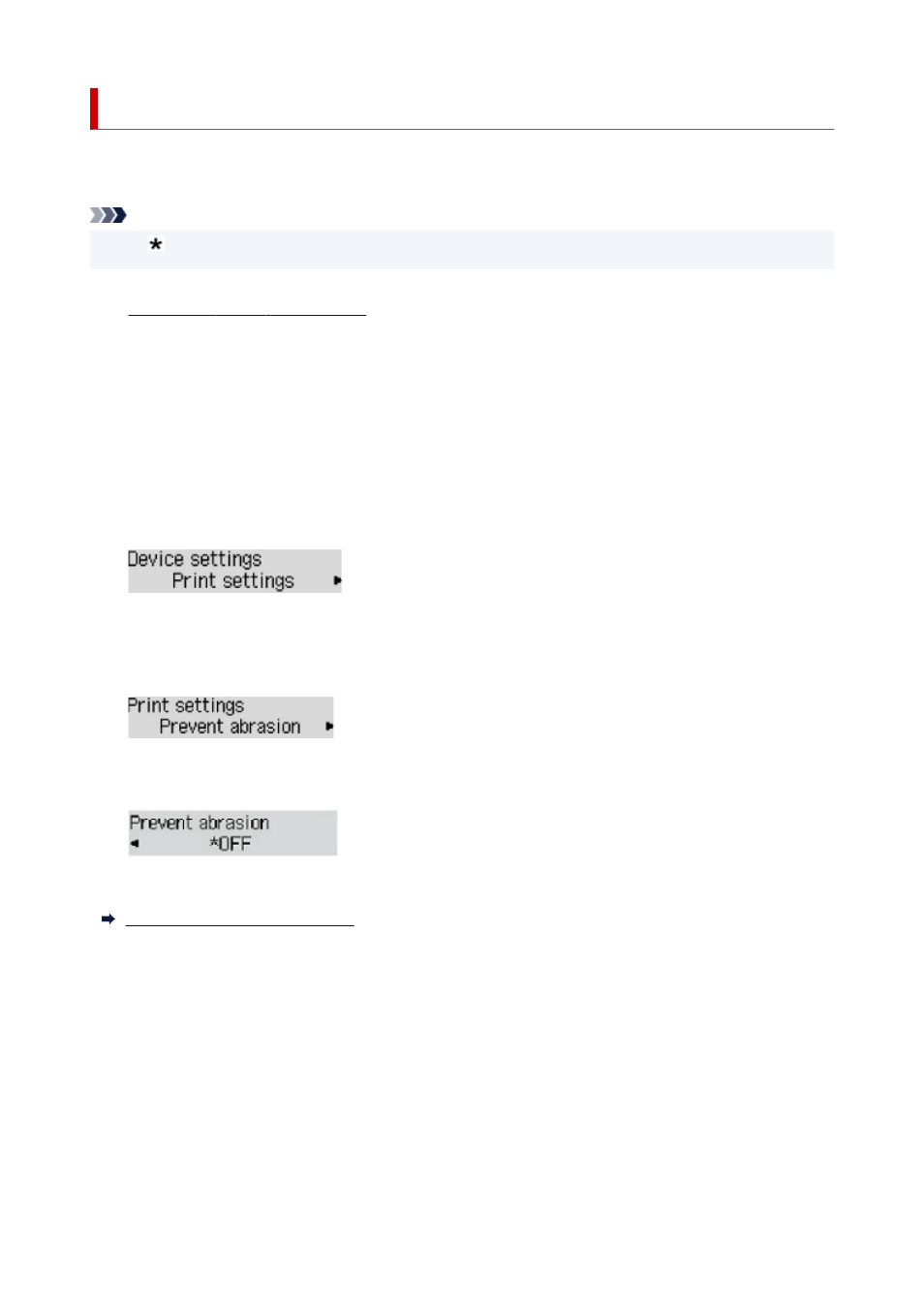
Changing Settings from Operation Panel
This section describes the procedure to change the settings in the
Device settings
screen, taking the steps
to specify
Prevent abrasion
as an example.
Note
• The (asterisk) on the LCD indicates the current setting.
1.
Check that printer is turned on.
2.
Press the
Setup
button.
The
Setup menu
screen is displayed.
3.
Select
Device settings
and then press the
OK
button.
The
Device settings
screen is displayed.
4.
Select a setting item to adjust and then press the
OK
button.
The setting screen for the selected item is displayed.
5.
Select a setting item and then press the
OK
button.
6.
Select a setting to specify and then press the
OK
button.
For more on setting items on the operation panel:
Setting Items on Operation Panel
175
- mx860 (997 pages)
- mp620 (815 pages)
- mp495 (759 pages)
- PIXMA iP2600 (72 pages)
- Pixma MP 190 (396 pages)
- PIXMA iX6540 (339 pages)
- PIXMA iX6540 (335 pages)
- PIXMA iX6520 (300 pages)
- BJC-3000 (350 pages)
- BJC-3000 (80 pages)
- BJC-50 (141 pages)
- BJC-55 (181 pages)
- BJC-6200 (281 pages)
- BJC-8200 (85 pages)
- BJC-8500 (159 pages)
- BJC-8500 (13 pages)
- i475D (2 pages)
- i80 (1 page)
- i850 (2 pages)
- CP-100 (110 pages)
- SELPHY CP750 (50 pages)
- CP 300 (53 pages)
- CP100 (62 pages)
- C70 (421 pages)
- W8200 (196 pages)
- H12157 (359 pages)
- ImageCLASS MF4570dw (61 pages)
- i 350 (9 pages)
- C560 (2 pages)
- C2880 Series (16 pages)
- Color imageRUNNER C3080 (4 pages)
- BJ-30 (183 pages)
- CDI-M113-010 (154 pages)
- imagerunner 7095 (14 pages)
- C3200 (563 pages)
- Direct Print (109 pages)
- IMAGERUNNER ADVANCE C5030 (12 pages)
- IMAGERUNNER 3530 (352 pages)
- IMAGERUNNER 3530 (6 pages)
- IMAGERUNNER ADVANCE C7065 (12 pages)
- BJC-4400 (106 pages)
- IMAGERUNNER 2525 (3 pages)
- ImageCLASS 2300 (104 pages)
- IMAGECLASS D440 (177 pages)
- ImageCLASS MF7280 (4 pages)
