Cause, What to do – Canon PIXMA G5020 Wireless MegaTank Printer User Manual
Page 378
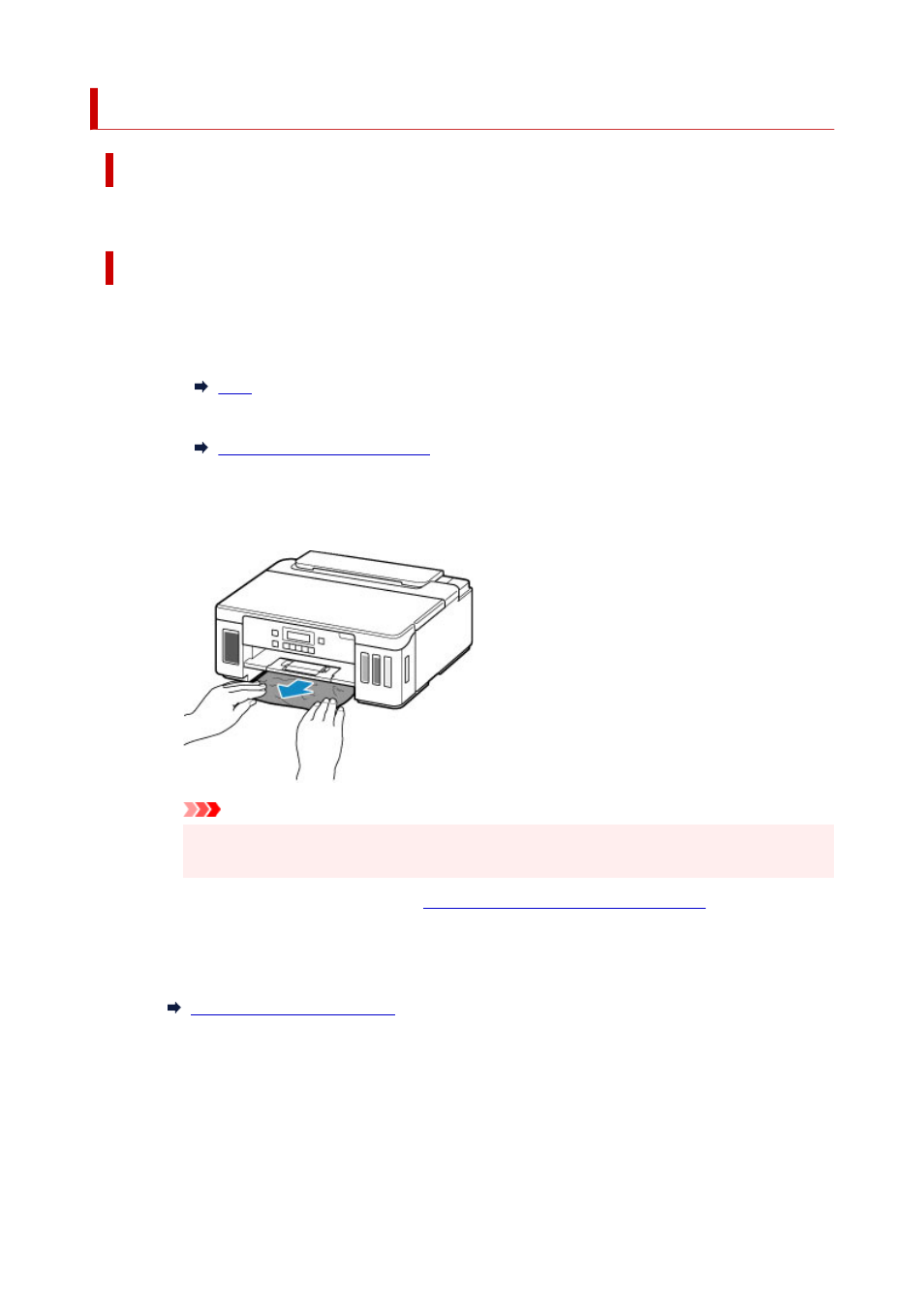
1303
Cause
Paper is jammed when feeding paper from cassette.
What to Do
1.
Remove jammed paper.
• If the paper is jammed at the paper output slot:
• If the paper is jammed inside the printer:
Paper Is Jammed inside Printer
• If the paper is jammed at the feed slot of the cassette:
After storing the output tray extension and the paper output tray, pull out the cassette and
remove the jammed paper slowly with both hands.
Important
• When checking the feed slot of the cassette or removing the jammed paper, do not turn the
printer upside down or tilt it. The ink may leak out.
• If none of the above is applied, see
Removing Jammed Paper from Rear Side
cover and to remove the paper.
2.
Load paper in cassette properly.
3.
Press printer's
OK
button.
The printer resumes printing. Reprint the page you were printing if it was not printed properly due to
the paper jam.
If the measures above do not solve the problem, contact your nearest Canon service center to request a
repair.
378
