Canon PIXMA G5020 Wireless MegaTank Printer User Manual
Page 248
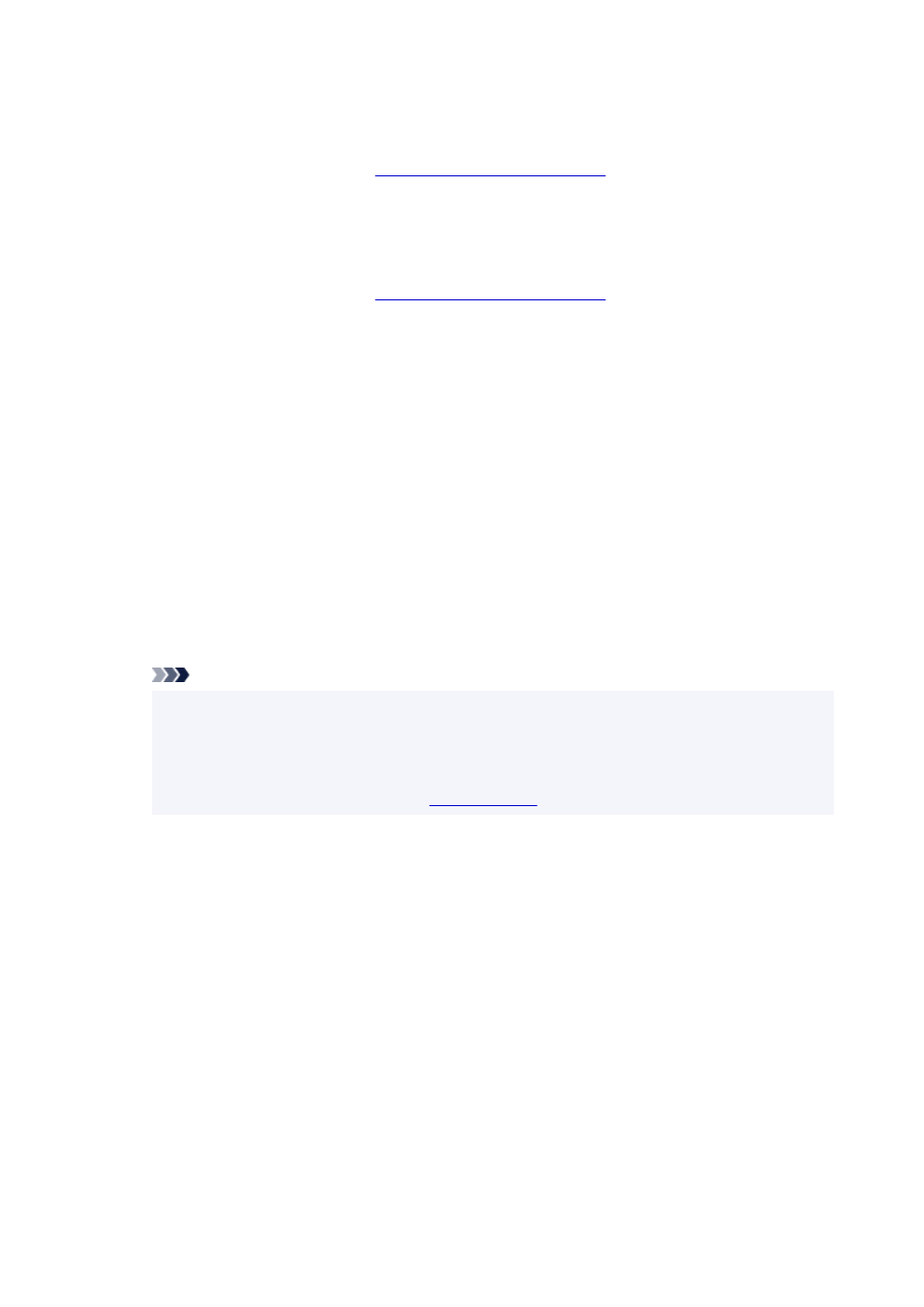
2-on-1 Printing
Prints two pages of the document, side by side, on one sheet of paper.
To change the page sequence, click the
Page Setup
tab, select
Page Layout
for
Page Layout
,
and click
Specify...
that appears, specify the
Page
Order
.
4-on-1 Printing
Prints four pages of the document, side by side, on one sheet of paper.
To change the page sequence, click the
Page Setup
tab, select
Page Layout
for
Page Layout
,
and click
Specify...
that appears, specify the
Page
Order
.
Duplex Printing
Selects whether to print the document on both sides or one side of a sheet of paper.
To change the staple side or the margins, set the new values from the
Page Setup
tab.
Borderless Printing
Performs borderless printing without any margins on the paper.
With the borderless printing function, the document to be printed is enlarged, so that it extends
slightly off the paper. In other words, the document is printed without any margin.
To adjust the amount that the document extends beyond the paper, click the
Page Setup
tab,
choose
Borderless
, and enter the value in
Amount of Extension
.
Grayscale Printing
This function converts the data to monochrome data when printing your document.
Economy
Reduces the amount of black ink used when printing.
Note
• Selecting
Economy
reduces black ink consumption. This means that you can print more than
if you have
Standard
selected.
The
Economy
setting does not affect the amount of color ink consumed.
Economy
and
Standard
will consume the same amount of color ink.
For details on Economy Mode, see "
Rotate 180 degrees
Prints the document by rotating it 180 degrees against the paper feed direction.
The width of print area and the amount of extension that are configured in other application
software will be reversed vertically and horizontally.
Color/Intensity Manual Adjustment
Select when you set the
Color Correction
method and individual settings such as
Cyan
,
Magenta
,
Yellow
,
Brightness
,
Intensity
,
Contrast
, etc.
Media Type
Selects a type of printing paper.
Select a media type that matches the paper that is loaded in the printer. This ensures that printing is
carried out properly for the specified paper.
Printer Paper Size
Selects the size of paper actually loaded into the printer.
Normally, the paper size is set automatically according to the output paper size setting, and the
248
