Fx amplifier • operating manual, Configuration – Ashly FX60.2 Multipurpose Installation Network Amplifier with DSP (1 RU, 1/2 Rack) User Manual
Page 11
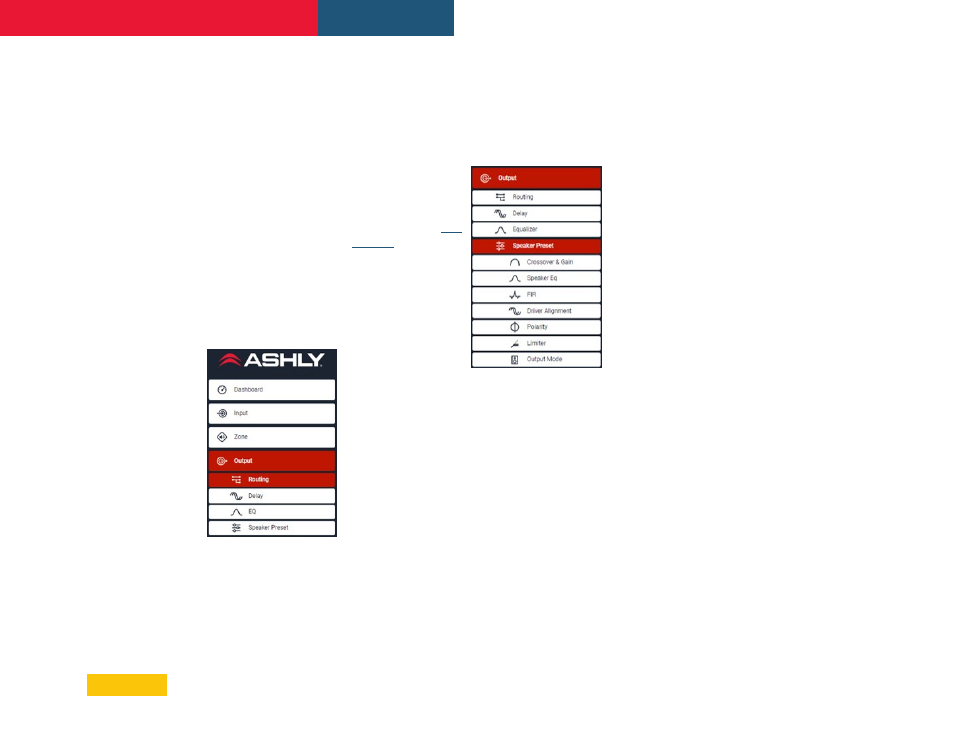
11
FX Amplifier • Operating Manual
Note: Compression can be useful to reduce
the volume difference between loud and quiet
audio material. The lower the compression
threshold is set, the more the difference
between loud and soft will be reduced. The
overall zone volume may need to be increased
when compression is used. The default
compression parameters are appropriate for
most installations.
5.4 Output (Speaker) Tab
The Output Tab configures the selected
amplifier speaker output, with additional sub-
menus listed below.
For all Output menus, the amplifier output
(speaker channel) under configuration is
selected by highlighting one of the output
identifiers (1, 2, 3 or 4) at the top of the page.
Note: The number
of individual
outputs available
for configuration
will depend on the
FX amplifier model
and the input, zone
and output mode
configuration.
•
Routing
menu
assigns the zone
source used for the
selected output.
•
Delay
menu provides time delay up to
100ms to be applied to the selected output.
•
Equalizer
menu enables 10-band
parametric equalization to be applied to
the selected output. Equalizer settings
configured for one output can be copied and
applied to another output channel.
5.4a Output Presets
Within the Output tab, a Speaker Preset
sub-menu allows custom configuration of
parameters which can then be exported as
a
*.zcp
speaker preset file. The
*.zcp
file is
exported to the same download location used
by your browser.
Created speaker
preset files can
then be added to a
Speaker Library (
) for repeated
use later.
The following
parameters can be
individually edited,
saved, and locked
within a speaker
preset file:
•
Crossover & Gain
menu enables high or low-pass crossover
filters and gain adjustment to be applied to
individual amplifier outputs. Crossover filter
settings configured for one amplifier output
can be copied and applied to other outputs.
Note: See the specifications section for a list
of all available filter types and slopes.
•
Speaker EQ
menu enables several types
of equalization to be applied to individual
amplifier outputs following the application
of crossover filtering. Equalizer settings
configured for one amplifier output can be
copied and applied to other outputs. Note:
See the specifications section for a list of all
available filter types.
•
FIR
menu enables importing of FIR filters up
to 512 taps (coefficients).
•
Driver Alignment
menu enables time
delay up to 10ms to be applied to individual
amplifier outputs following the application
of crossover filtering.
•
Polarity
menu enables the polarity of
individual amplifier outputs to be reversed.
•
Limiter
menu enables Clip, Peak, and
RMS signal limiting to be to be applied to
individual amplifier outputs.
•
Output Mode
menu enables individual
amplifier outputs to be switched off or
configured for Low-Z or Hi-Z modes.
In either Hi-Z mode, 70V or 100V, a high-pass
filter can be enabled from 20Hz to 200Hz.
Note: Use of a high-pass filter with Hi-Z mode
loudspeakers is useful to avoid the possibility
of distortion caused by low frequency line
transformer saturation. Begin with the
default filter setting of 70Hz. If low frequency
distortion is still audible, increase the
frequency setting one step at a time until the
distortion is no longer audible.
5.4b Speaker Preset files
After all speaker preset parameters have been
configured, click "Export Preset To File" from
the main Speaker Preset page. This creates a
*.zcp
file which will be saved to your browser's
download folder. Other options in this menu
include:
Import Preset From File
Select Preset From Library
Clear Preset
Configuration
