15 look settings, Look settings – ARRI ALEXA Mini LF Ready to Shoot V-Mount Set (LPL) User Manual
Page 59
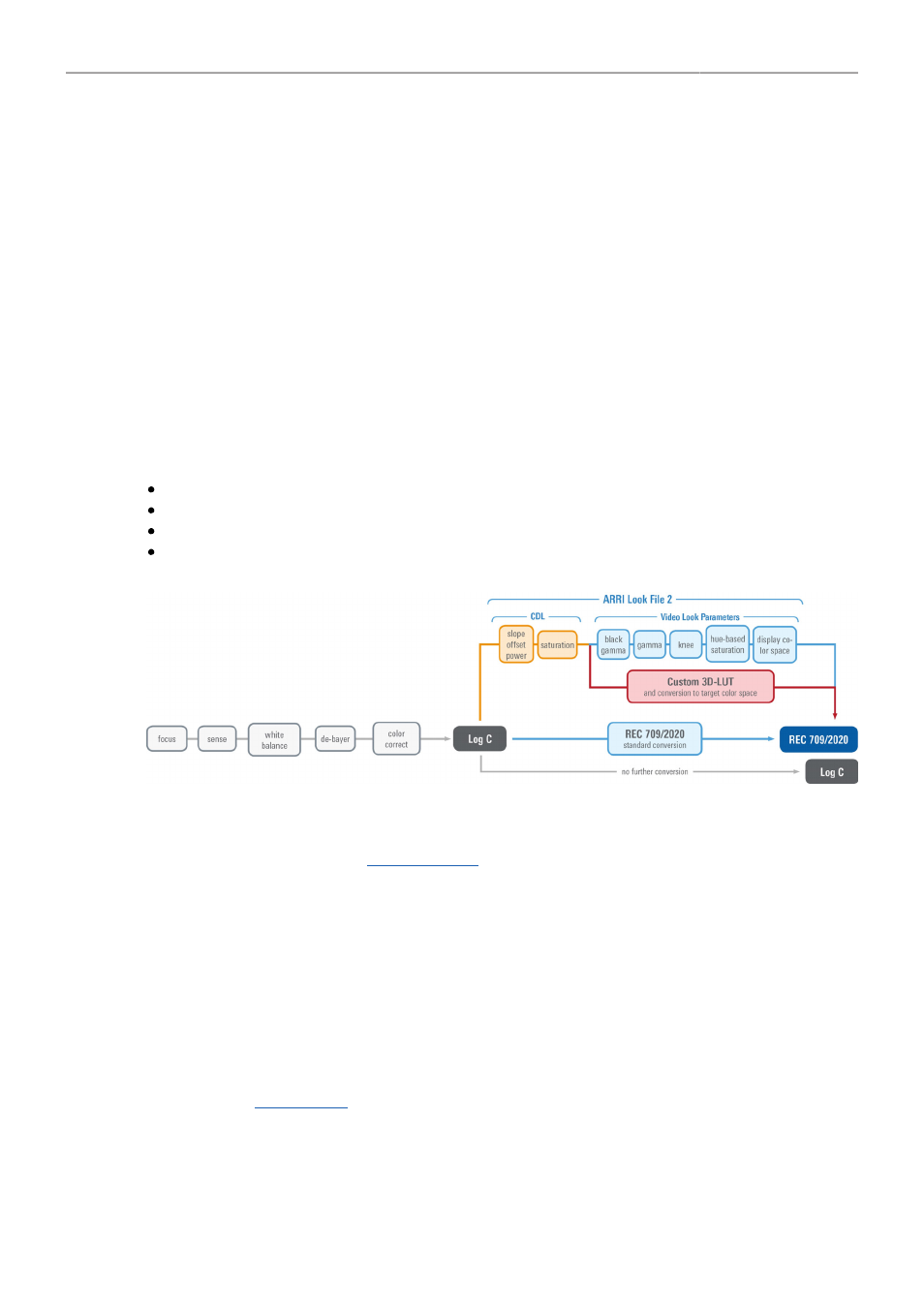
Look Settings
59
15 Look Settings
ARRI Look File 2
ARRI Look File 2 files are a way for the user to alter the parameters the camera uses when converting
the sensor image data to a video color space. This can be described as applying a custom "look" to the
different image output paths. With the ALEXA Mini LF the ARRI Look File 2 files can be applied to the
monitoring paths and is included in the clip as metadata only (nondestructive workflow).
The ARRI Look File 2 can influence an image, respectively a shot or scene. For a good overview
of the color controls, follow the image path of the camera in the scheme below: In the first step the
sensor data is balanced for the light source’s color temperature (white balance). This ensures a neutral
representation of the R, G, and B values of objects. In the second step, a Log C image is created. The
Log C transform is controlled by the exposure index (EI), which is (like the white balance) not part of
the look. All following alternations to the color are based on a Log C image which is also the result if the
whole look mechanism is bypassed.
Inside an ALF-2 file, various combinations are possible:
Color Decision List (CDL) only
CDL and Video Look Parameters
CDL and 3D LUT
3D LUT only (e.g. conversion to REC 709 or custom LUT)
as a completely new look, using a 3D LUT created
in a grading session or you can edit the look live on set using a live-grading application like Filmlight
Prelight or Pomfort Livegrade. For a more detailed look at a specific live-grade workflow, please visit the
manufacturer website.
These tools connect to the camera’s look controls via the Camera Access Protocol (CAP). The current
look is recorded as metadata with the push of the record-button and rewritten with its latest values
when the recording is stopped, and the file closed. This guarantees to have the latest “starting look” if a
power-out interrupts the recording and to keep the subtle changes done during the take.
After recording, backup and data transfer the look can be extracted from the clip’s file header using the
ARRI Color Tool again. This way the look can travel to post production as an ARRI Look File 2 or as a
3D LUT.
For more information about the ARRI Look File 2, please refer to the ARRI Look File 2 white papers,
available in the
