27 transvideo starlite hd5-arri monitor, Transvideo starlite hd5-arri monitor, Connection to camera – ARRI ALEXA Mini LF Ready to Shoot V-Mount Set (LPL) User Manual
Page 119: Main menu, User button menu
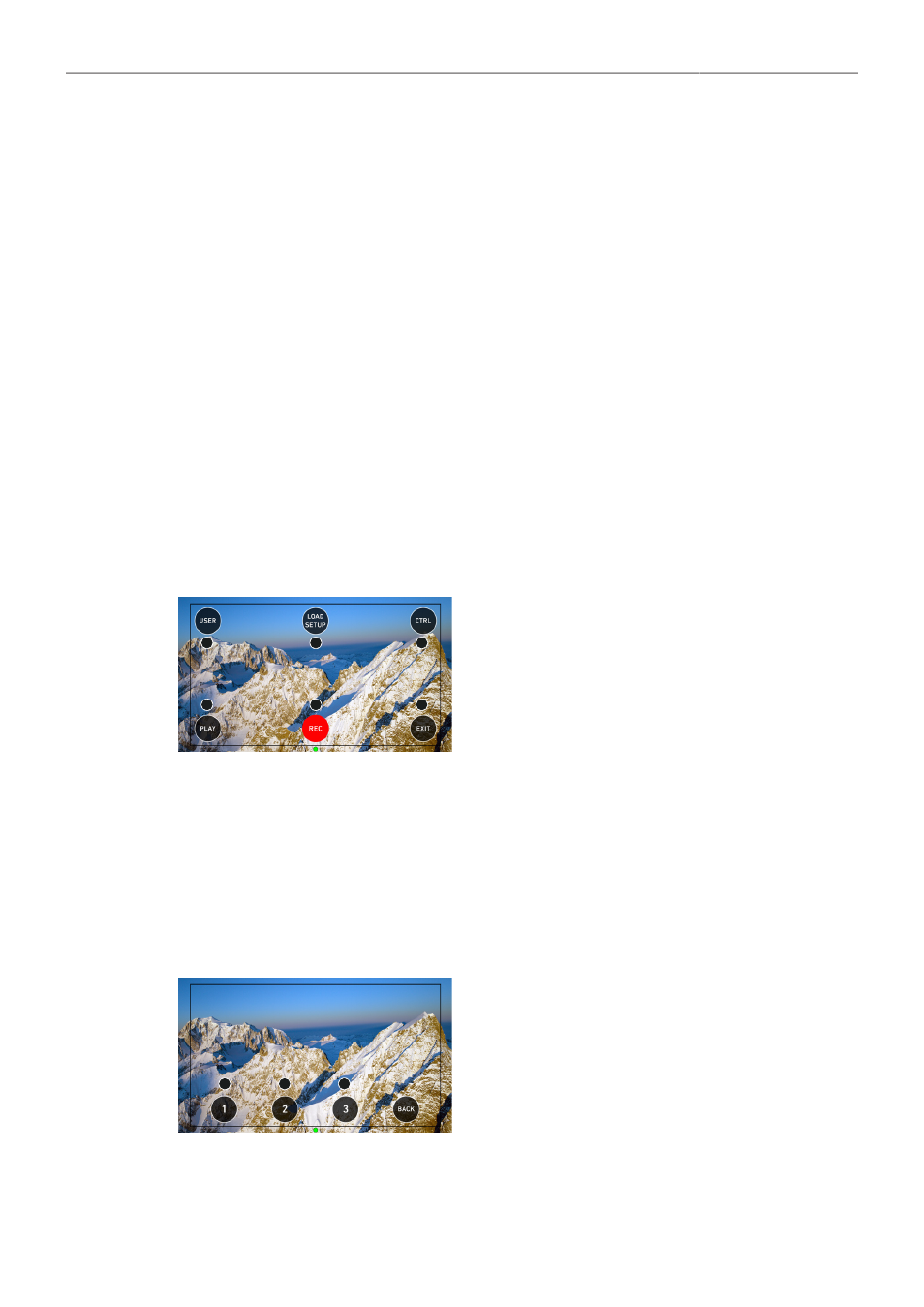
Transvideo Starlite HD5-ARRI Monitor
119
27 Transvideo Starlite HD5-ARRI Monitor
The Transvideo Starlite HD5-ARRI monitor (K2.0006960) is a 5" 3G-SDI OLED monitor with an
integrated H.264 recorder, a touchscreen and a special ARRI bus interface to communicate with the
camera. It allows basic operation of the camera. All overlays required for touch operation are generated
by the camera and transferred to the Starlite monitor via HD-SDI. For this reason, monitors daisy-
chained to the Starlite will show the overlays as well.
Connection to Camera
1. Connect the monitor to an SDI output of the camera.
Make sure the SDI image of the output is configured to
Processed
, not
Clean
. For more information,
2. Connect the power cable (Lemo 5-pin to Lemo 6-pin):
Connect the Lemo 5-pin plug to the POWER connector of the monitor.
Connect the Lemo 6-pin plug to the EXT connector of the camera.
Main Menu
► Activate the menu by pressing the blue "A" touch icon on the monitor.
The main screen opens up:
1
3
4
6
2
5
► Press
USER
(1) to access the user button menu.
► Press
LOAD SETUP
(2) to load a user setup from the list of
installed user setups on the camera.
► Press
CTRL
(3) to activate the overlay menu.
► Press
PLAY
(6) to start playback.
► Press
REC
(5) to start or stop recording.
► Press
EXIT
(4) to exit the ARRI menu and to return to the
standard Starlite mode.
Note: All overlays disappear after a few seconds of inactivity.
User Button Menu
In the user button menu, the same functions are available as with the camera user buttons (1) to (3).
1. Activate the menu by pressing the blue "A" touch icon on the monitor.
2. Press
USER
to access the user button menu.
The user screen is displayed:
1
2
3
► Press the buttons to toggle the assigned user button function.
► A gray button indicates an active function.
► Return to the main menu by pressing the
BACK
icon.
