3 model file transfer – FlashForge Adventurer 3 Pro 2 3D Printer User Manual
Page 20
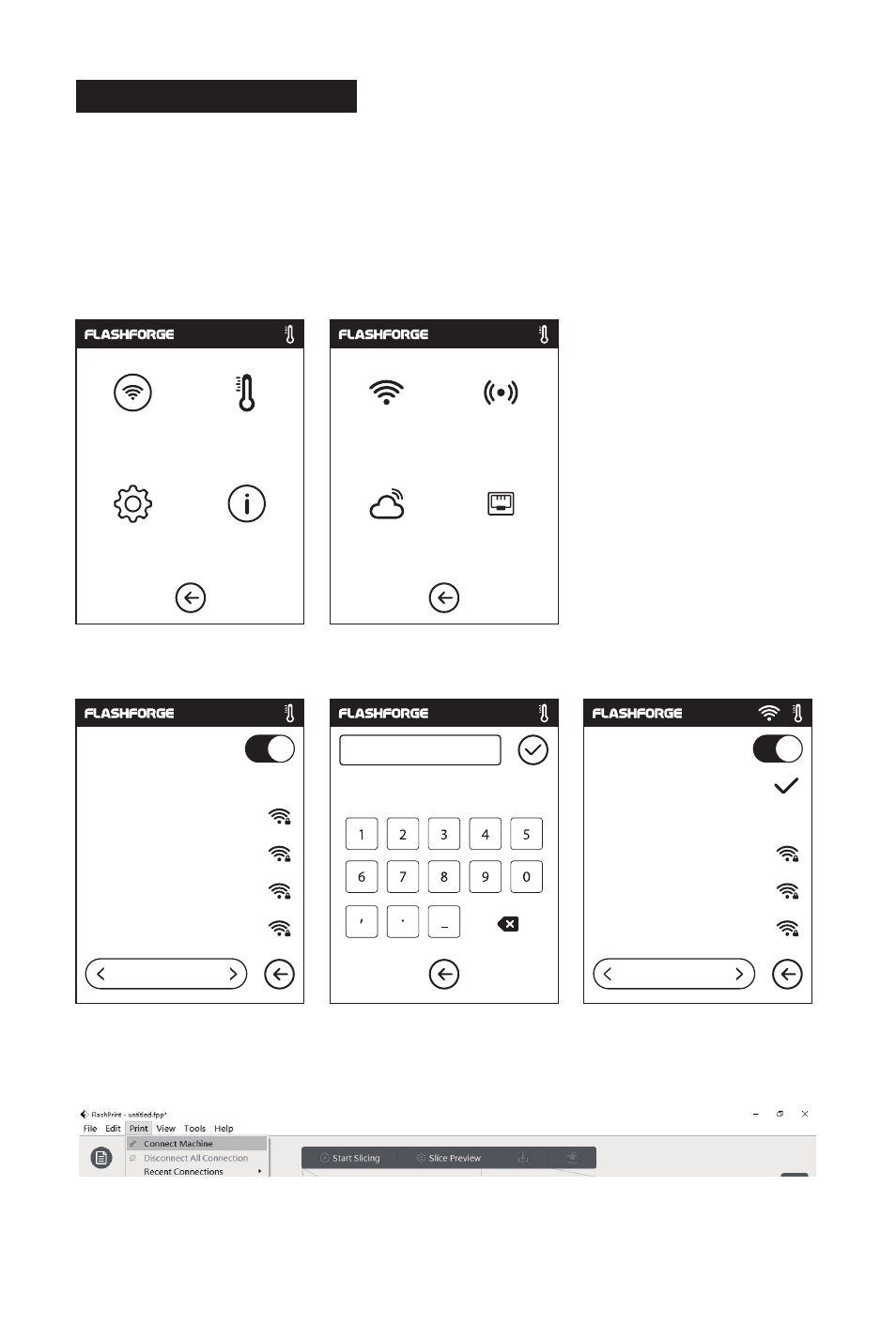
17
After generating the Gcode file, you can transfer it to your printer with different network
methods. If you choose to print from a USB flash drive, please insert the USB flash drive
with the target file into the USB port on the printer. There will be no need to set network
connection.
1. Tap [Tools] - Tap [Network] - Tap [Wi-Fi].
2. Choose a network and input the password.
3. Open the FlashPrint software, click the icon at the bottom left corner of the interface to
select the [Machine Type], select [Adventurer 3 Pro 2]. Then click [Print] - [Connect Machine].
2.4.3 Model File Transfer
Method 1:
Wi-Fi Connection
Network
Preheat
Wi-Fi
Hot spot
Setting
WiFi
123
abc
%#
1/3
Flashforge
ChinaNet-AnCr
TP-LINK_EDC2
QS_1234
Choose a network
WiFi
1/3
Choose a network
ChinaNet-AnCr
TP-LINK_EDC2
QS_1234
Flashforge
About
Cloud
Ethernet
