Firmware update, 1 firmware upgrade requirements, 2 upgrade procedure – Datavideo PTR-10 MK II Robotic Head & RMC-180 MK II Pan/Tilt Controller Kit User Manual
Page 36: Irmware, Pgrade, Equirements, Rocedure
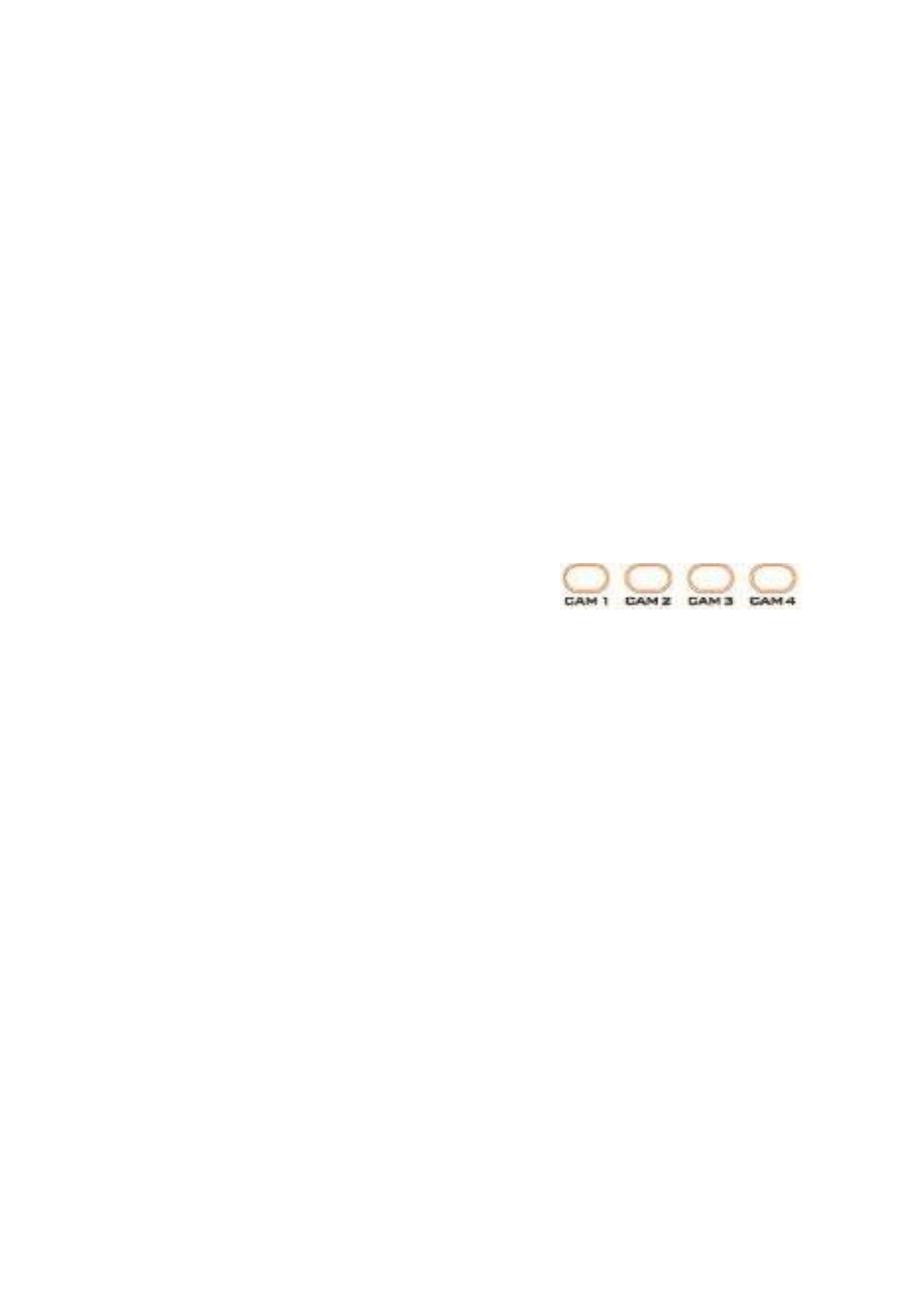
36
6.
Firmware Update
Datavideo usually releases new firmware containing new features or reported bug fixes from time to
time. Customers can either download the firmware as they wish or contact their local dealer or
reseller for assistance.
This section outlines the firmware upgrade process which should take
approximately few minutes to
complete
.
The existing settings should persist through the
firmware upgrade process, which should not be
interrupted once started
as this could result in a non-responsive unit.
6.1
Firmware Upgrade Requirements
USB thumb drive
Latest firmware files
6.2
Upgrade Procedure
1)
Copy firmware image files (MB and MCTL) into the root directory of a USB hard drive (<16 GB)
and insert it into the F/W Upgrade USB port.
2)
Use the IR remote control to open the OSD menu.
Note: If you are using more than one camera in your
environment, first select the camera by pressing the
corresponding CAM button; the default is CAM1.
3)
Main Menu
=> 5: SYSYEM
=> 5: UPDATE SOFTWARE
=> UPDATE ALL
=>YES
=> ENTER
4)
Wait for another five minutes until the following lines appear on the screen
-
Updated Mot-BD=>OK.
-
Updated MCPU =>OK
The OSD menu screen will flash “Write OK/Power ON Again” alternately; the update process
should take approximately 5-7 minutes to complete.
5)
Turn off the device by unplugging the power cord and plug the power cord back into the socket
to turn on the device again.
6)
FW Update is complete.
