Function descriptions – Datavideo PTR-10 MK II Robotic Head & RMC-180 MK II Pan/Tilt Controller Kit User Manual
Page 24
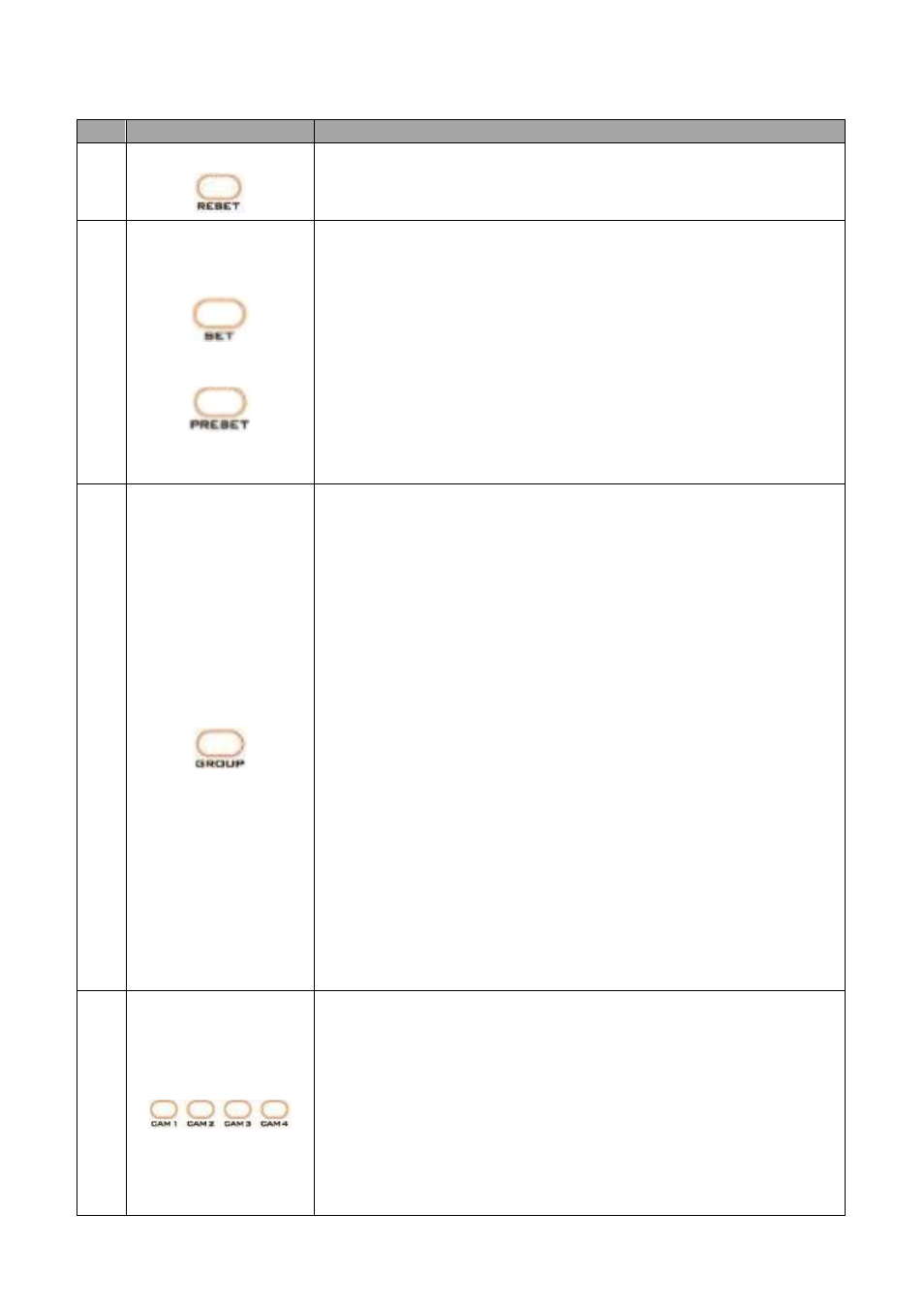
24
Function Descriptions
No.
Buttons
Descriptions
1
Reset
Press
RESET
button to return the camera lens to the front.
2
Set
Preset
Saving PAN/TILT Presets
The PTR-10 MARK II is equipped with 50 PAN/TILT presets. To save
PAN/TILT settings to presets, you should first move the camera to a
desired PAN/TILT position then press the number keys to select a
preset number (1-50). Finally press the
SET
button to store the
PAN/TILT settings (Note: You can also issue the save command
using the RS-422 protocol).
Recalling PAN/TILT Presets
First press the number keys to select a preset number (1-50) then
press the
PRESET
button to recall the PAN/TILT settings.
3
Group
Enabling the GROUP motion activates automatic camera
movements. Each group consists of up to 16 PAN/TILT presets
allowing automatic movement of cameras to these positions in the
order configured in the group.
Recalling Group
The PTR-10 MARK II is equipped with 8 groups. To recall a group,
first press the number keys to select a group number (1-8) then
press the
GROUP
button to enable it.
Saving Group Settings
To configure the group setting, first open the OSD menu, then
select
MEMORY
.
Each group allows you to select up to 16 presets from the PRESET
NO. option for automatic movements of the camera mounted. You
can set the stop time for each preset. Furthermore, in the NEXT
POSITION option, set RETURN to repeat the group motion and the
rest for single group motion.
Group Cancel
Press Enter or Reset button to terminate GROUP motion.
4
Camera Select
Select CAM1-CAM4 in a multi-camera environment
Assign an ID number to the camera intended for operation through
setting the IR Group ID in the OSD menu; see the menu path below.
4. Remote Control
5. Set IR
IR Group ID
CAM 1 – 4
Press CAMERA SELECT (CAM 1~ CAM4) buttons to navigate
between four cameras assigned of the CAM ID previously.
