GeChic On-Lap 1102E 11.6" 16:9 Portable IPS Monitor User Manual
Page 13
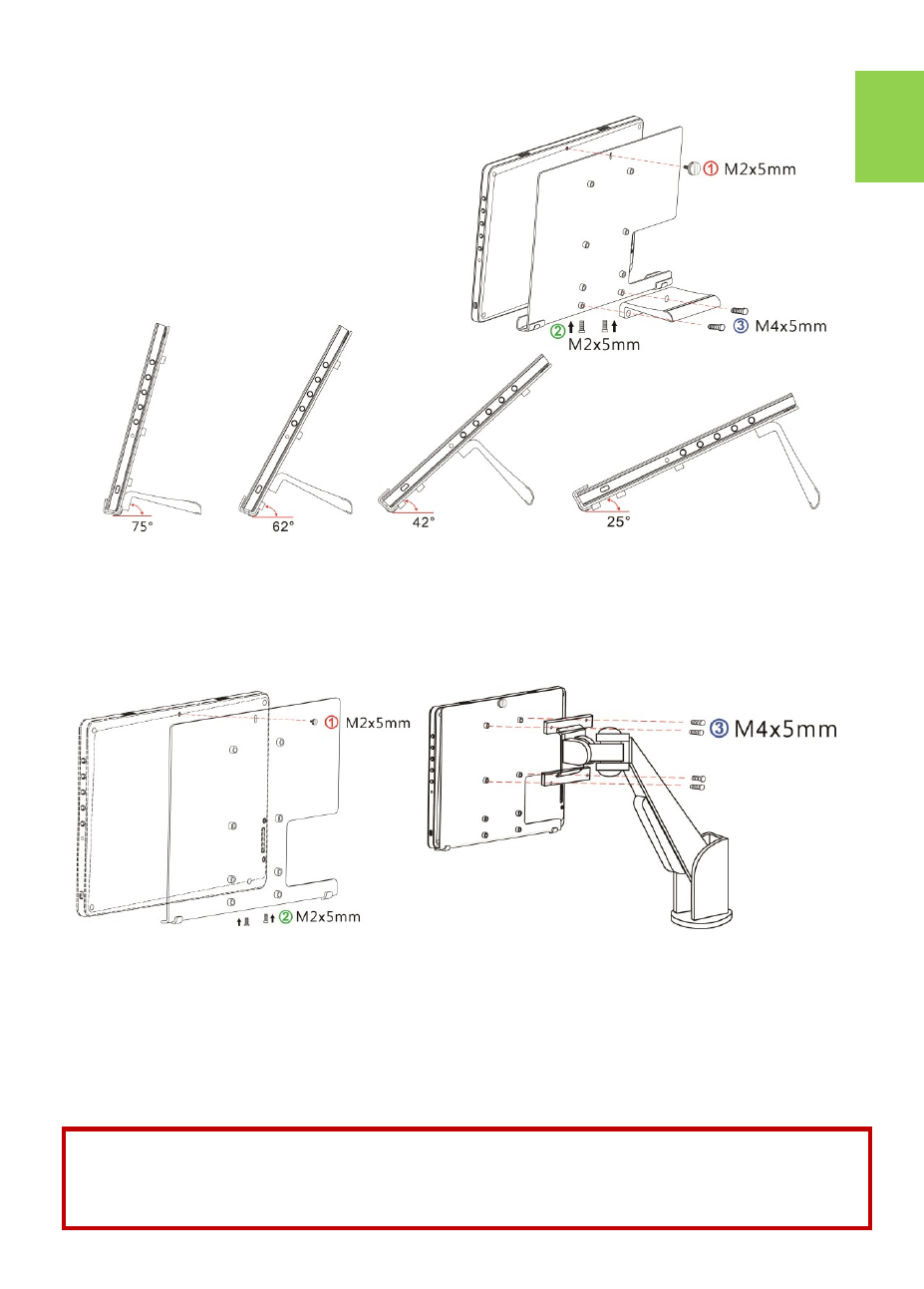
7
Section 6 Lay Touch Monitor Flat with 1102 Multi Mount Kit
As the fig., firstly use three M2x5mm
screws to fix the monitor to the Moni-
tor Bracket. After selecting the view-
ing angle of 75°,62°,42° or 25°, use
two M4x5mm screws to fix Bracing
Plate to the Monitor Bracket.
Section 7 Mount On
-
Lap 1102 to VESA 75 Monitor Arm or Wall
Mount
(With 1102 Multi Mount Kit)
As the fig., firstly use three M2x5mm screws to fix the monitor to the Moni-
tor Bracket. Then use four M4x5mm screws to fix the Monitor Bracket to the
arm.
Section 8 Install Rear Dock
As the fig., remove the rubber bung at the rear of the monitor.
Insert "Rear Dock" to the rear port on the 1102 and screws it up. Users can
plug in computer stick ( such as Intel
®
Compute Stick) or HDMI wireless dis-
play adapter (such as Microsoft
®
Wireless Display Adapter) to the HDMI
-
A
port of Rear Dock. Please press the menu button on the monitor to enter
OSD menu and choose "HDMI 2" as "Input Source."
Warning: The 1102H built
-
in battery only powers 1102 monitor.
The
battery can't power Rear Dock or the devices installed on it, such as Wire-
less Display Adapter.
