Screen mirroring restrictions, Selecting screen mirroring settings – Epson PowerLite 1781W 3200-Lumen WXGA 3LCD Projector User Manual
Page 52
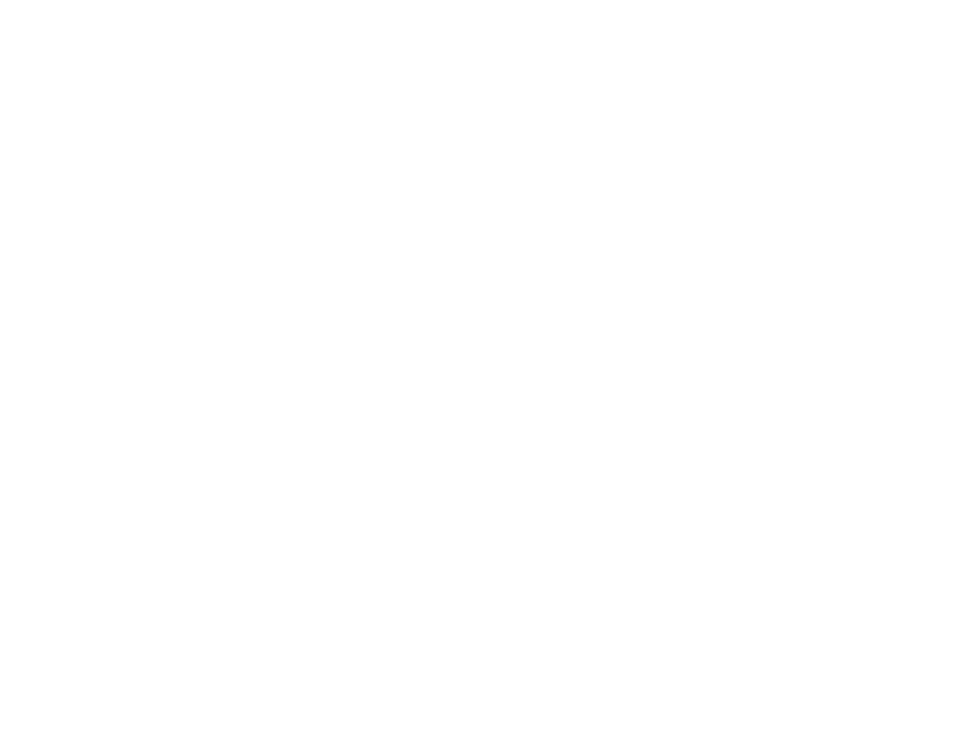
52
5.
Select the
Security
setting and press
Enter
.
6.
Select the security settings for your network.
7.
When you finish selecting settings, select
Complete
and follow the on-screen instructions to save
your settings and exit the menus.
Parent topic:
Wireless Network Projection from a Mobile Device (Screen Mirroring)
You can send images to your projector from mobile devices such as laptops, smartphones, and tablets
using Miracast technology or from a Windows computer (PowerLite 1785W/1795F). If your device
supports Miracast, you do not need to install any additional software.
Screen Mirroring Restrictions
Selecting Screen Mirroring Settings
Connecting for Screen Mirroring with Miracast
Connecting for Screen Mirroring with a Windows 8.x/Windows 10 Computer
Parent topic:
Screen Mirroring Restrictions
Note the following when using Screen Mirroring features:
• You cannot project an interlaced image.
• You cannot play audio with more than 3 channels.
• You cannot project images with a resolution above 1920 × 1080 and a frame rate above 30 fps.
• You cannot project 3D video.
• You cannot use extended Miracast features on Windows 8.1.
• You may not be able to view contents with copyright protection using a Miracast connection.
Parent topic:
Wireless Network Projection from a Mobile Device (Screen Mirroring)
Selecting Screen Mirroring Settings
You can select Screen Mirroring settings for your projector and then project images from your mobile
device or computer.
1.
Press the
Menu
button.
