Using nfc to connect an android device – Epson PowerLite 1781W 3200-Lumen WXGA 3LCD Projector User Manual
Page 50
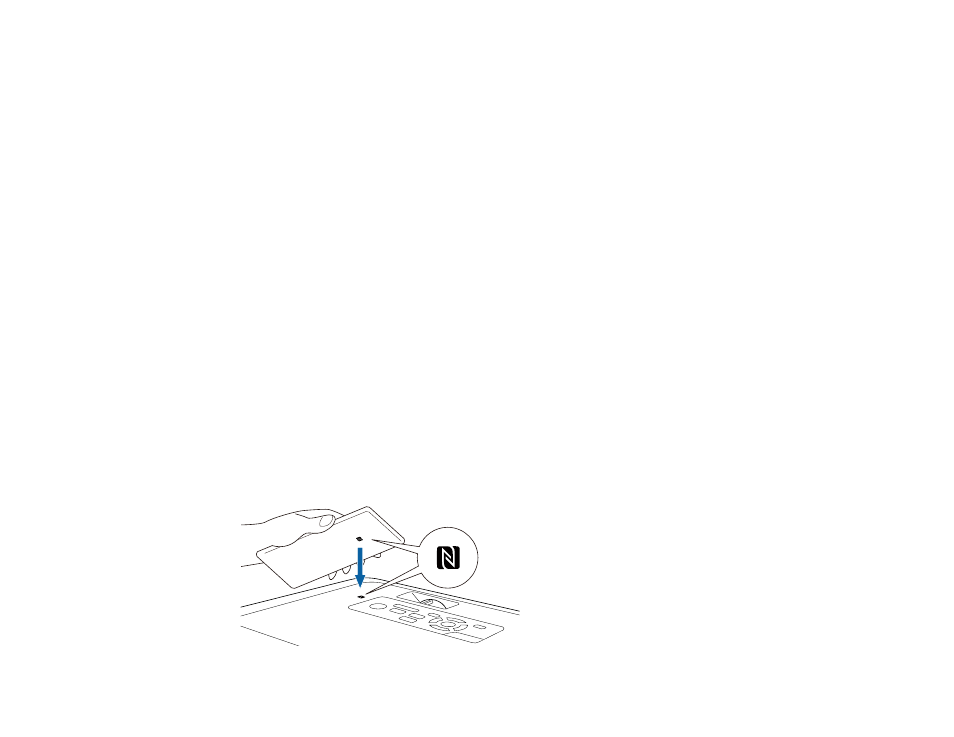
50
7.
Do one of the following:
• Press the
LAN
button on the remote control.
• Select
Display the QR Code
in the projector's Network menu.
• Press the
Home
button on the remote control and select
Display the QR Code
on the Home
screen.
Your projector displays the QR code on the projection surface.
Note:
If you do not see the QR code after pressing the
LAN
button, press
Enter
to display it.
8.
Start Epson iProjection on your mobile device.
9.
Use the QR code reader feature to read the QR code and connect your device to the projector. Visit
(U.S.) or
(Canada) for instructions.
Parent topic:
Using NFC to Connect an Android Device
After you select the wireless network settings for your projector, you can connect your Android 4.0 or
later device to your projector using NFC (Near Field Communication) and the Epson iProjection app
(PowerLite 1781W/1785W/1795F).
Note:
Make sure your mobile device is unlocked and the NFC reader is activated. See your device
manual for details. Make sure you have installed the latest version of Epson iProjection on your device.
Visit
(U.S.) or
(Canada) for more information.
1.
Set the
Auto Power On
setting to
NFC
in the projector's Extended menu.
2.
Hold your mobile device close to the NFC tag on your projector.
