Connecting to a computer for vga video – Epson PowerLite 1781W 3200-Lumen WXGA 3LCD Projector User Manual
Page 30
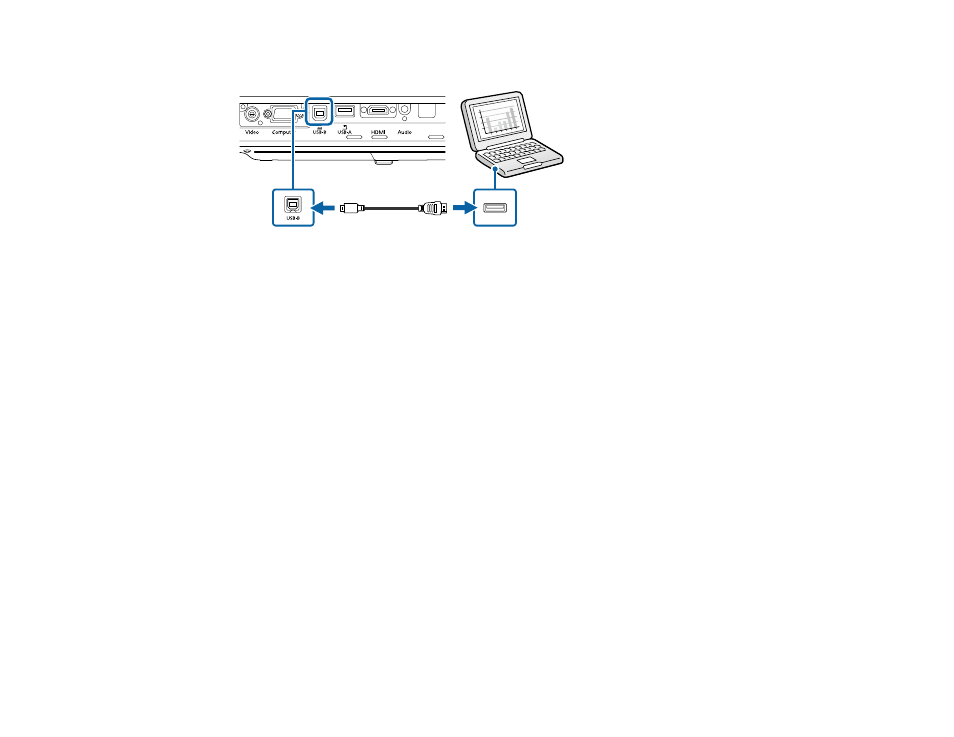
30
3.
Connect the cable to your projector's
USB-B
port.
4.
Connect the other end to any available USB port on your computer.
5.
Do one of the following:
•
Windows 10/8.x
: Click
EPSON_PJ_UD
when it appears on the desktop, then select
Run
EMP_UDSE.EXE
in the dialog box that appears to install the Epson USB Display software.
•
Windows 7/Windows Vista
: Select
Run EMP_UDSE.EXE
in the dialog box that appears to
install the Epson USB Display software.
•
Mac
: The USB Display setup folder appears on your screen. Select
USB Display Installer
and
follow the on-screen instructions to install the Epson USB Display software.
Follow any on-screen instructions. You need to install this software only the first time you connect
the projector to the computer.
The projector displays the image from your computer's desktop and outputs sound, if your presentation
contains audio.
Parent topic:
Connecting to Computer Sources
Connecting to a Computer for VGA Video
You can connect the projector to your computer using a VGA computer cable.
Note:
To connect a Mac that includes only a Mini DisplayPort, Thunderbolt port, or Mini-DVI port for
video output, you need to obtain an adapter that allows you to connect to the projector's VGA video port.
Contact Apple for compatible adapter options.
1.
If necessary, disconnect your computer's monitor cable.
2.
Connect the VGA computer cable to your computer's monitor port.
