Status menu, Device info (device information of the, Camera) – Sony HDVF-EL30 0.7" FHD OLED Viewfinder with 3.5" Display for 4K/HD Cameras User Manual
Page 35: Network, Device info (device information of the camera)
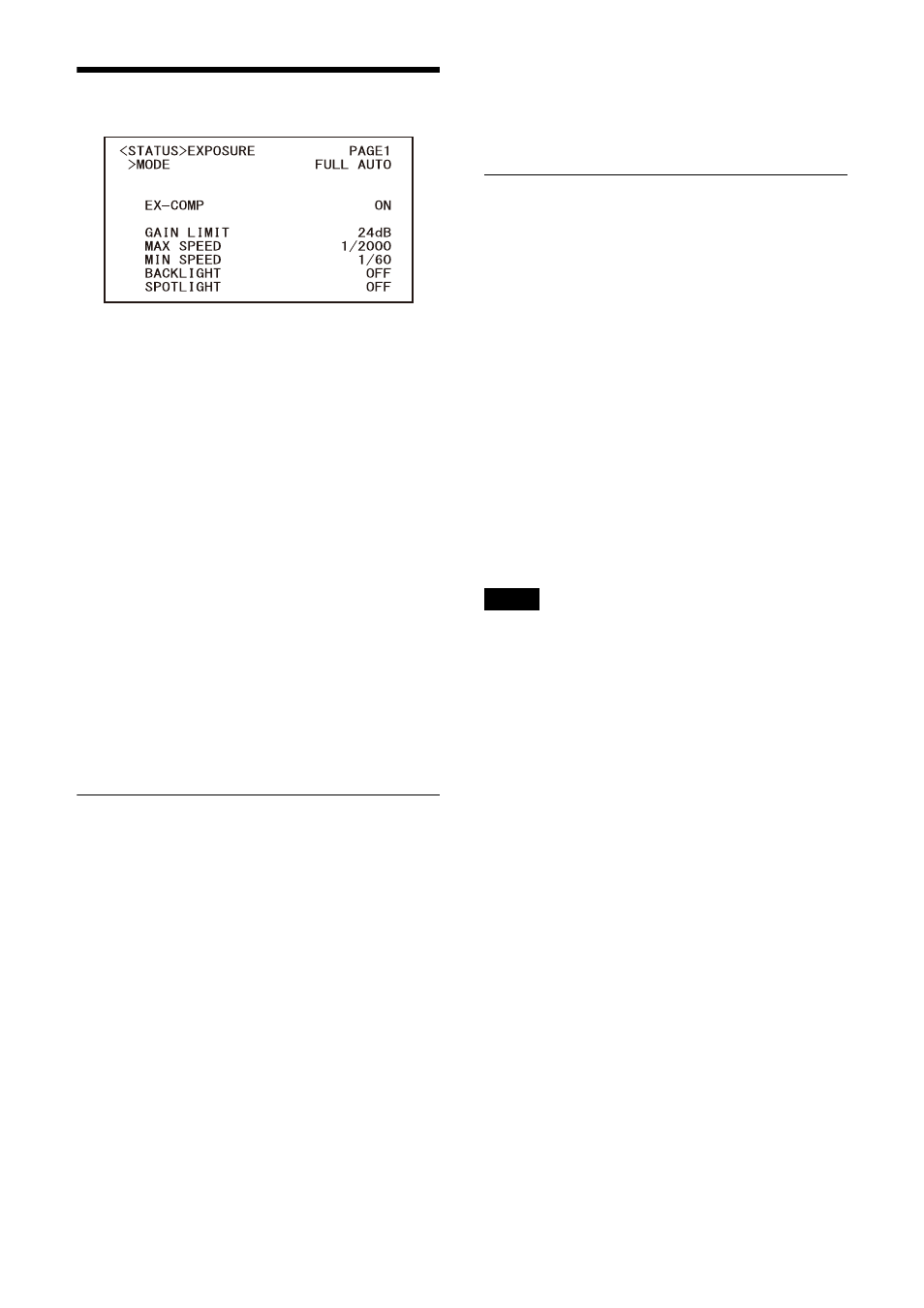
35
STATUS Menu
The STATUS menu is used to display the settings
selected with the menus. This menu only
displays the current menu settings, and you
cannot change them with this menu.
The current menu settings will vary depending
on the camera model. Press the
or
button of
the remote commander to switch PAGE.
PAGE1:
Items in the EXPOSURE menu
PAGE2:
Items in the COLOR menu
PAGE3:
Items in the DETAIL menu
PAGE4:
Items in the GAMMA/VISIBILITY
ENHANCER menu
PAGE5:
Items in the ZOOM/FOCUS
*
menu
PAGE6:
Items in the PICTURE/OPTICAL FILTER
menu
PAGE7:
Items in the VIDEO OUT menu
PAGE8:
Items in the SYSTEM menu
PAGE9:
Device information of the camera
PAGE10:
Network settings
* On the SRG-XP1, ZOOM menu.
The [DEVICE INFO] and [NETWORK] screens are
only in the STATUS menu.
DEVICE INFO (Device information
of the camera)
Displays the device information. The
Administrator menu is not available for this
display.
MODEL NAME (Information - Model
Name)
Displays the model name of the camera.
SERIAL NUMBER (Information - Serial
number)
Displays the serial number of the camera.
VERSION (Information - Software
version)
Displays the software version of the camera.
NAME (Common setting - Camera name)
Displays the name applied to the camera. You
can change the name from the Administrator
menu on the web browser or RM-IP Setup Tool.
NETWORK
The NETWORK menu is used to configure
Network settings.
MAC ADDRESS (Status - MAC address)
Displays the MAC address of the camera.
IP ADDRESS (Status - IP address)
Displays the IP address set up on the camera.
SUBNET MASK (Status - Subnet mask)
Displays the subnet mask currently set up for the
camera.
GATEWAY (Status - Default gateway)
Displays the default gateway address currently
set up for the camera.
Note
You should set up the IP address, subnet mask,
and default gateway before you first use the
Network features. Configure these settings using
the setup application “RM-IP Setup Tool” on your
computer.
For details on the settings, refer to the “RM-IP
Setup Tool Guide.”
