Sony NPA-MQZ1K Multi Battery Adapter Kit User Manual
Page 49
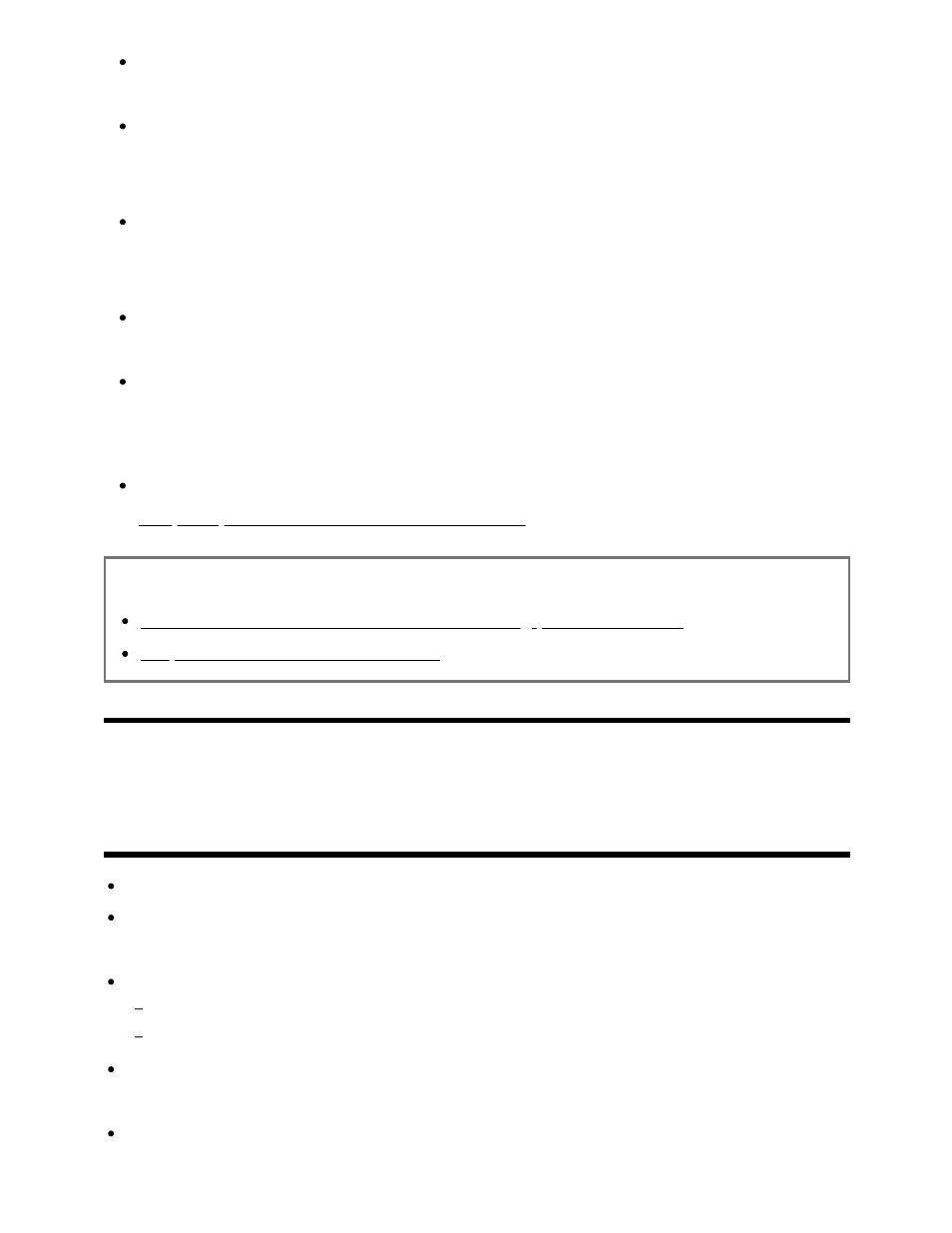
Displaying the USB device may take some time because the TV accesses the USB
device every time the USB device is connected.
All USB ports on the TV support Hi-Speed USB. The blue USB port supports
SuperSpeed (USB 3.2 Gen 1, USB 3.1 Gen 1 or USB 3.0). USB hubs are not
supported.
While accessing the USB device, do not turn off the TV or USB device, do not
disconnect the USB cable, and do not remove or insert recording media. Otherwise,
data stored on the USB device may be corrupted.
Depending on the file, playback may not be possible, even when using the
supported formats.
To enjoy photos, you may need to update the TV's software.
Hint
For other information, see “Frequently Asked Questions” on the Sony Support Site.
Frequently Asked Questions for Troubleshooting
Related topics
Information about USB devices used for storing photos and music
No picture from a connected device.
[35] USB devices | USB devices
Information about USB devices used for storing
photos and music
The USB ports on the TV support FAT16, FAT32, exFAT, and NTFS file systems.
When connecting a Sony digital still camera to the TV with a USB cable, USB
connection settings on your camera need to be set to “Auto” or “Mass Storage” mode.
If your digital still camera does not work with your TV, try the following:
Set the USB connection settings on your camera to “Mass Storage”.
Copy the files from the camera to a USB flash drive, then connect the drive to the TV.
Some photos and movies may be magnified, resulting in low picture quality. Depending
on the size and aspect ratio, images may not be displayed in full screen.
It may take a while to display a photo, depending on the file and/or settings.
