Displaying two screens – Sony NPA-MQZ1K Multi Battery Adapter Kit User Manual
Page 23
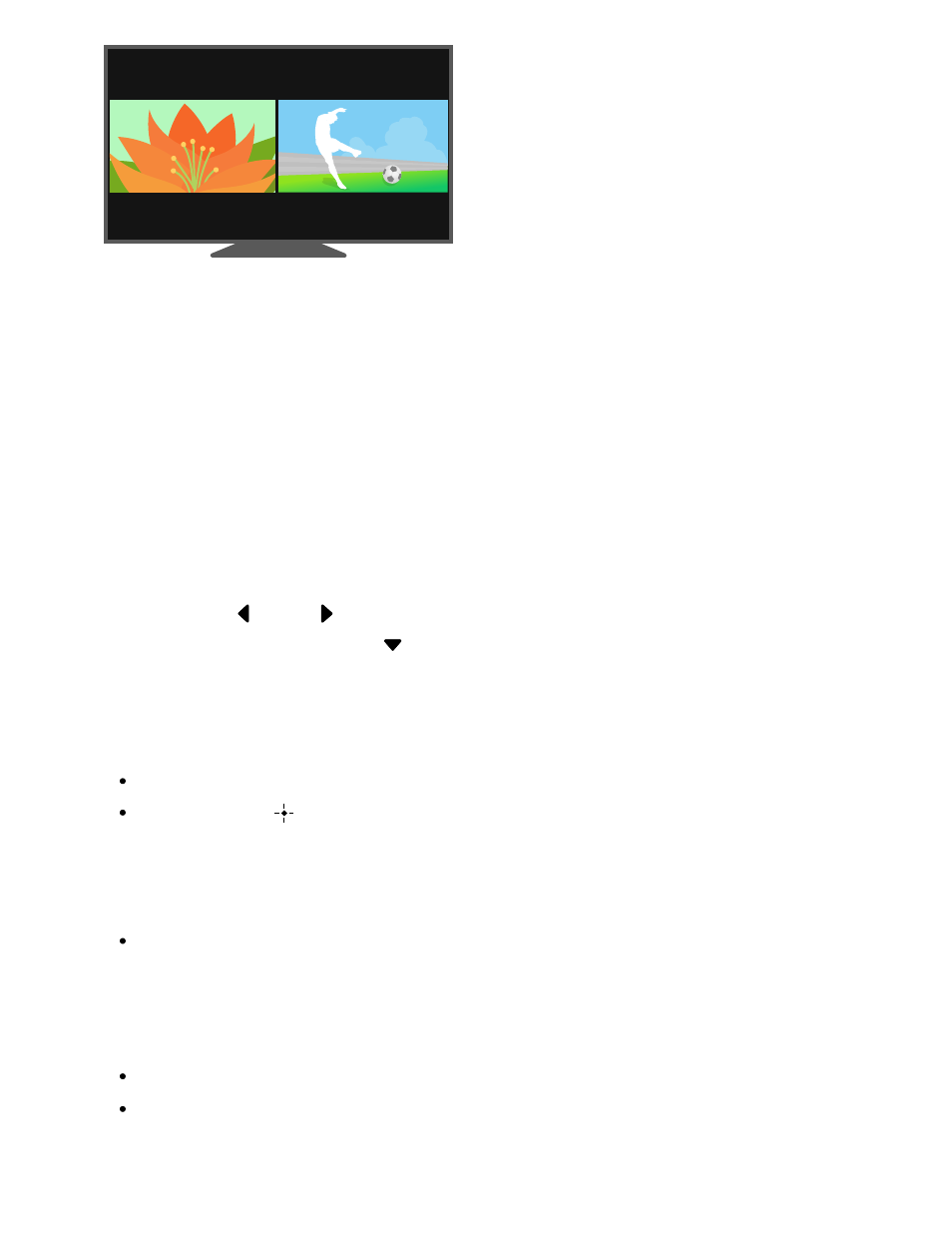
1
2
3
Displaying two screens
While a broadcast or HDMI input image is displayed, press the MENU button
on the remote control.
Select [Multi view] from the menu that is displayed at the bottom of the
screen.
Two screens are displayed.
Select the images to display on the left and right screens.
Use the
(Left) /
(Right) buttons on the remote control to select the screen you
want to set, and press the
(Down) or MENU button. Next, select [Apps/Inputs]
and select an app or external input.
Hint
You can select [Audio mix] in step 3 to adjust the volume ratio of the two screens.
If you press the
(Enter) button on the remote control while the menu is displayed
below the two screens, you can operate the menu in the screens. To exit in-screen
operation and return to two-screen operation, press the MENU on the remote
control.
While in full screen mode, you can also press and hold the MENU on the remote
control to switch to two-screen mode.
Note
Some combinations cannot be displayed on two screens.
For the broadcast and app combination, you can set the volume ratio or listen to only
the audio of the app (you cannot listen to only the broadcast audio).
