Compositing using dsk, Setting the key type and extraction color, Video composition operations – Roland 6-Channel HD Video Switcher with Audio Mixer & PTZ Camera Control (1 RU) User Manual
Page 24
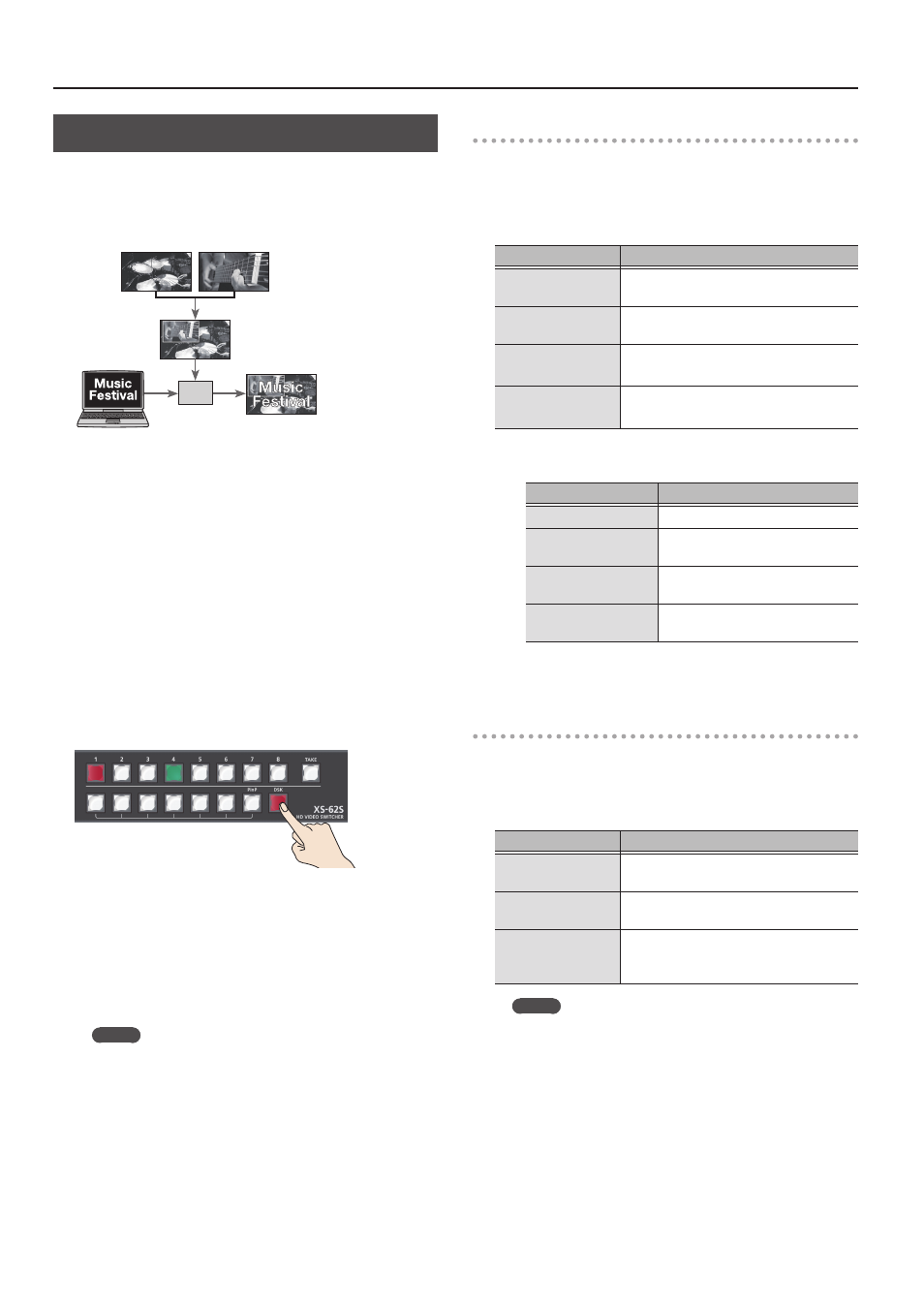
24
Video Composition Operations
Compositing Using DSK
This takes video that was composited upstream using PinP etc.,
and performs further downstream compositing with text or
images.
Using DSK (downstream keying), you can switch the background
video while text or images remain displayed.
DSK
1.
Input the logo or image.
By factory default, the settings are such that text and image input
on channel 6 are used in DSK composition.
When you want to use text or image on another channel, use the
[MENU] button
0
“DSK”
0
“DSK SOURCE CH” to change the
channel.
When you want to composite a still image saved in the unit (p. 19),
set this to “STILL 7” or “STILL 8.”
2.
Output the background video.
The background video and the composited result are shown as a
preview in the PVW/2 section of the multi view monitor.
At this stage, it is not output to the PGM/1 bus.
3.
Press the [DSK] button to turn on DSK composition
(lighted).
The [DSK] button lights up in red, and the text or image is
composited and the results are output.
4.
To turn off DSK compositing, press the [DSK] button
a second time.
The [DSK] button goes dark and the text and images disappear
from the output.
MEMO
5
It’s not possible to check the DSK compositing effect
beforehand in the PVW/2 section of the multi view monitor
in DISSOLVE mode (p. 17).
5
The video transition-time setting is applied as the fade time
for DSK-composited text and image.
5
You can adjust the key type setting, the text to be DSK
composited, and the mix level of the overall image. For
details, refer to “Setting the key type and extraction color”
(p. 24), “Setting the mix level and effect depth of the
Setting the key type and extraction color
To change the key type and extraction color to match the video
you want to composite.
Select the [MENU] button
0
“DSK”
0
“KEY TYPE,” then make the
settings for the menu items shown below.
Value
Explanation
LUMI-WHT
This uses a brightness threshold to make
white transparent.
LUMI-BLK
This uses a brightness threshold to make
black transparent.
CRM-GRN
(*1)
This uses a color threshold to make green
transparent.
CRM-BLU
(*1)
This uses a color threshold to make blue
transparent.
(*1) When the key type is chroma key (“CRM-GRN” or “CRM-BLU”),
you can use the DSK menu to fine-tune the key color.
Menu item
Explanation
HUE WIDTH
This adjusts the hue width (range).
HUE FINE
This adjusts the center position
for hue.
SATURATION WIDTH
This adjusts the saturation width
(range).
SATURATION FINE
This adjusts the center position for
saturation.
Setting the mix level and effect depth of the
composited video
Here’s how to adjust the mix level of the DSK-composited text and
the overall video.
Select the [MENU] button
0
“DSK,” then make the settings for the
menu items shown below.
Value
Explanation
LEVEL
This adjusts the degree of extraction
(transparency) for the key.
GAIN
This adjusts the degree of edge blur
(semi-transmissive region) for the key.
MIX LEVEL
You can adjust the overall density of the
text and images being composited using
DSK
MEMO
The video transition-time setting is applied as the fade time
for DSK-composited text and image.
