Basic operations, Turning the power on and off, Operating the menu – Roland 6-Channel HD Video Switcher with Audio Mixer & PTZ Camera Control (1 RU) User Manual
Page 11: P. 11, P. 11), Y (p. 11), Turning the power on, Turning the power off, About the auto off function
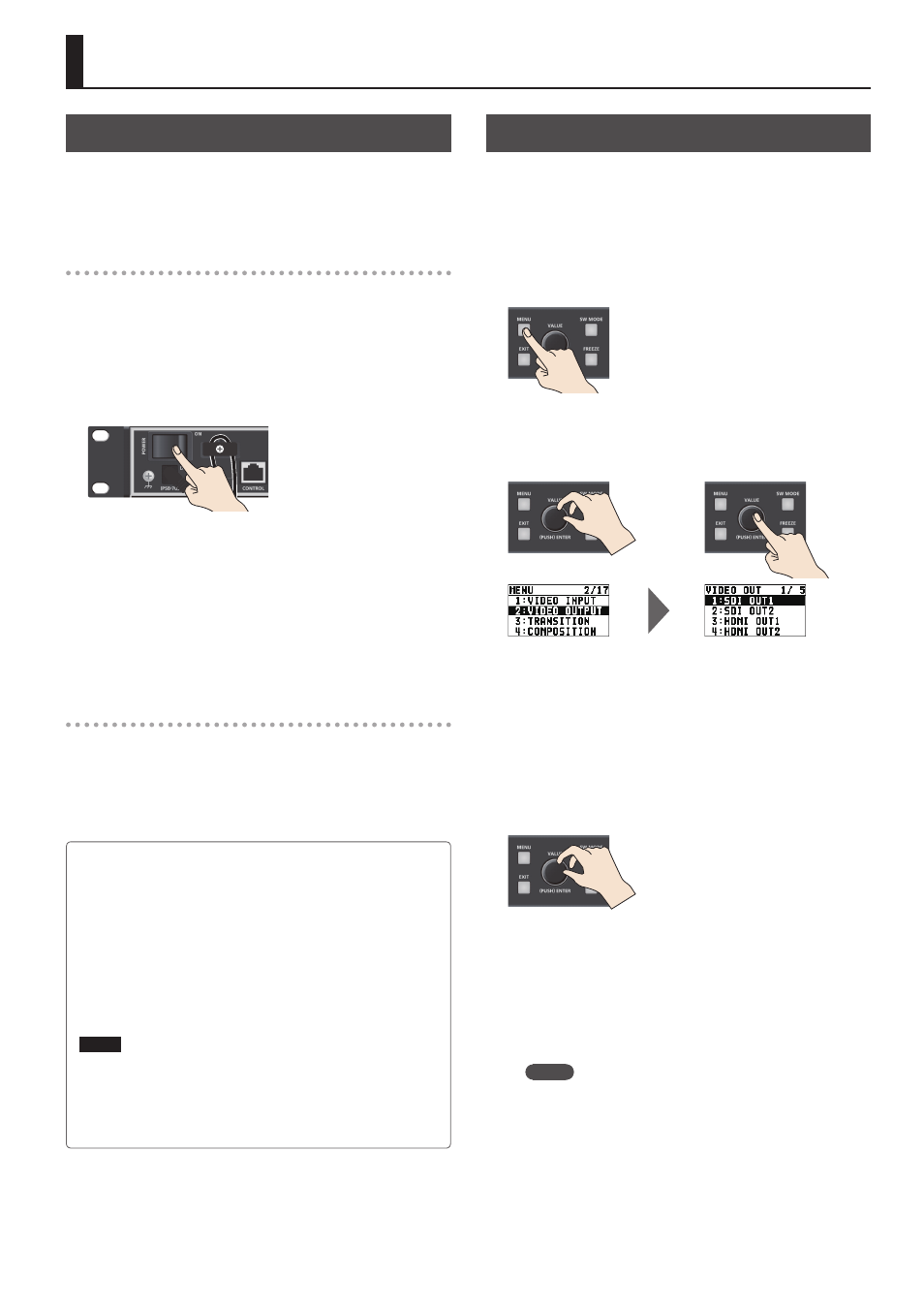
11
Basic Operations
Turning the Power On and Off
* Before turning the unit on/off, always be sure to turn the
volume down. Even with the volume turned down, you might
hear some sound when switching the unit on/off. However, this
is normal and does not indicate a malfunction.
Turning the power on
* If still images are saved on the unit (p. 19), startup takes longer
time according to image size and the number of still images
saved.
1.
Make sure all devices are turned off.
2.
Turn on the power of the XS-62S.
3.
Turn on the power of the source devices.
Turn on the power of the source devices that are connected to the
XS-62S’s input connectors, such as video cameras.
4.
Turn on the power of the output devices.
Turn on the power of the devices that are connected to the
XS-62S’s output connectors, such as projectors.
Turning the power off
1.
Turn off the power in the order of output devices
0
source devices.
2.
Turn off the power of the XS-62S.
About the Auto Off function
The power to the XS-62S turns off automatically when all of
the following states persist for 240 minutes (Auto Off function).
5
No operation performed on the XS-62S
5
No audio or video input
5
No equipment is connected to the HDMI OUT connectors
If you do not want the power to be turned off automatically,
disengage the Auto Off function. Select the [MENU] button
0
“SYSTEM”
0
set “AUTO OFF” to “OFF.”
NOTE
5
Any settings that you are in the process of editing will be lost
when the power is turned off. If you have any settings that you
want to keep, you should save them beforehand.
5
To restore power, turn the power on again.
Operating the Menu
This makes menus appear on the built-in display for making
settings for video and audio or for the XS-62S itself.
* The OSD menu is also shown in the output from the HDMI OUT
3 connector whose “OUTPUT ASSIGN” is set to “MULTI-VIEW”
(p. 10).
1.
Press the [MENU] button to display the menu.
The [MENU] button is lit, and the menu categories are displayed.
2.
Turn the [VALUE] knob to select a category, and
press the [VALUE] knob to confirm.
The menu for the selected category is displayed.
3.
Turn the [VALUE] knob to select a menu item, then
press the [VALUE] dial to confirm.
The cursor moves to the setting value.
5
If the menu item is located at a deeper level, repeat step 3.
5
Pressing the [EXIT] button moves you back one level higher.
4.
Turn the [VALUE] knob to change the value of the
setting.
* By turning the [VALUE] knob while
pressing it, you can change the value
more greatly.
5
To execute (confirm) the operation, press the [VALUE] knob.
5
If you hold down the [VALUE] knob, the setting returns to the
default value.
5.
Press the [VALUE] knob to apply the setting.
The cursor returns to the menu item.
6.
Press the [MENU] button to quit the menu.
MEMO
For details on the menu items, refer to the “Reference
Manual” (PDF) which you can download from the Roland
website.
https://proav.roland.com/
