Setting the input formats for channels 5 and 6, Assigning a video source to channel 6, Y (p. 13) – Roland 6-Channel HD Video Switcher with Audio Mixer & PTZ Camera Control (1 RU) User Manual
Page 13: O “setting the input formats for, Channels 5 and 6” (p. 13), Video input/output settings
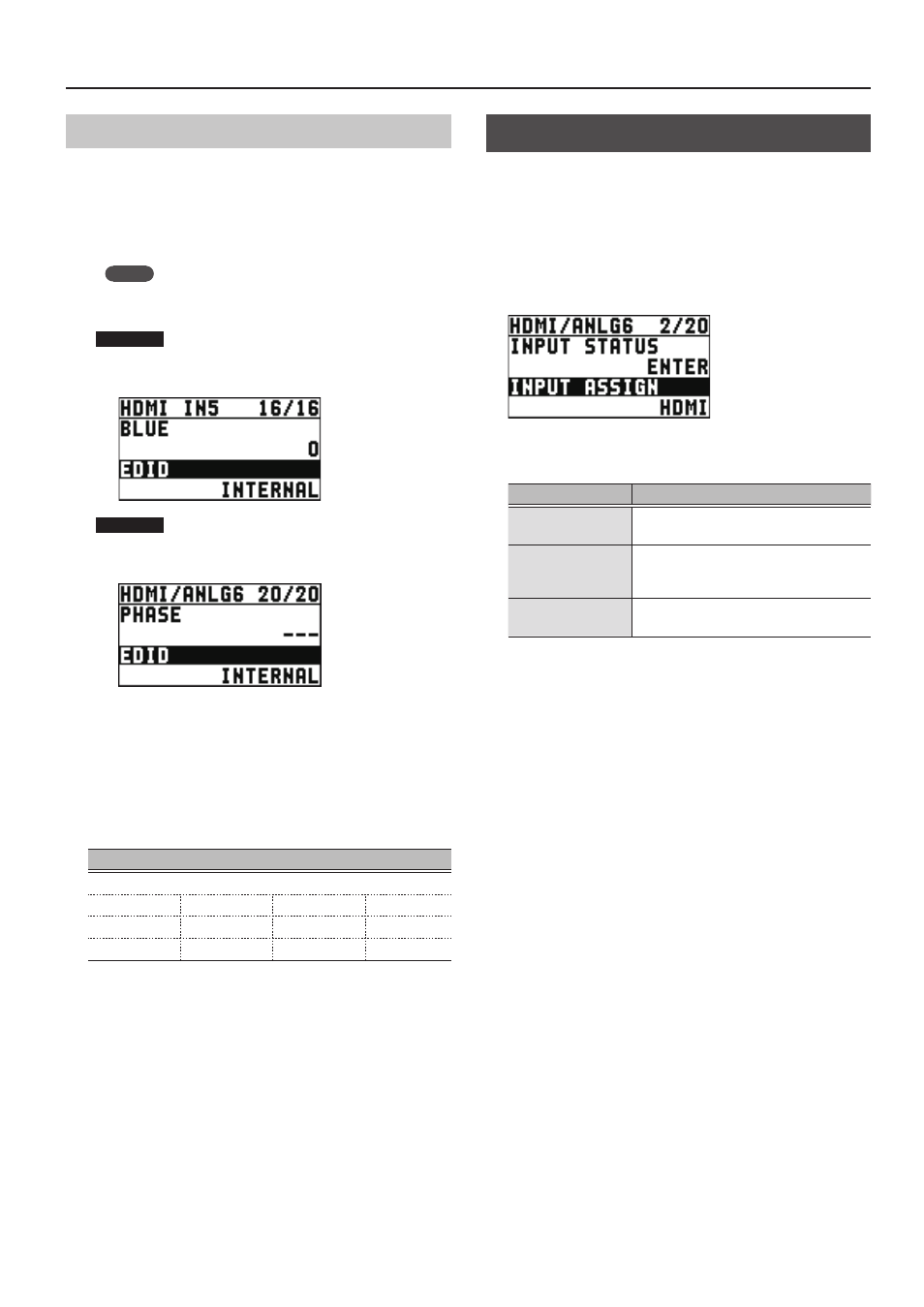
13
Video Input/Output Settings
Setting the Input Formats for Channels 5 and 6
By factory default, the EDID assignment for channels 5 and 6 is
“INTERNAL” (set so that EDID values of all inputtable formats are
sent).
To specify an input format of your choice, change the setting of
the EDID information being sent so that it matches the incoming
video signal.
MEMO
EDID information is not sent during component signal input.
1.
Channel 5
Select the [MENU] button
0
“VIDEO INPUT”
0
“HDMI IN 5”
0
“EDID.”
Channel 6
Select the [MENU] button
0
“VIDEO INPUT”
0
“HDMI/ANLG IN 6”
0
“EDID.”
* The settings on the HDMI/ANLG IN 6 menu change in
tandem with the assignment made using "INPUT ASSIGN"
(p. 13). You can make separate individual settings for the
respective menu items for the HDMI IN 6 connector and
the RGB/CMPNT/CMPST IN 6 connector.
2.
Use the [VALUE] knob to set the input format (the
EDID information to send).
Value
INTERNAL (EDID information for all inputtable formats is sent.)
800 x 600
1024 x 768
1280 x 800
1280 x 1024
1366 x 768
1400 x 1050
1600 x 1200
1920 x 1200
720p (*3)
1080i (*3)
1080p (*3)
(*3) For channel 6, this setting can be made only when “INPUT
ASSIGN” (p. 13) is set to “HDMI.”
3.
Press the [VALUE] knob to apply the setting.
4.
Press the [MENU] button to quit the menu.
Assigning a Video Source to Channel 6
You can assign a video source at the HDMI IN 6 connector or the
RGB/CMPNT/CMPST IN 6 connector to channel 6.
You change the setting to match the connected source device.
* By factory default, the setting is for the HDMI IN 6 connector.
1.
Select the [MENU] button
0
“VIDEO INPUT”
0
“HDMI/RGB IN 6”
0
“INPUT ASSIGN.”
2.
Use the [VALUE] knob to specify the input
connector to assign to channel 6.
Value
Explanation
HDMI
Video is input via the HDMI IN 6
connector.
RGB/COMPONENT
RGB video or component video is
input via the RGB/CMPNT/CMPST IN 6
connector.
COMPOSITE
Composite video is input via the RGB/
CMPNT/CMPST IN 6 connector.
3.
Press the [VALUE] knob to apply the setting.
4.
Press the [MENU] button to quit the menu.
