Q & a, 40 q & a – Samsung 390 Series C24F390 24" 16:9 Curved FreeSync LCD Monitor User Manual
Page 40
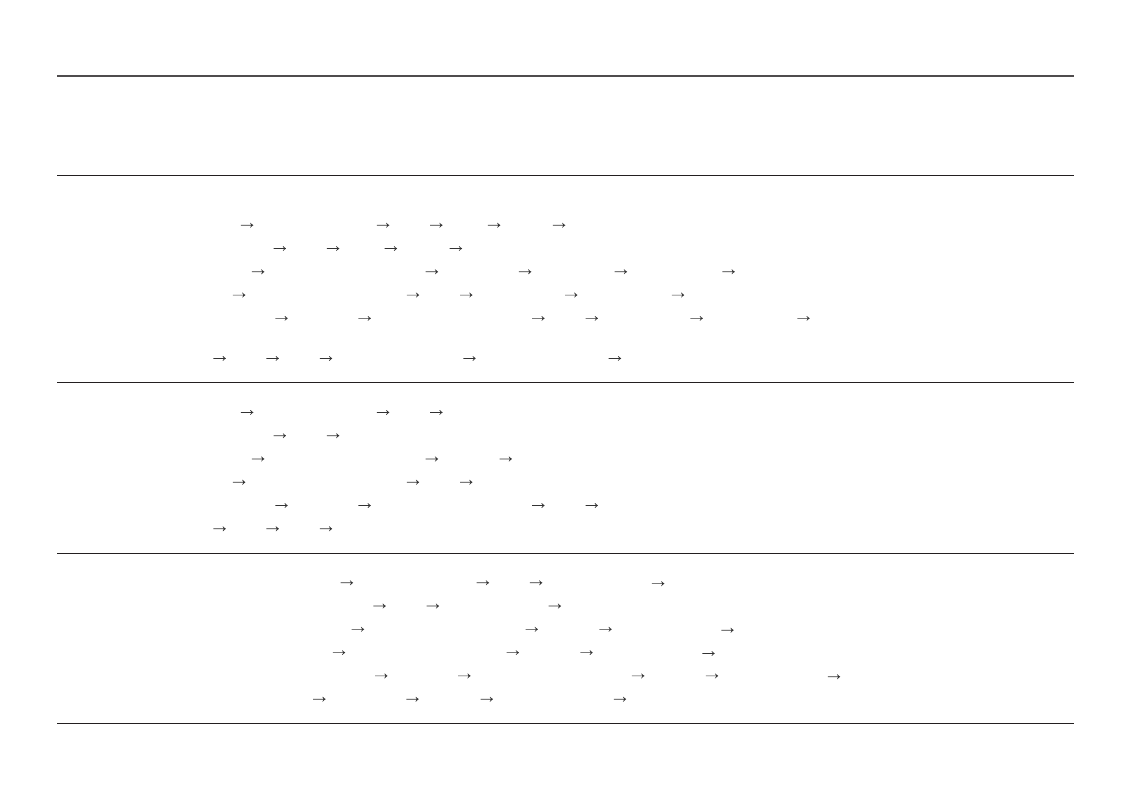
40
Q & A
―
Refer to the user manual for your PC or graphics card for further instructions on adjustment.
How can I change the frequency?
Set the frequency on your graphics card.
•
Windows XP: Go to
Control Panel
Appearance and Themes
Display
Settings
Advanced
Monitor
, and adjust
Refresh rate
under
Monitor settings
.
•
Windows ME/2000: Go to
Control Panel
Display
Settings
Advanced
Monitor
, and adjust
Refresh rate
under
Monitor settings
.
•
Windows Vista: Go to
Control Panel
Appearance and Personalization
Personalization
Display Settings
Advanced Settings
Monitor
, and adjust
Refresh rate
under
Monitor settings
.
•
Windows 7: Go to
Control Panel
Appearance and Personalization
Display
Screen Resolution
Advanced settings
Monitor
, and adjust
Refresh rate
under
Monitor settings
.
•
Windows 8(Windows 8.1): Go to
Settings
Control Panel
Appearance and Personalization
Display
Screen Resolution
Advanced settings
Monitor
, and adjust
Refresh rate
under
Monitor
settings
.
•
Windows 10: Go to
Settings
System
Display
Advanced display settings
Display adapter properties
Monitor
, and adjust
Screen refresh rate
under
Monitor settings
.
How can I change the resolution?
•
Windows XP: Go to
Control Panel
Appearance and Themes
Display
Settings
, and adjust the resolution.
•
Windows ME/2000: Go to
Control Panel
Display
Settings
, and adjust the resolution.
•
Windows Vista: Go to
Control Panel
Appearance and Personalization
Personalize
Display Settings
, and adjust the resolution.
•
Windows 7: Go to
Control Panel
Appearance and Personalization
Display
Adjust Resolution
, and adjust the resolution.
•
Windows 8(Windows 8.1): Go to
Settings
Control Panel
Appearance and Personalization
Display
Adjust Resolution
, and adjust the resolution.
•
Windows 10: Go to
Settings
System
Display
Advanced display settings
, and adjust the resolution.
How do I set power-saving mode?
•
Windows XP: Set power-saving mode in
Control Panel
Appearance and Themes
Display
Screen Saver Settings
Power options
or BIOS SETUP on the PC.
•
Windows ME/2000: Set power-saving mode in
Control Panel
Display
Screen Saver Settings
Power options
or BIOS SETUP on the PC.
•
Windows Vista: Set power-saving mode in
Control Panel
Appearance and Personalization
Personalize
Screen Saver Settings
Power options
or BIOS SETUP on the PC.
•
Windows 7: Set power-saving mode in
Control Panel
Appearance and Personalization
Personalize
Screen Saver Settings
Power options
or BIOS SETUP on the PC.
•
Windows 8(Windows 8.1): Set power-saving mode in
Settings
Control Panel
Appearance and Personalization
Personalize
Screen Saver Settings
Power options
or BIOS SETUP on the PC.
•
Windows 10: Set power-saving mode in
Settings
Personalization
Lock screen
Screen timeout settings
Power & sleep
or BIOS SETUP on the PC.
- S4 24" 16:9 FreeSync IPS Monitor with Pop-Up Webcam LS24C770TS-ZA S3 27" Curved Display ViewFinity S70A 32" 16:9 4K VA Monitor Viewfinity S80TB 27" 4K HDR Monitor Odyssey G70B 28" 4K HDR 144 Hz Gaming Monitor 398 Series C27F398 27" 16:9 Curved LCD Monitor C49RG9 49" 32:9 120 Hz Curved FreeSync HDR VA Gaming Monitor G52A 32" 16:9 165 Hz IPS Gaming Monitor Odyssey Neo G9 49" 32:9 Ultrawide Curved Adaptive-Sync 240 Hz HDR VA Gaming Monitor G32A 32" 16:9 165 Hz FreeSync LCD Gaming Monitor Odyssey G51C 27" 1440p 165 Hz Gaming Monitor
